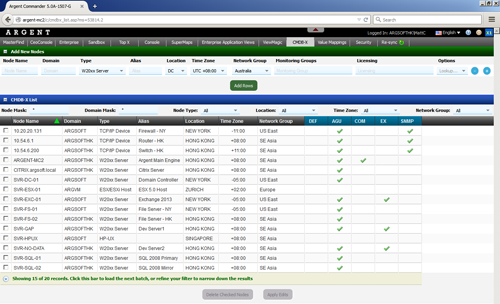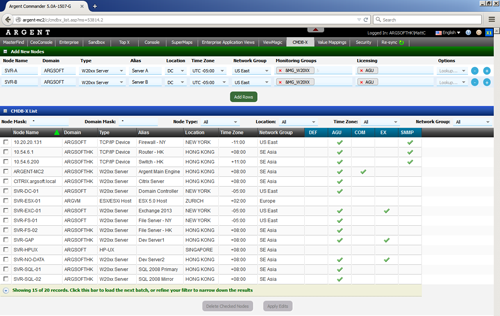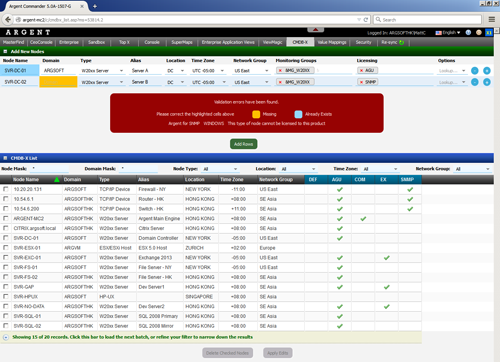Adding New Servers and Devices
The ‘Add New Rows’ section of Argent Commander’s CMDB-X feature allows customers to add a batch of nodes to CMDB-X, and optionally assign them to existing or new Monitoring Groups, and optionally license them with one or more Argent Products.
Note: While customers can add as many nodes as they wish into the CMDB-X, licensing nodes are based on the customer’s license key.
Argent Commander reads the current license key information to validate the batches before adding.
If the license key cannot be read, customers can still add new nodes, but licensing capabilities will be disabled in Argent Commander’s CMDB-X screen.
Customers will see a blank row that they can start filling:
Adding New Rows
Customers can use the Minus and Plus icons to add or remove rows.
Customers can add, edit or remove rows in this section freely — nothing is added to CMDB-X yet until you click the “Add Rows” button
The Plus icon will clone that row and place it underneath that row.
This is a critical convenience feature when adding multiple nodes so that customers don’t have to fill in everything from scratch when adding batches of nodes with common properties.
For example, let’s say we filled our first node called SVR-A, and we want to add a second node called SVR-B with the same domain, type, location, Network Group, Monitoring Groups, and licensing. Clicking the Plus icon clones SVR-A, places the new row underneath it, and you simply need to change the Node Name (and optionally, the Alias) — no more repetitive typing.
Node Lookups
If a node exists already that has all the properties you need — you can “copy” the node’s properties and pre-fill the fields from the node, by selecting an existing node in the Lookup… pull-down menu at the end of each row.
Monitoring Groups and Licensing
Monitoring Groups and licensing are optional, and can be left blank.
To assign the node to one or more Monitoring Groups, or apply one or more Argent Product licenses to the node, simply click on the field and choose.
Each selected choice will be represented as a bubble.
Click on the red ‘x’ to remove the selected choice.
Creating New Definitions
Location, Network Group and Monitoring Group are special pull-down menus where you can create new ones simply by typing them in.
Anything you type that does not exist in the pull-down menu is recognized as a new item, and Argent Commander will create them for you.
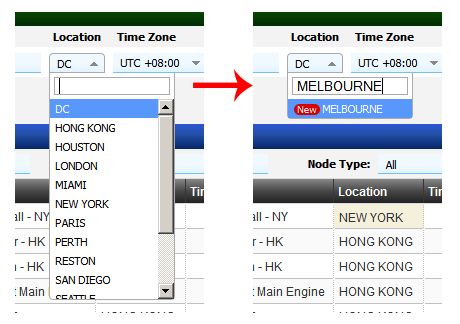
Committing The Changes
Click the “Add Rows” button to add the new nodes you have prepared.
Argent Commander checks for invalid information before adding any new nodes.
For example, the screenshot below shows a warning about three things:
- A node named ‘SVR-DC-01’ already exists
- Required fields have not been filled
- An attempt to apply a certain license is not suitable for a certain type of node
Argent Commander will ONLY start adding new nodes when the entire section is valid.