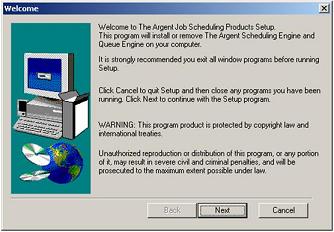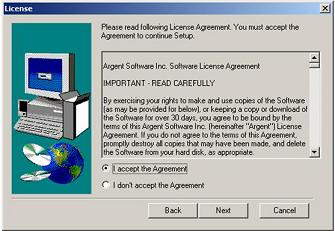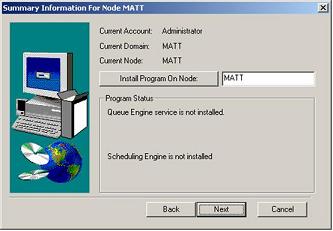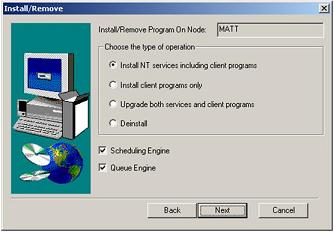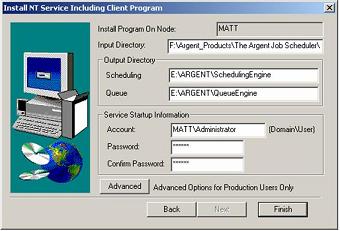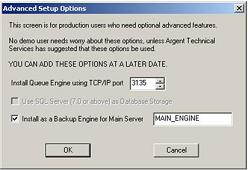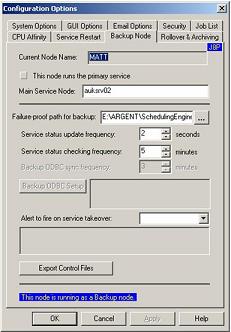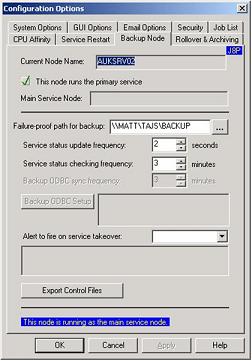How To Setup The Codebase Backup Engine
Before the customer begins:
-
The Primary Engine must be upgraded to the same version as the Backup engine to be installed.
-
Customer must be logged on under an account that is in the Administrator’s group.
-
No reboot is needed.
On Backup Engine Server
-
From Windows Explorer run setup.exe from Scheduler_Install folder.

-
Click Next.
-
Accept the Argent License Agreement, Click Next.
-
Select the server on which customer wish to place the Backup Engine. This selection will default to whatever machine customer is currently logged on to.
-
Select the option “Install NT services including client programs”.
-
Select output directory for preferred drive letter location, Enter Service account user and password.
-
Select the Advanced button.
-
On the Advanced Setup Options dialog, check the option “Install as a Backup Engine for Main Server’, and specify the main engine name. Click OK.
-
Click Finish.
-
Once the installation is finished the “Backup engine is installed and not started. Please configure and restart main server before starting up the backup engine” dialog will appear.
Click “OK”
Click “OK” again.
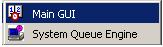
-
Start up Main GUI on the backup engine. This is located under the Argent Job Scheduler program group.
-
From the settings menu, Click “Configuration Options”
-
On the ‘Backup Node’ tab, confirm that the “Failure-Proof path for backup”, option is set to the subdirectory ‘BACKUP’ under the Job Scheduler home path.
-
On the main engine, close the “Main GUI” and then restart.
Confirm that the failure-proof path to on the Backup Node tab is set to
\\backup-server\TAJS\BACKUP
-
Restart service on main engine.
-
From the Backup Engine confirm that the live status file ‘TAJSALIV.SVC’ is constantly updated.
-
Start the Job Scheduler service on the backup engine.
|
Your Argent Job Scheduler is a critical production system, the well-being of which directly affects large segments of your IT operation. Feel free at any time, day or night, 24 hours-a-day, 365 days-a-year to contact Argent
|