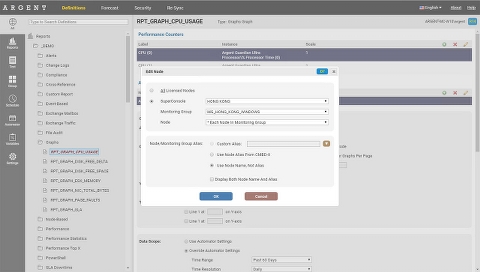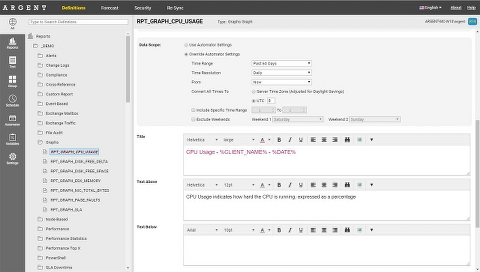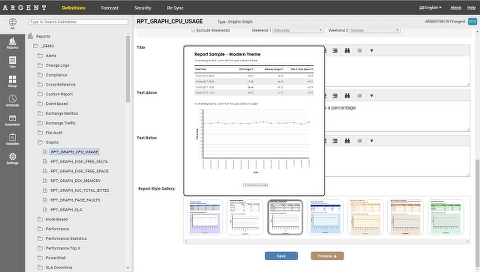Common Report Features
All Report definitions have common functions that are used in every type of report:
Apply To The Following Nodes
This screen allows you to specify nodes to retrieve data for
The data actually sits in the various Argent AT Predictor tables — Argent Reports does no physical polling of the nodes
Simply choose the SuperConsole and the various Monitoring Groups and Nodes will automatically be filtered for you
For Argent Defender URLs — the SuperConsole “* Argent Defender URLs” should be selected
Title
The title appears at the top of the page (underneath the page headers of course) and can be formatted with font sizes, color, etc. — the toolbar shows the available options
Images can also be inserted into this field and custom variables can be used, as indicated by the red custom variable button to the right of the field
Text Above Graph
This section appears after the Title, but before the graph image
This section can be formatted with font sizes, color, etc. — the toolbar shows the available options
Images can also be inserted into this field and custom variables can be used, as indicated by the red custom variable button to the right of the field
Text Below Graph
This section appears after the graph image
This section can be formatted with font sizes, color, etc. — the toolbar shows the available options
Images can also be inserted into this field and custom variables can be used, as indicated by the red custom variable button to the right of the field
Data Scope
Reports, alone, typically don’t have a time range component. The time range is typically set at the Automator level.
However, sometimes customers may want a Report to have a specific time range, and to override the Automator’s setting.
An example might be the case where a customer wants 3 reports in their Group, one specifically set to “Past 24 hours” and the other two following the Automator’s setting of “Past Month”.
By default, Use Automator Settings is ticked – to override, choose Override Automator Settings
Report Style
The Report Style gallery allows customers to choose different themes for each report.
Similar to the data scope, the Report Style is typically set at the Automator level (to give all reports the same standardized theme), but can be overridden at the Report level to use a specific theme.
Note that by choosing a Report Style, formatting options done on the Title or Text Above/Below may be overridden by the theme.
Examples of options that would be overridden by the theme is the font type, font weight, size and font color.