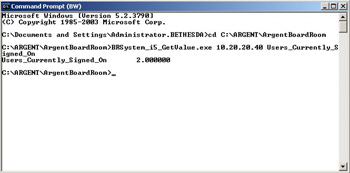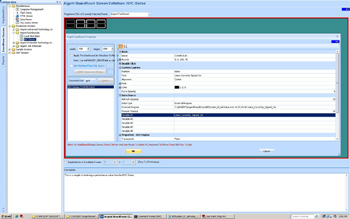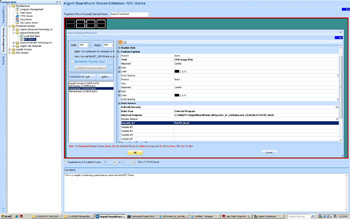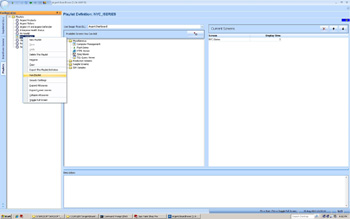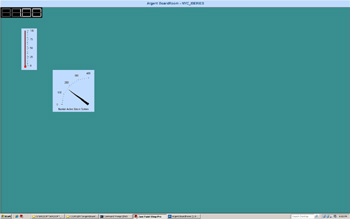Argent Dashboard with External Programs
Argent BoardRoom provides an extensive repertoire of methods for collecting and presenting data on Dashboard displays. Many are pre-packaged and ready to use immediately after installing your new Argent BoardRoom software.
Argent BoardRoom even includes proven, reliable technology to extend your BoardRoom displays beyond what we may have thought of already.
This help article discusses ways to use the ‘External Program‘ technique to collect and present data on your Agent BoardRoom dashboards.
External Program Requirements
A customer-provided external program for use with Argent BoardRoom dashboards must fit the following requirements
-
The program must output its collected performance variable/metric to the standard output (stdout). No other information can be sent to stdout, only the collected data
- The format of the output must be performance variable name<tab>performance variable value
- All of the DLLs and binary modules required to run the customer-provided external program should reside in the same directory as the external program executable, or a folder that is part of the system PATH.
Example
The following graphic shows an example of running an external program (from the command line) that collects and outputs a performance variable:
Although the tab character is not visible in the sample graphic, the program outputs
Users_Currently_Signed_On<tab>2.000000
in the form Performance_Variable_Name<tab>Performance_Variable_Value
Once the program has been written and tested from a command line, it can be copied to the C:\ARGENT\ArgentBoardRoom directory for integration with Argent BoardRoom Dashboard screens.
During development of the external program, take care to provide whole word values: Do not output “Performance Variable Name“. Output “Performance_Variable_Name” instead.
Integrating External Programs With Argent BoardRoom Dashboards
Use the normal BoardRoom customization displays to add a new graphic element to the dashboard you want to build.
In this example, a simple LED graphic was selected.
The Data Type selected must be ‘External Program‘. Use the drop-down selection box to choose ‘External Program‘ from the list of available options.
In the properties box marked ‘External Program‘, you can select the browse button to open a standard Windows dialog and navigate to the executable you’ve prepared and tested previously.
Notice that, in this example, the parameters that would normally be passed on the command line during testing are specified in the same input box as the name of the external program.
In the ‘Variable #n‘ properties input box(es), specify the name of the performance variable your external program displays to stdout.
Customize the graphic properties of the dashboard element you are defining, such as size, foreground / background colors, X-Y position, etc.
Save your work by clicking the OK button, the right-clicking and choosing ‘Save‘.
Additional Dashboard Elements
You can add more dashboard graphic elements and customize them as well. In this example, the same external program accepts a command-line parameter to specify which performance variable is being requested from the same external data source:
You can build up very complex displays of useful performance variables in this way.
Running The Dashboard Screen In A Playlist
As with all other Argent BoardRoom dashboard elements, a playlist is defined to contain them.
When your configuration work is completed and saved, specify the playlist and select ‘Run Playlist‘ as shown in the example below:
You dashboard is now part of the Argent BoardRoom and can be incorporated into any enterprise BoardRoom presentation.
Below is a sample of an Argent BoardRoom dashboard that collects three performance variables using the ‘External Program‘ technique and presents them all on the same dashboard:
iSeries Dashboards
Here is a working set of files that enable Argent BoardRoom to create dashboards for iSeries machines:
The above ZIP file contains the binaries that must be placed in {Drive}:\ARGENT\ArgentBoardRoom for integration with iSeries using the ‘External Program’ technique.
BRAS400Func.dll
The DLL that provides the foundation support for connecting with iSeries machines and interacting with the XT Agent for iSeries code
BRSystem_i5_GetValue.exe
The executable that conforms to the BoardRoom ‘External Program’ specifications and provides integration of BoardRoom with iSeries
BRSystem_i5_GetValue_Users_Currently_Signed_On.CMD
A sample .CMD file that can be used to demonstrate retrieving the ‘Users Currently Signed On’ metric from an iSeries machine