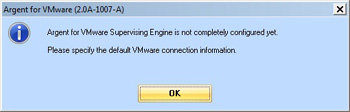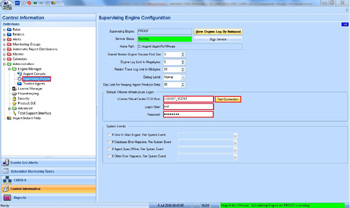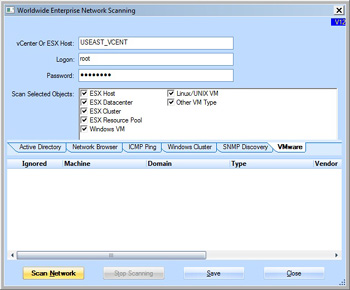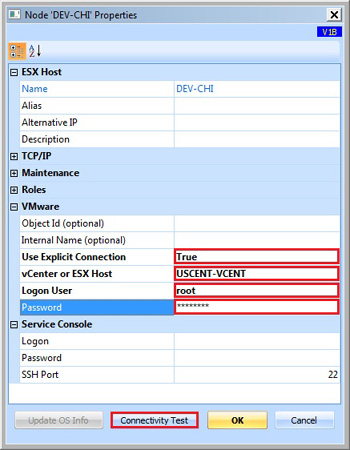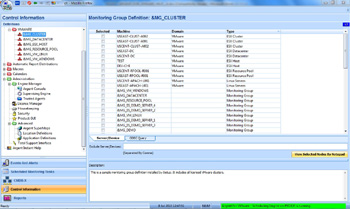Initial Configuration
Default VMware Connection
Argent for VMware connects to the VMware Infrastructure
in one of several ways, depending on the architecture of the virtual environment.
A small environment may include several “isolated” ESX/ESXi hosts,
with no supporting management infrastructure (i.e. vCenter, or legacy Virtual Center Server).
The typical larger environment will include a vCenter server.
Very large environments will include several vCenter servers.
In any cases, the user would use a tool (vSphere client) and connect to either a
vCenter server, or directly to an ESX/ESXi host.
The user can then manage the hosts/resources.
After installation of Argent for VMware, the following notification will be displayed upon opening the GUI:
Argent for VMware allows the customer to specify a default VMware connection for the Argent for VMware Supervising Engine:
- a vCenter server
- a Virtual Center server
- direct connection to ESX/ESXi host through SSH
There are several considerations:
- if a default connection is NOT specified, the customer will have to explicitly specify a connection for each ESX/ESXi host (covered later in this chapter)
- therefore, vCenter/Virtual Center Server is NOT required to monitor hosts
- if a customer specifies a default connection, all monitoring will be attempted through this default connection unless the customer explicitly specifies a connection for a particular host (covered later in this chapter)
If the customer wishes to specify a default connection, do the following:
- In Administration, expand Engine Manager, and click “Supervising Engine“
- Fill in the name for the vCenter/Virtual Center/ESX Host
- Enter the login name and password
- Test the connection
Scan for VMware Objects
The Argent Advanced Technology CMDB-X allows users to automatically scan for resources.
- Select CMDB-X from the menu on the left
- Right-click in the whitespace on the right, and click Scan Network
- Click the VMware tab
- The user can filter the scan by resource type, if necessary
- This scan is in the context of the default VMware connection.
If desired (e.g. environment with more than one vCenter server, change the connection and logon details before launching the scan)
Licensing VMware Objects
The following VMware objects can be licensed:
- VMware Datacenter
- VMware Cluster
- VMware Resource Pool
- ESX/ESXi Host
- Virtual Machines (Windows, UNIX, Linux)
Note: Argent for VMware monitors both physical and virtual machines with the same power and flexibility as the
Argent Extended Technology product line. Although the object will be licensed as a guest (virtual machine),
this distinction is not binding.
When viewing an object’s properties in License Manager, there is a section for VMware.
These properties will determine if the connection to the object should be through the default connection (specified in Supervising Engine configuration).
If the object is not accessed through the default connection (i.e. an isolated ESXi host, or an object associated with another vCenter server other than the default), the user can specify the alternate connection details here.
- Explicit connection must be set here to True
- Specify the vCenter server, or the ESX host (direct SSH connection)
- If the object is an ESX/ESXi host, fill out the lower section for Service Console details, including logon, password, and SSH port (if other than default)
- Specify the logon user and password
- Test the connection
Note: There is potentially another VMware property:
vCenter Installed
Set to True if this machine is a VMware Infrastructure server.
This field is visible only if the object is a Windows machine, physical or virtual.
Define Monitoring Groups
Argent for VMware provides different rules for different types of VMware objects.
As best practice, define separate groups for Datacenter, Cluster, Resource Pool, ESX hosts and VMs.
Define Rules
Rule definition in Argent for VMware follows the same procedure as the rest of the Argent Advanced Technology family.
There are two main categories of rules:
- Instant Best Practices for VMware
- Instant Best Practices for VM Guests
All rules can be edited to suit the user’s needs. New rules (within each category) can be created to supplement the predefined Instant Best Practices.
Instant Best Practices for VMware:
These rules cover the supporting VMware Infrastructure, and include the following sub categories:
- Datacenter Status Rules
- Check a datacenter’s state as reported by VMware Infrastructure
- Green (OK)
- Yellow (Possible Issue)
- Red (Definite Issue)
- Gray (Unknown)
- Check a datacenter’s state as reported by VMware Infrastructure
- Cluster Rules
- Cluster Summary
- Check CPU or Memory utilization of a cluster:
- Total Used
- Effective Used
- Total Allocated
- Check CPU or Memory utilization of a cluster:
- Cluster Performance
- Predefined templates for use with Argent Predictor in graphing and reporting (no alerting,
although this can be configured)
- Predefined templates for use with Argent Predictor in graphing and reporting (no alerting,
- Cluster Status
- Check a cluster’s state as reported by VMware Infrastructure
- Green (OK)
- Yellow (Possible Issue)
- Red (Definite Issue)
- Cluster Summary
- Resource Pool Rules
- Resource Pool Summary
- Check CPU or Memory utilization of a Resource Pool
- Resource Pool Performance
- Predefined templates for use with Argent Predictor in graphing and reporting (no alerting,
although this can be configured)
- Predefined templates for use with Argent Predictor in graphing and reporting (no alerting,
- Resource Pool Status
- Check a Resource Pool’s state as reported by VMware Infrastructure
- Green (OK)
- Yellow (Possible Issue)
- Red (Definite Issue)
- Check a Resource Pool’s state as reported by VMware Infrastructure
- Resource Pool Summary
- Datastore Rules
- Datastore Free Space (%)
- Check a Datastore’s free space as %
- Datastore Free Space (MB)
- Check a Datastore’s free space in MB
- Datastore Free Space (%)
- ESX-ESXi Rules
- Summary
- Check CPU or Memory utilization of a host
- Performance
- Predefined templates for use with Argent Predictor in graphing and reporting (no alerting,
although this can be configured)
- These metrics are in terms of the host
- Predefined templates for use with Argent Predictor in graphing and reporting (no alerting,
- Status
- Check a host’s state, as reported by the host or VMware Infrastructure:
- Connected
- Disconnected
- Not Responding
- Maintenance
- Check a host’s state, as reported by the host or VMware Infrastructure:
- Version And Patch Rules
- Check a host’s VMware build
- Hardware
- Check a host’s hardware state as reported by the host
- Green (OK)
- Yellow (Possible Issue)
- Red (Definite Issue)
- Sensor to check can be filtered (default: check any)
- Predefined templates to check critical sensors are provided
- Check a host’s hardware state as reported by the host
- SSH Script
- User can define shell scripts to achieve alternate monitoring
- Using Argent standards for shell script, information can also be saved to Argent Predictor
- Summary
- Event Rules
- Checks VMware Infrastructure for events
- Functionality similar to Argent Data Consolidator (without consolidation)
- Informational, Warning, Error events can be checked
- Events can also be filtered for strings in various locations:
- User Name
- Computer Resource
- Datacenter
- Host
- VM
- Fully Formatted Message
- Events can also be filtered by Time Range
- Events can also be filtered for strings in various locations:
- Log Rules
- Checks ESX host or vCenter/Virtual Infrastructure logs
- Functionality similar to Argent Data Consolidator (without consolidation)
- Events can also be filtered for strings
- Events can also be filtered by Time Range
- Tool Rules
- Guest Tool Out-of-Date
- Checks VM if the version of VM Tools installed is out-of-date
- Guest Tool State
- Checks VM if VM Tools is running
- Guest Tool Uptime
- Checks VM if VM Tools has started in x minutes (indicating a recent boot)
- Guest Tool Heartbeat
- Checks VM if VM Tools heartbeat is no updated on time (indicating an overloaded VM)
- Guest Tool Out-of-Date
- Version And Patch Rules
- Checks vCenter build
- Powershell Script Rules
- User can define Powershell scripts to achieve alternate monitoring
Instant Best Practices for VM Guests:
These rules cover the guest VMs. VMware specific rules applicable only to virtual machines are included, as well as rules applicable to both virtual and physical Machines (very similar to rule types in Argent Guardian). These rules include the following sub categories:
- VM Guest Summary Rules
- Active Guest Memory
- Check how much memory the guest is actively using, in MB
- Consumed Host CPU
- Check how much host CPU the guest is using, in Mhz
- Consumed Host Memory
- Check how much host memory the guest is using, in MB
- Active Guest Memory
- VM Guest Storage Rules
- Guest Disk Space (%)
- Check how much free disk space the guest has left, in %
- Guest Disk Space (MB)
- Check how much free disk space the guest has left, in MB
- Unused Provisioned Storage (%)
-
Check how much unused provisioned space (also known as whitespace) the vmdk is
allowed to consume in the datastore, expressed as %. If the user has created
virtual disks using Thin provisioning, the virtual disk may not have used its
maximum allocated space yet.
-
- Unused Provisioned Storage (MB)
-
Check how much unused provisioned space (also known as whitespace) the vmdk is
allowed to consume in the datastore, expressed as MB. If the user has created
virtual disks using Thin provisioning, the virtual disk may not have used its
maximum allocated space yet.
-
- Guest Disk Space (%)
- VM Guest Performance Rules
- Predefined templates for use with Argent Predictor in graphing and reporting (no alerting, although this can be configured)
- These metrics are in terms of the host
- VM Guest Status Rules
- Check a guest’s state, as reported by the host, or VMware Infrastructure:
- Green (OK)
- Yellow (Possible Issue)
- Red (Definite Issue)
- Gray (Unknown)
- Powered On
- Powered Off
- Suspended
- Check a guest’s state, as reported by the host, or VMware Infrastructure:
- Windows Performance Rules
- Check a guest (or physical machine) performance object/counter/instance
- Functionality similar to Argent Extended Technology and Argent Advanced Technology (API call)
- Check a guest (or physical machine) performance object/counter/instance
- Windows Service Rules
- Check status of a service
- Functionality similar to Argent Extended Technology and Argent Advanced Technology (API call)
- Check status of a service
- Windows Event Rules
- Checks Windows Event Logs for events
- Functionality similar to Argent Data Consolidator (without consolidation)
- Informational, Warning, Error events can be checked
- Events can also be filtered for strings in various locations:
- Event ID
- Event Text
- Event Source
- Event Category
- Event User
- Detail ‘Description’ Field of Event
- Events can also be filtered by Time Range
- Events can also be filtered for strings in various locations:
- Windows System Command Rules
- Check output/return code of Windows System Commands:
- .bat
- .cmd
- Executables (e.g. .exe)
- Functionality similar to Argent Extended Technology and Argent Advanced Technology
- Check output/return code of Windows System Commands:
- Linux/UNIX Script Rules
- Check output of Linux/UNIX shell scripts
- Functionality similar to Argent Extended Technology and Argent Advanced Technology
- Powershell Script Rules
- Users can define Powershell script rules to achieve alternate monitoring in Windows
- Active Directory
- Predefined template to check Active Directory
- Network Share
- Predefined template to check network share
- OS Performance
- Predefined template to check Windows performance metrics
- Windows Services
- Predefined template to check status of Windows services
- Active Directory
- Users can define Powershell script rules to achieve alternate monitoring in Windows
- WMI Script Rules
- Users can WMI script rules to achieve alternate monitoring in Windows
- Windows OS
- Predefined templates to check various Windows conditions
- Windows OS
- Users can WMI script rules to achieve alternate monitoring in Windows
- System Down Rules
- Functionality similar to Argent Extended Technology and Argent Advanced Technology
- Check if a system is responsive
- Windows API
- Windows Cluster API
- Open File (Windows/UNIX/Linux)
- Ping
- Port Scan
- SSH Logon/Logoff
- Connect to VMware object
- Ping
- SLA Rules
- Lightweight ping rule useful for SLA reporting
Define Relators
Relator definition in Argent for VMware follows the same procedure as the rest of the Argent Advanced Technology family. There are predefined relators covering the whole of a potential VMware implementation.
It is advised the user follows best practice, and creates monitoring groups based on VMware object type, separated by region (if Trusted Agents have been deployed).
Using these basic guidelines, it is very simple to start monitoring licensed objects immediately, by adjusting rule thresholds as desired, and associating the predefined relators with proper monitoring groups.