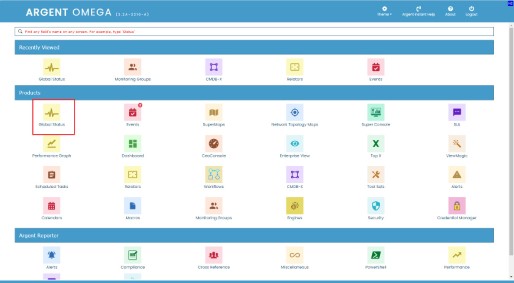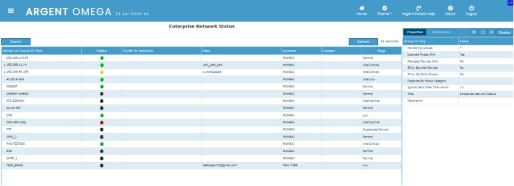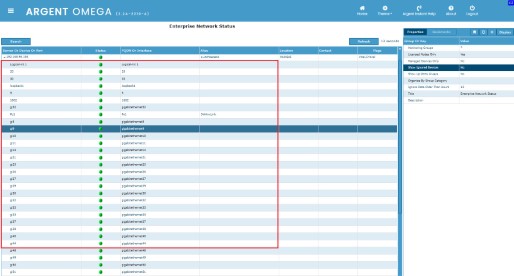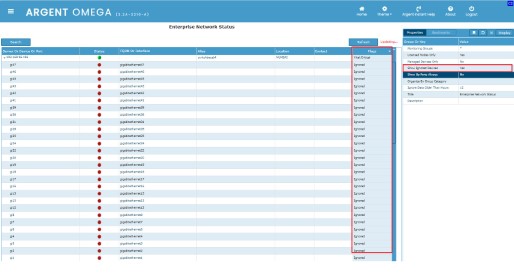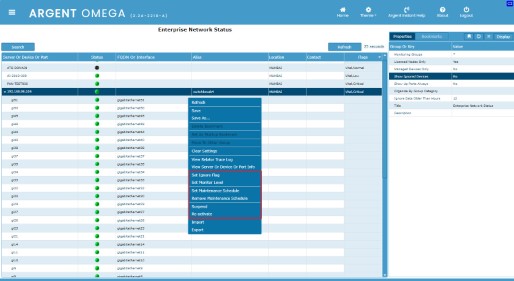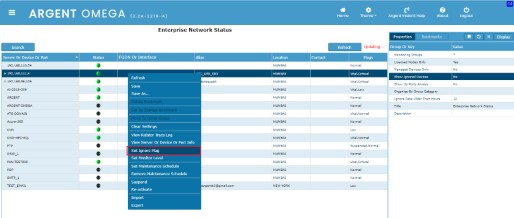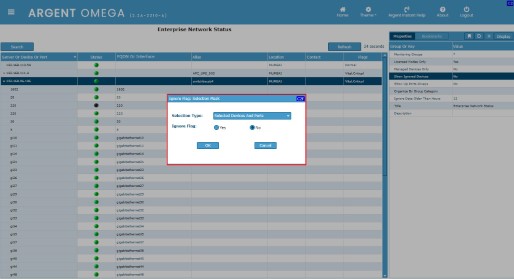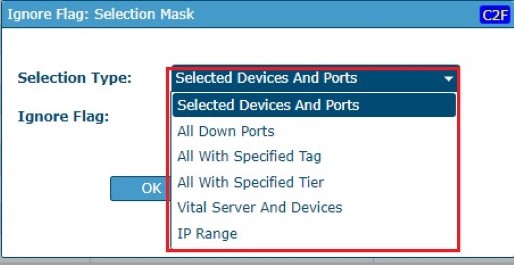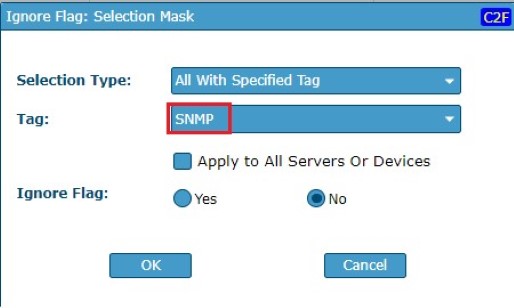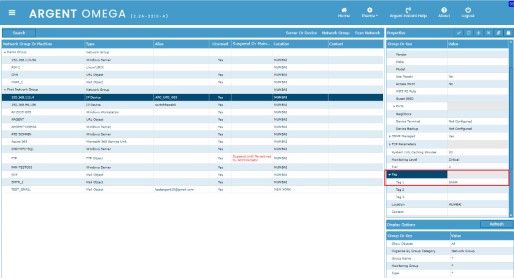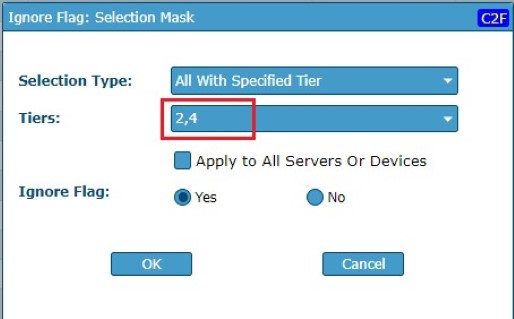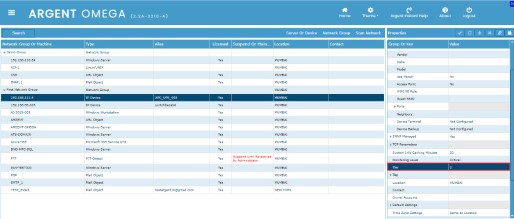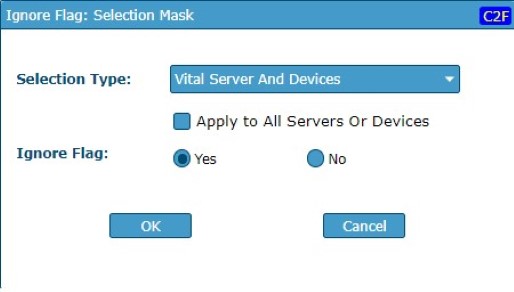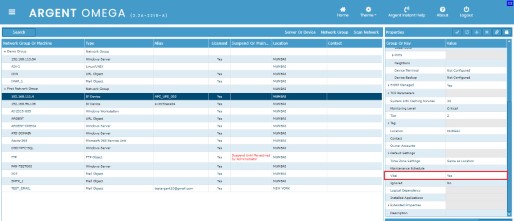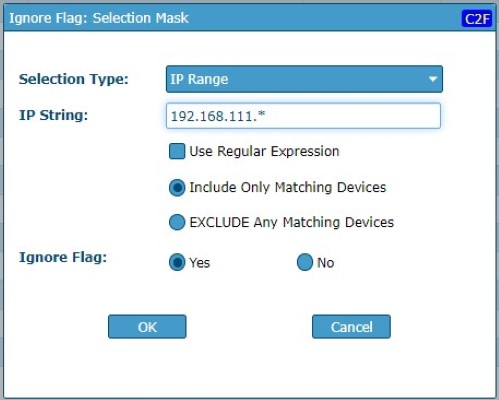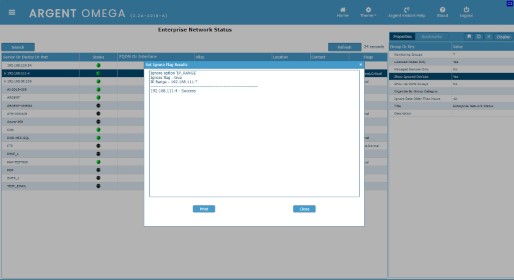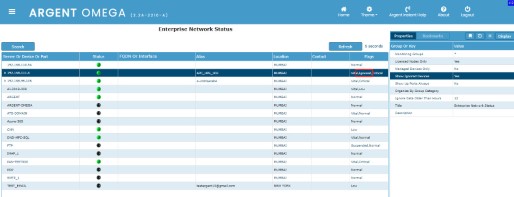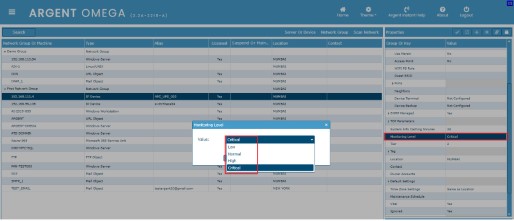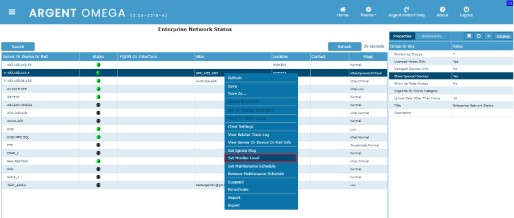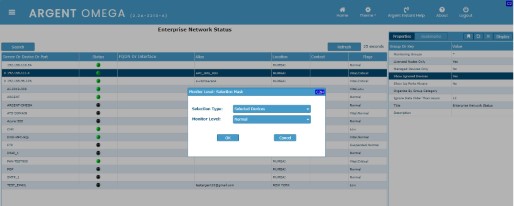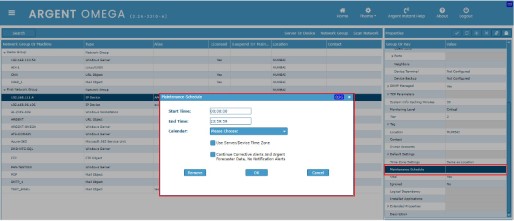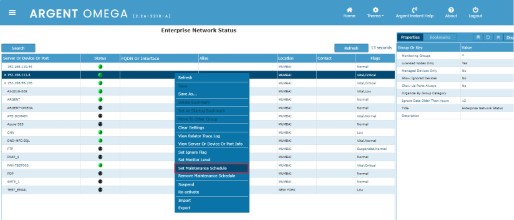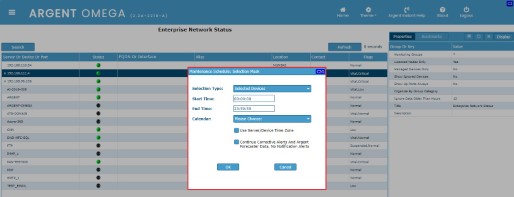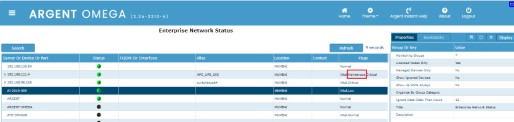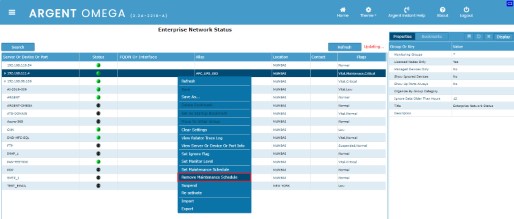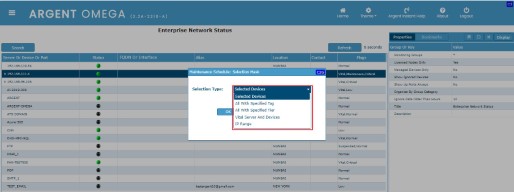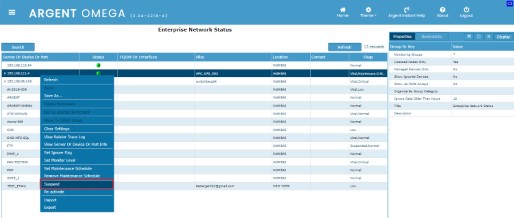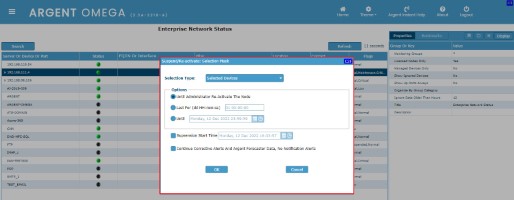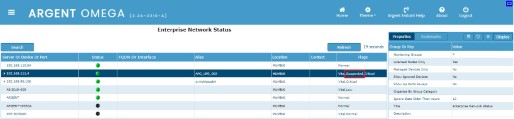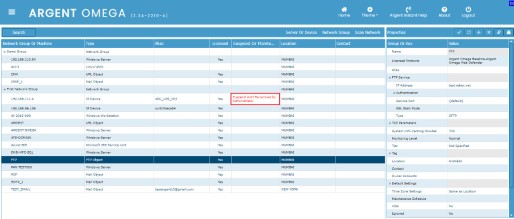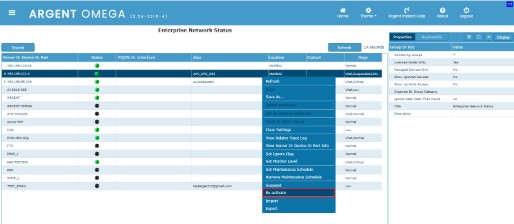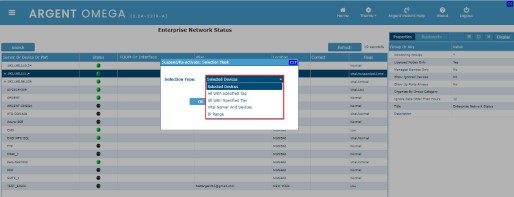KBI 312034 Enhancement: New Feature Global Status Module In Argent Omega
Version
Argent Omega 2.2A-2301-A and above
Date
Thursday, 29 December 2022
Summary
A new module named Global Status is implemented in Argent Omega, which shows the availability report of monitored servers, devices, or ports with their current availability status. On the Global Status page, users can easily ignore, suspend, or reactivate a server or device. There are many more functionalities implemented in the Global Status module that will be described in the next section.
Technical Background
Global Status module shows the real time availability of monitored server, devices, or ports. Click on Global Status menu item in Home page to navigate to Global Status module.
Global Status page in Argent Omega:
When a user licenses and monitors a big switch, he might not know what ports are used. After the first run of the connectivity Relator, the port statuses of the switch are collected. User can see the collected ports and its statuses in Global Status page as shown below:
By default, all DOWN ports are ignored in Global Status report. Set Show Ignored Devices display option to Yes to see the DOWN ports.
User can configure following highlighted functionalities in Global Status page for one or more licensed servers or devices.
Set Ignore Flag
The Set Ignore Flag option toggles the Ignored flag of one or more servers or devices. If a server or device has an ignored flag set, it will be excluded from monitoring.
Click on Set Ignore Flag context menu option.
The Selection Mask dialog will pop up:
Following Selection Types are available:
The Selected Devices And Ports option toggles the Ignore flag of selected servers, devices, or ports. User can select one or more servers, devices, or ports from the list.
The All Down Ports option toggles the Ignore flag of DOWN switch ports on and off.
The All With Specified Tag option toggles the Ignore flag of server or device with selected Tag.
Tag property is configurable in CMDB-X.
Check Apply to All Server Or Devices option to apply the filter to all servers or devices.
The All With Specified Tier option toggles the Ignore flag of server or device with selected Tiers. Multiple Tiers can be selected from the combo box.
Tier property is configurable in CMDB-X.
The Vital Server Or Devices option toggles the Ignore flag of Vital servers or devices.
Vital property is configurable in CMDB-X.
The IP Range option toggles the Ignore flag of server or device with specified IP Range.
Multiple IP addresses can be entered in IP String with comma, semicolon or space as separator. Wildcards ‘*’ and ‘?’ are also supported. Wildcards can be used in multiple address formats.
Check Use Regular Expression option if IP String contains Regular Expression. The whole string is treated as a single Regular Expression. You can use ‘|’ to specify multiple patterns.
Select Include Only Matching Devices toggles the Ignore flag of server or device that matches the IP String pattern.
Select the EXCLUDE Any Matching Devices option to exclude the application of the Ignore flag for the devices that match the IP String pattern.
Select the Ignore Flag (Yes or No) and click OK to update the Ignored CMDB-X property according to the specified Selection Mask.
The result window lists the updated servers or devices.
See the update in Flags column of affected servers or devices.
Set Monitor Level
The Set Monitor Flag context menu option sets the Monitoring Level CMDB-X property of one or more servers or devices.
There are four Monitoring Levels available to configure for a server or device in CMDB-X. They are:
- Low
- Normal
- High
- Critical
Configure this according to the monitoring preferences of the server or device. The default Monitoring Level is Normal.
Click on Set Monitor Level context menu option.
The Selection Mask dialog will pop up. Need to specify the Selection Type and Monitor Level:
Following Selection Types are available:
- Selected Devices
- All With Specified Tag
- All With Specified Tier
- Vital Servers And Devices
- IP Range
Please refer Set Ignore Flag section for the features of these Selection Types.
Choose the Monitor Level from combo box and click OK button.
The updated Monitor Level will be displayed in the Flags column in Global Status screen.
Note:
Set Monitor Level option is not applicable for device ports.
Set Maintenance Schedule
The Set Maintenance Schedule context menu option sets the Maintenance Schedule CMDB-X property of one or more servers or devices. A Maintenance Schedule is a way to skip the normal execution of Relators for one or more servers or devices.
Note:
Set Monitor Level option is not applicable for device ports.
Click on Set Maintenance Schedule context menu option.
The Selection Mask dialog will pop up.
Need to specify the following:
Choose the Selection Type from combo box. Following Selection Types are available:
- Selected Devices
- All With Specified Tag
- All With Specified Tier
- Vital Servers Ad Devices
- IP Range
Please refer Set Ignore Flag section for the features of these Selection Types.
Specify Schedule Start Time and End Time. Calendar also can be used.
Uncheck Use Server Or Device Time Zone option if the maintenance schedule want to use local time zone.
If Continue Corrective Alerts And Argent Forecaster Data, No Notification Alerts option is checked, the Relators still run during the scheduled time, and any Argent Forecaster data collected will still be saved, but there will be no alert or correction notification.
Click OK to update the Maintenance Schedule for servers or devices as per the selection mask.
The Flags column value of affected devices or servers contains the Maintenance keyword.
Remove Maintenance Schedule
The Remove Maintenance Schedule context menu option removes the configured Maintenance Schedule of one or more servers or devices.
Click on Remove Maintenance Schedule context menu option.
The Selection Mask dialog will pop up.
Choose the option and click OK button. The configured Maintenance Schedule of server or devices will be removed as per the selection type specified.
Please refer to the Set Ignore Flag section for the details of each selection type.
Suspend Device
Click the Suspend context menu option to suspend the monitoring of one or more servers or devices. If a server or device is suspended, it is not monitored.
Note:
Set Monitor Level option is not applicable for device ports.
Click on Suspend context menu option.
The Selection Mask dialog will pop up.
Choose the Selection Type from combo box. Following Selection Types are available:
- Selected Devices
- All With Specified Tag
- All With Specified Tier
- Vital Servers Ad Devices
- IP Range
Please refer Set Ignore Flag section for the features of these Selection Types.
Choose the radio option Until Administrator Re-Activate The Node to suspend the server or device until the administrator manually reactivates it.
Choose the radio option Last For (dd HH:mm:ss) to suspend the server or device for specific time. The device will automatically reactivate after the specified time.
Choose the radio option Until <Dat_And_Time> to suspend the server or device until the specified date and time. The device will automatically reactivate after that.
Specify Suspension Start Time <Dat_And_Time>.
If Continue Corrective Alerts And Argent Forecaster Data, No Notification Alerts option is checked, the Relators still run during the scheduled time, and any Argent Forecaster data collected will still be saved, but there will be no alert or correction notification.
Click OK to suspend servers or devices as per the selection mask.
The Flags column value of updated devices or servers contains the Suspended keyword;
User can see the suspended nodes in CMDB-X as well.
Re-activate Suspended Devices
The Re-activate context menu option reactivates the suspended devices.
Click on Re-activate context menu option.
The Selection Mask dialog will pop up.
Choose the option and click OK button. The servers or devices will be reactivated as per the selection type specified.
Please refer to the Set Ignore Flag section for the details of each selection type.
Resolution
Upgrade to Argent Omega 2.2A-2301-A or above