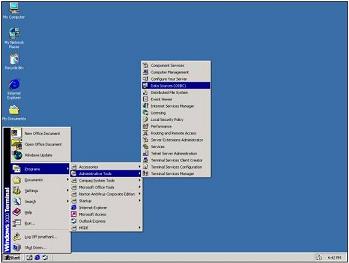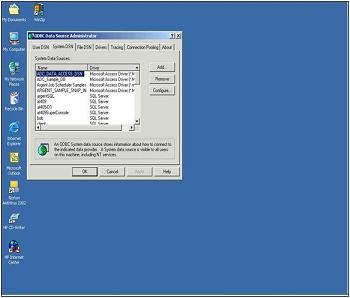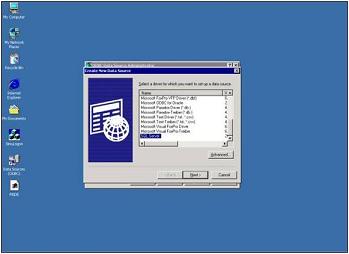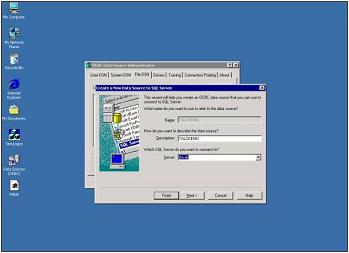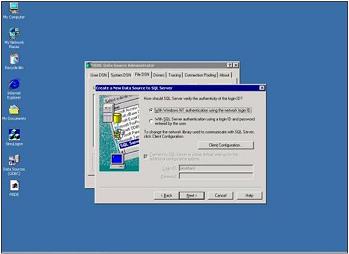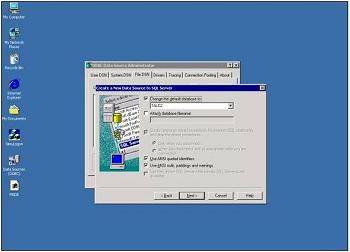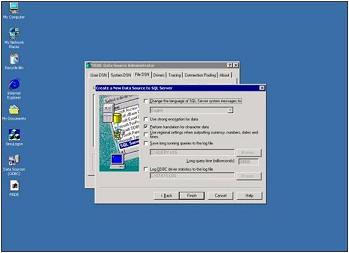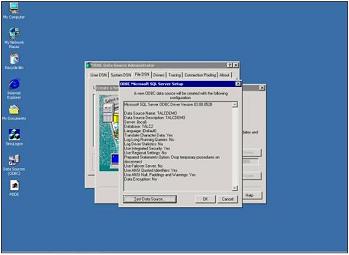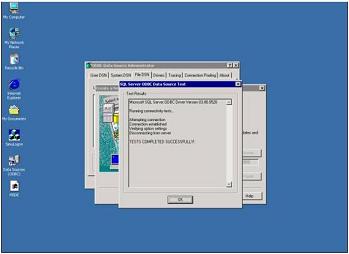Creating the DSN for the Argent Job Scheduler
The customer navigates to the ODBC administration tool using
Start->All Programs->Administrative Tools->Data Sources (ODBC)
as shown in the following example:
The customer clicks the System DSN tab and then clicks Add.
The customer selects SQL Server as shown in the example below.
The customer clicks Next to continue.
The customer enters the DSN description, selects SQL Server, and selects local as the server to connect to.
The customer clicks Next to continue.
The customer selects NT Authentication then clicks Next to continue.
The customer changes the default database to the database created above in Step 2 then clicks Next to continue.
The customer accepts the default values then clicks Finish to complete the installation process and continue.
The customer clicks on Test Data Source to run a connectivity test.
The following screen will be display upon successful completion of the connectivity test.
The customer clicks OK to continue.
|
Your Argent Job Scheduler is a critical production system, the well-being of which directly affects large segments of your IT operation. Feel free at any time, day or night, 24 hours-a-day, 365 days-a-year to contact Argent
|