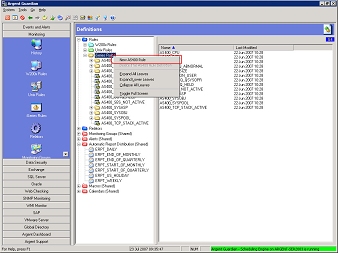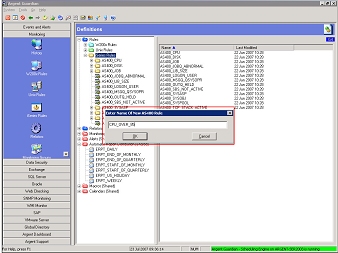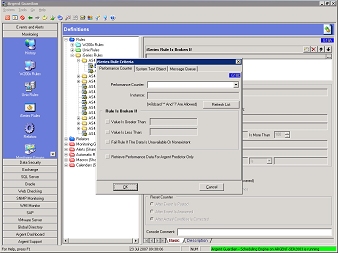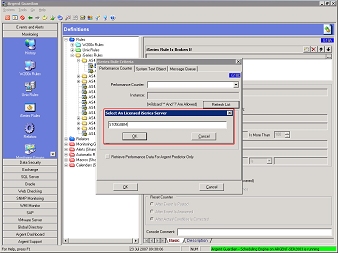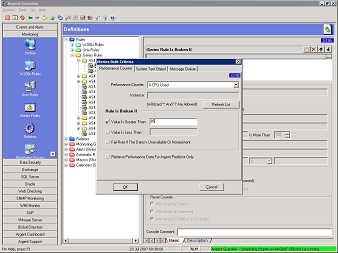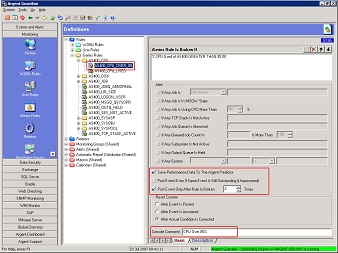Performance Rules AGU
Performance Rules do just that — monitor the performance of various aspects of your iSeries systems.
Example
Let’s say you want to know if the CPU usage of your iSeries servers is over 85 percent. In addition, you want to be able to report how the CPUs have been used over time. (That, by the way, is a great way to determine what’s “normal” in your environment. Rules of thumb are good, but really knowing your environment is better.)
To create this new rule, select the iSeries Rules icon in the Outlook-style bar on the left side of the Argent Guardian Ultra. Right-click the iSeries Rules item in the tree (view in the center), and choose New AS400 Rule.
Give your new rule a descriptive name, such as CPU_OVER_85, and click OK. (If you enter a blank or space in the name, Argent automatically inserts an underscore.)
The right-hand pane is where you configure the rule. At the top is a section labeled iSeries Rule Is Broken If. Click the New button (the left-most button) to the right of that label. This brings up the iSeries Rule Criteria window, Screen G18C.
The Performance Counter drop-down list should contain a full list of all the performance metrics available on your iSeries systems. You can refresh by clicking the Refresh List button, choosing a licensed iSeries system from the drop-down list, and clicking OK.
Using the Performance Counter drop-down list, select % CPU Used. Next, check the box next to Value Is Greater Than, and enter 85 in the field. This sets the threshold. (After you’ve monitored the CPU for a while, you can always go back and adjust this threshold up or down, depending on what you’ve found.) Once configured as in the screen shot below, click OK.
So now we’ve got the performance metric (% CPU Used) and the threshold (85) configured. To save the data for reporting purposes, make sure the Save Performance Data To The Argent Predictor box is checked.
If it’s already checked, uncheck the Post Event Even If Same Event Is Still Outstanding (Unanswered) box. If checked, a new event would be posted — and new alerts fired — each time the rule breaks. (Generally, spamming yourself isn’t the best way to monitor your enterprise. After a little while, you start to ignore things, which is pretty risky.)
Generally speaking, a one-time CPU spike isn’t much to worry about. Instead of alerting you to those, check the box marked Post Event Only After Rule Is Broken X Times, and select 2 or more in the spin box. If you select 2, Argent won’t alert you unless your CPU is running over 85 percent at least two times in a row. This often begs the question, “So how long will this condition be true before I get alerted?” That all depends on how often the Rule runs. That’s configured within a Relator. If this Rule is in a Relator that runs every 5 minutes, you’ll know if the CPU’s running too hard for more than 10 minutes.
At the bottom of the right-hand pane, enter a Console Comment. This is a good place to enter a brief description of what’s wrong when the rule breaks. For our example, enter “CPU Over 85%”. Once done, right-click and choose Save.