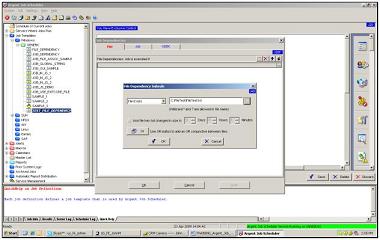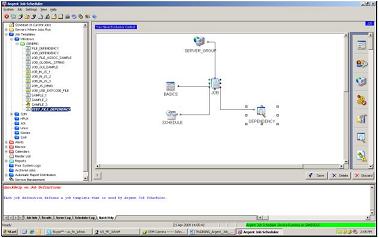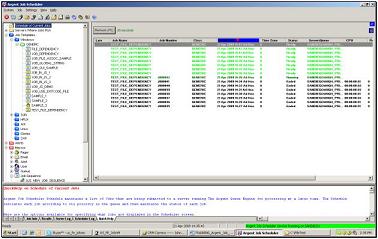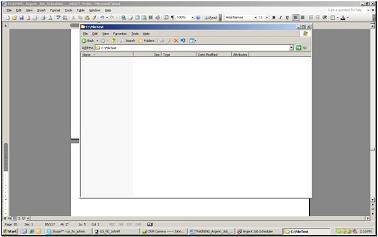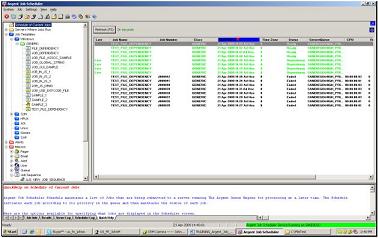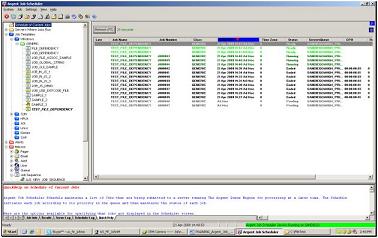Exercise 2-Configuring A Job Dependency
After creating a new job, select the Job Dependency icon on the right-hand pane. Select the “File” tab and specify a file that must exist for the job to run:
A new icon for the File Dependency will be added to the Job Template:
Schedule the job to run every 2 minutes for 30 minutes and submit it to the schedule. Note below how the job runs OK as long as the file in the dependency exists.
Remove the file from specified directory:
Note how jobs now go into dependency status since the file no longer exists:
Restore the file, and note how the jobs start to run again: