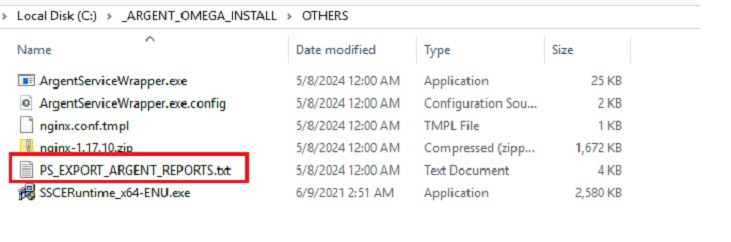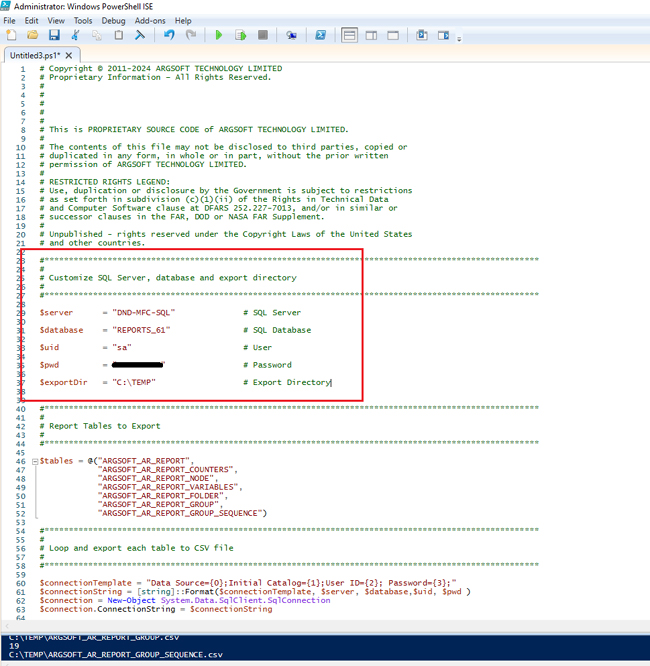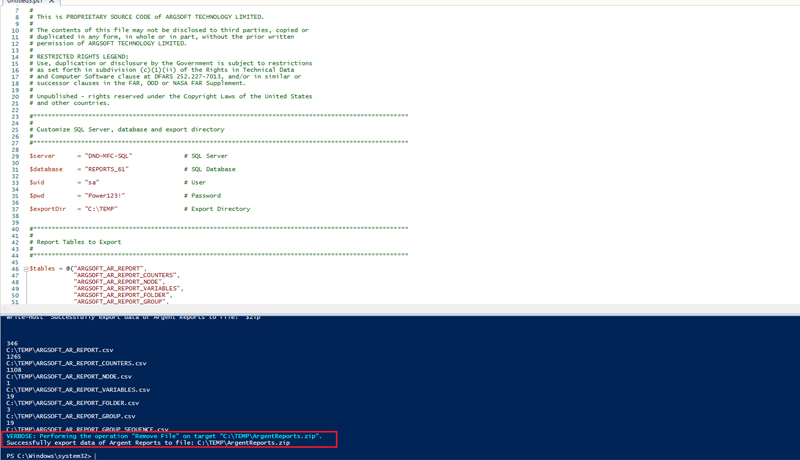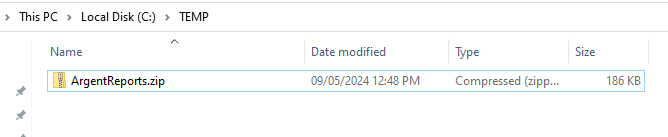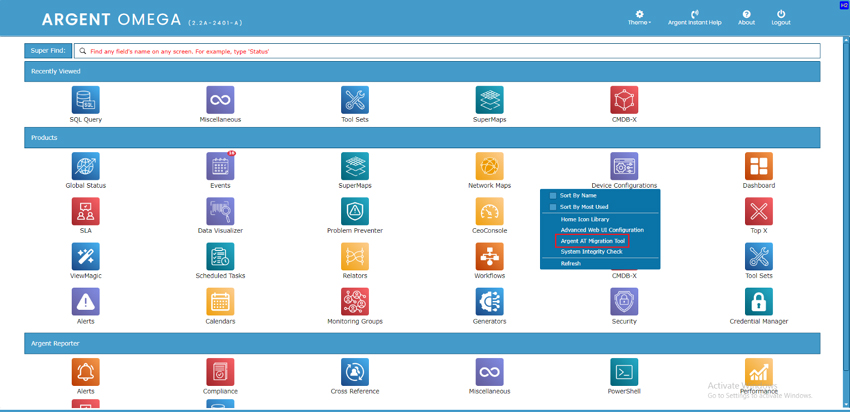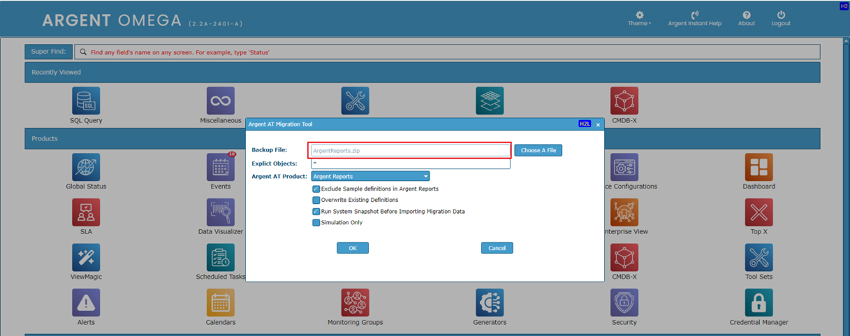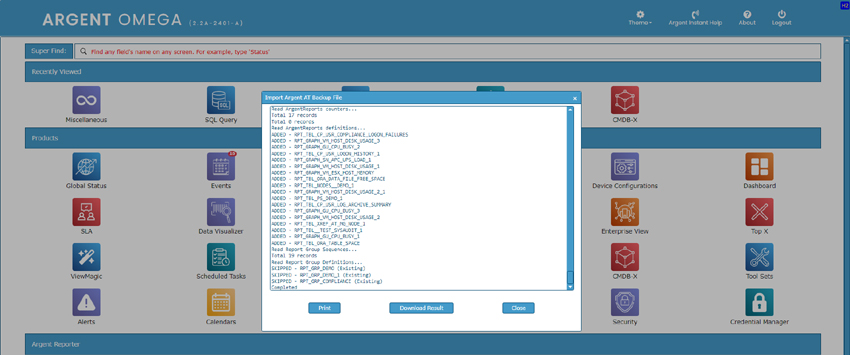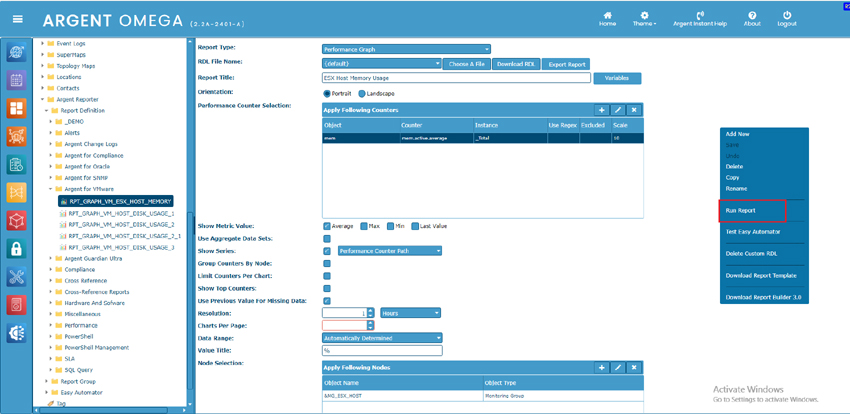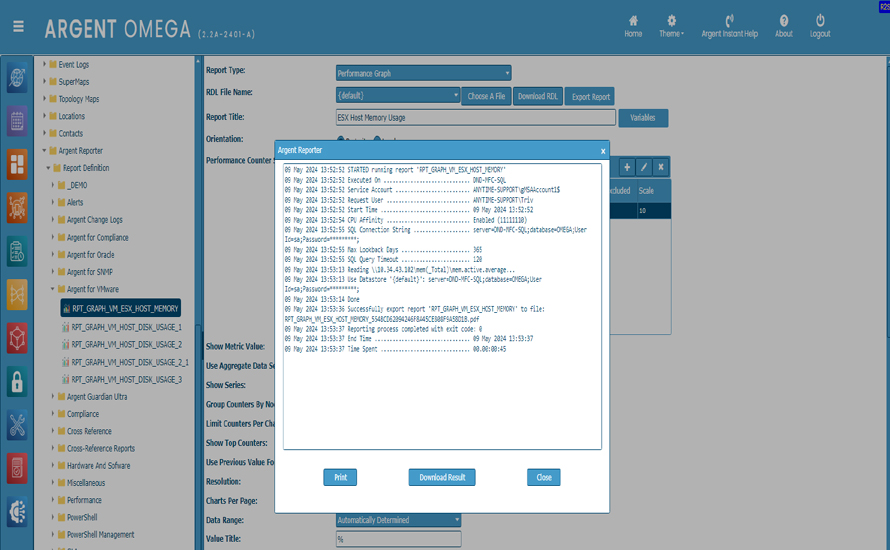KBI 312163 How To Migrate Report Definitions From Argent Reports To Argent Reporter
Version
Argent Omega 2.2A-2404-A or later
Date
Thursday, 16 May 2024
Summary
This KBI explains how to migrate Report Definitions from Argent Reports to Argent Reporter.
Argent Reporter is the reporting facility built into Argent Omega
The most important aspect of Argent Reporter is that it can take data from any database – SQL Server, Oracle, etc. – there is no limit.
Moreover, the PowerShell script facility enables Argent Reporter to generate reports from any data source – flat files, Excel spreadsheets, web pages, etc. – there is no limit.
Now, Argent Reports customers can port the report definitions from Argent Reports to Argent Reporter.
Use the Argent AT Migration Tool on the Argent Omega home page to convert report definitions from Argent Reports to Argent Reporter.
Of course, all conversion tools need to be used with care; no conversion tool can do everything 100%.
Note:
Currently, the Argent Advanced Technology Migration Tool does not migrate Report Schedules and Report Automator configured in Argent Reports. This is because Argent Reporter uses Easy Automator for automating reports, and its design is different from Argent Report’s Report Automator.
Technical Background
Pre-requisites
Steps To Execute
Migrating data from Argent Reports to Argent Reporter is a two-step process:
Step 1: Export Argent Reports Definitions to ArgentReports.zip
1. SQL Server details of Argent Reports
2. Valid export path
Exported ArgentReports.zip:
Step 2: Import data from ArgentReports.zip to Argent Omega database
Migration Tool:
When specifying comma separated object names in the Explicit Objects text box, only objects with the matching name will be migrated to Argent Reporter.
There are 4 options available to choose while migrating data to Argent Omega:
Verify Migration
After executing the Argent AT Migration Tool, verify that report definitions from Argent Reports have been successfully migrated to Argent Omega’s Argent Reporter.
Click Run Report option to test the report
Resolution
Upgrade to Argent Omega 2.2A-2404-A or later