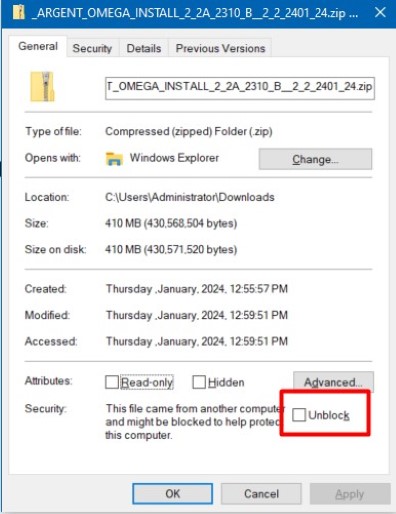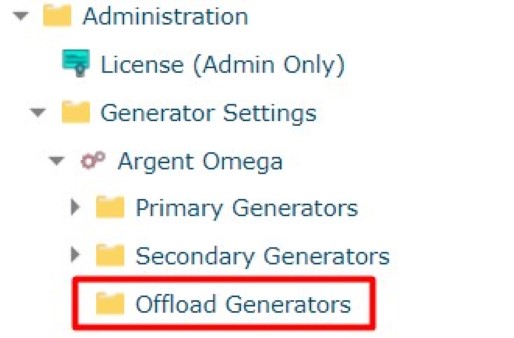KBI 3121625 How To Easily Install An Offload Generator And The Benefits
Version
All Versions of Argent Omega
Date
Tuesday, 07 May 2024
Summary
Offload Generators are the same as Trusted Agents in Argent AT products. Offload Generators are the workhorses who do the heavy lifting and monitoring work on a remote machine. Offload Generators can also be employed in diverse architectures where a single Argent Generator may not be able to connect to all of the monitored devices.
If the environment has devices in remote offices or isolated VLANs monitoring these devices from a single location can become a challenge. Opening many Firewall ports or relying on a distant connection can have adverse effects on network security and availability. Argent Omega has a flexible deployment approach to overcome these challenges, allowing complete monitoring coverage of an environment, regardless of size or complexity.
Technical Background
Offload Generators can be installed using the same installation package as the Primary Argent Generator.
For the initial installation the Argent Offload Generator and the Primary Argent Generator should be the same software version.
Subsequent software upgrades only need to be done at the Primary Argent Generator. This process will automatically upgrade all other Generators
How to install an Offload Generator
1) Copy the complete Argent Omega installation file to the remote machine
2) Unblock the Argent Omega package before unzipping. Right click on the zip file and select ‘Properties’, then in the lower right hand corner click on the check box by ‘Unlock’. Click ‘Ok’
3) After unblocking and unzipping the Argent Installation package, locate the SETUP.EXE file and right click, select ‘Run As Administrator’
4) After the pre-requisites check, this screen will appear, click ‘Next’
5) In the ‘Product Type’ field select ‘Argent Offload Generator’ then click ‘Next’
6) On the next screen type in the name of the Argent Service account. This is the same account that is running the Argent Omega service on the Primary Generator. Next in the field ‘Mother Machine’ type in the name of the server running the primary installation of Argent Omega. Then click ‘Install’
7) After installation is complete the new offload generator will be visible in Argent Omega in the Control Information screen under Administration>Generator Settings>Argent Omega>Offload Generators