Installation of Argent Reports
Argent Reports is designed to provide the simplest installation possible.
Argent Reports installs into IIS, creating the virtual folders, application pools and all the various options automatically for you.
Setup
Simply run SETUP.EXE and follow the setup wizard.
Total installation time is three to four minutes.
-
Specify the license file — the license file is a file that is always named ARGSOFT_REPORTS.LIC
Do NOT rename this file.
Please contact your Account Manager or an Argent representative on Instant Help if you need a license key.
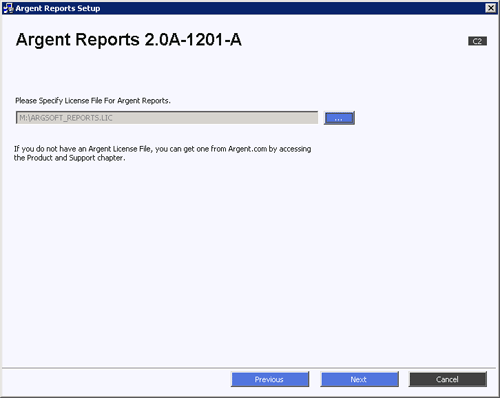
-
Specify the Argent XT and/or Argent AT main engine host or IP
Argent Reports requires at least one of these product suites to be installed. Argent Reports can be installed with just Argent XT, just Argent AT — or both Argent XT and Argent AT specified.
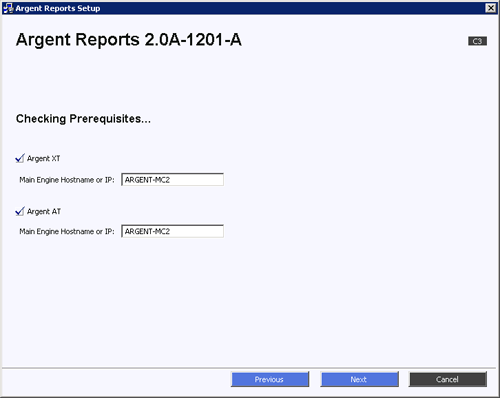
-
Specify the install path, the IIS website to install into, and the Argent XT/AT service account details.
Note how the service account cannot be changed — Argent Reports reads the service information on the main engine that was specified, and ensures that Argent Reports uses the same service account information (for logon impersonation purposes)
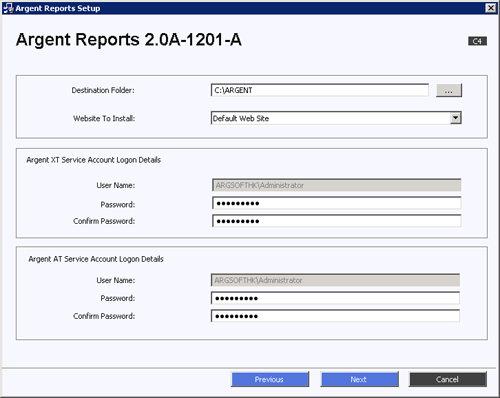
-
To email scheduled reports, an SMTP server is required
This screen allows you to configure the various SMTP components, including a default “Sender” address
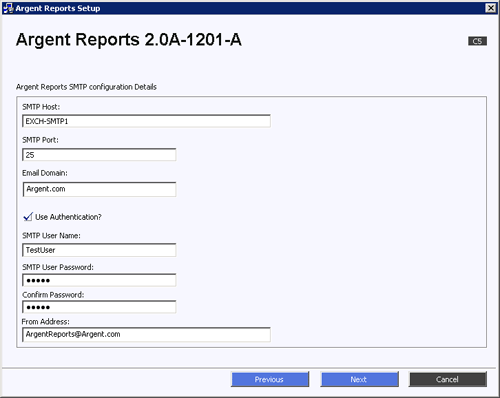
-
Specify the Argent Reports database
This screen allows you to configure the various SMTP components, including a default “Sender” address
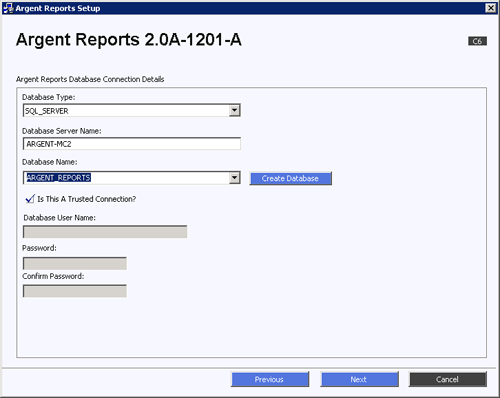
-
Note that IIS will temporarily be stopped on the server you are installing Argent Reports on.
After Argent Reports completes installation, IIS will be automatically restarted, along with all IIS-related services that were set to “Automatic”.
-
When it has completed, you’ll see this prompt:
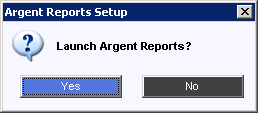
The website requires login authentication to provide some basic security — you should be able to login as any user in your domain
With Internet Explorer, this process is automated to the user via Integrated Authentication
For other browsers, a login prompt will be displayed
For domain users using non-Internet Explorer browsers, ensure the login is in the form of DOMAIN\User