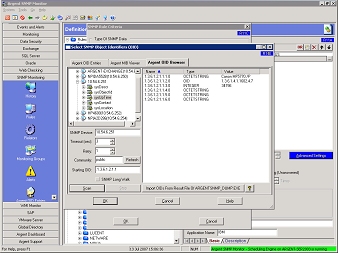Argent OID Browser
The Argent OID Browser scans for all SNMP-compliant devices in your SNMP neighborhood, and lets you retrieve all available OID entries from that device.
The Argent OID Browser is especially useful for troubleshooting. If you find that you’re unable to get any metrics from a device. You can try this:
Browse the SNMP device directly by typing the IP into the SNMP Device field – this will retrieve ALL available SNMP metrics from that device. If nothing shows up, you know the device isn’t responding to SNMP requests, and chances are – SNMP hasn’t been enabled in its configuration settings.
SNMP Neighborhood:
The SNMP Neighborhood shows devices in your network with the Community string specified in the Community field. (The default is “public”, but if your devices use something other than “public”, simply enter it in the Community field and click the Refresh button.)
Select the desired device from the SNMP Neighborhood, or enter its IP address in the SNMP Device field.
Timeout (sec):
Allows you to set the timeout period for your scan in seconds.
Retry:
Use this to set the maximum number of scan attempts.
Community:
Used to set the proper community string.
Starting OID:
The starting point for your scan. By default, this is “.1.3.6.1.2.1.1“, but can be set for anything. For example, if you’re trying to prove that a particular OID exists on a device, you can enter the OID itself, or remove the last octet (such as the last “.1” in “.1.3.6.1.2.1.1“) to see if it does.
SNMP Long Walk:
Search all of a device’s SNMP variables. If this option is selected and the Scan button is clicked, you’ll need to confirm that you really want to perform the long walk. Some devices — network switches, for example — have a very, very large number of OIDs, so a long walk can take a long time to complete.
Import OIDs From Result File Of ArgentSNMP_Dump.exe:
Allows you to import OIDs from an ASCII file generated by ArgentSNMP_Dump.exe.
See Also: SNMP Glossary