Telnet
You can use Telnet to monitor your Unix servers with Argent. By using Telnet, you don’t have to install anything on the monitored system. As long as the system has a Telnet server running, and you have an account with login access, you can use this option.
Important Notes:
By default, the “root” account cannot be used to log in by Telnet. This security setting can be modified, but it is not recommended, as all Telnet communication is transmitted in plain text. Argent does not need an account with any special rights. In other words, an ordinary user account can be used.
The Unix Communication Option must be set in License Manager for the Argent GUI. While the following examples are for Argent Guardian, the instructions are the same for each product.
To set the communication method, go to the Administration section of the Argent Guardian, then select License Manager, and the Licensed Servers tab.
Locate the Unix server in the Server/Device column, then double-click the server name, or select it, then right-click and choose Properties.
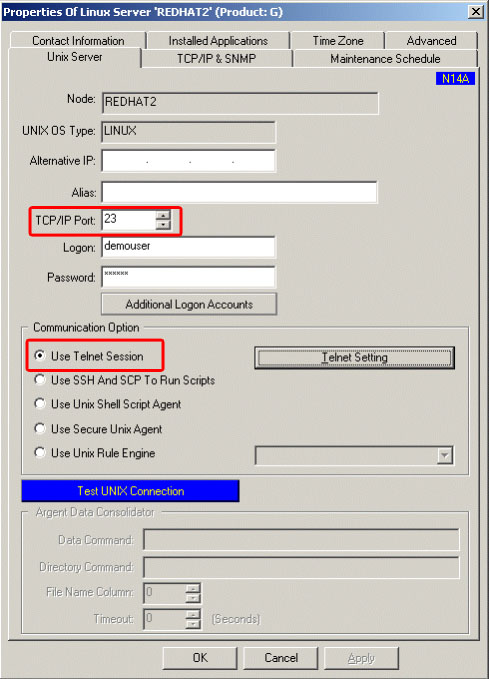
Select the Use Telnet Session radio button. If your Telnet server is not listening on TCP port 23, change the TCP/IP Port field to reflect the proper port.
Enter the username in the Logon field, and the password in the Password field.
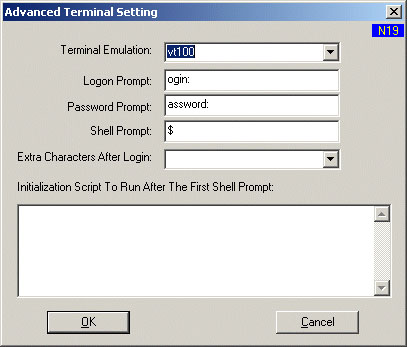
Select the Telnet Setting button. The top three fields can usually be left alone.
The Shell Prompt field must be adjusted to reflect the shell prompt presented when the account you’re using logs in. By default, the “root” user’s shell prompt is “#”; a non-privileged user usually has “$” for their shell prompt. The Shell Prompt must be set properly in order for Argent to be able to communicate with the monitored server.
To determine the shell prompt, telnet into the monitored server with the account you’ll be using in Argent.
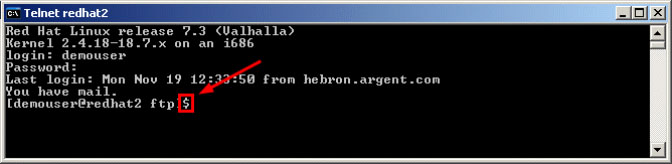
Only the very last character in the line matters.
Enter the proper value in the Shell Prompt field, then click OK.
Be sure to test the connection by clicking the blue Test Unix Connection button.
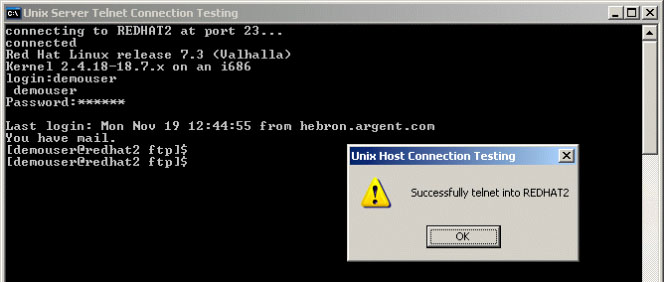
If the test is successful, click OK to close the test window, then click OK again. Be sure to right-click and choose Save to save the settings to the database.
When using Telnet, the contents of the Rule are echoed to the monitored server, which tends to make monitoring with Telnet a bit slower than the other options.