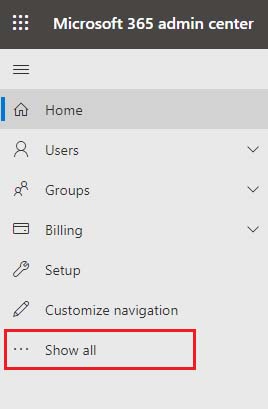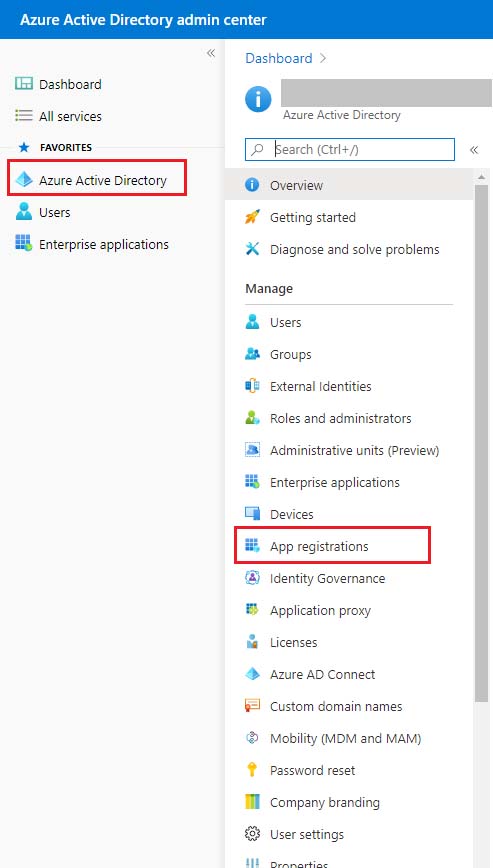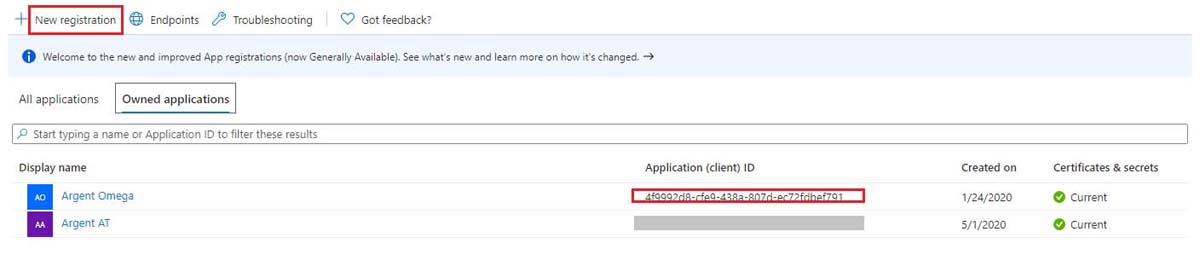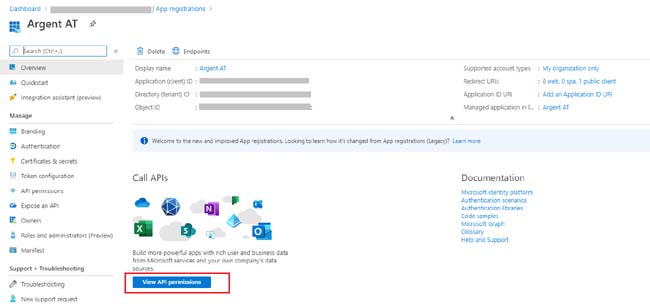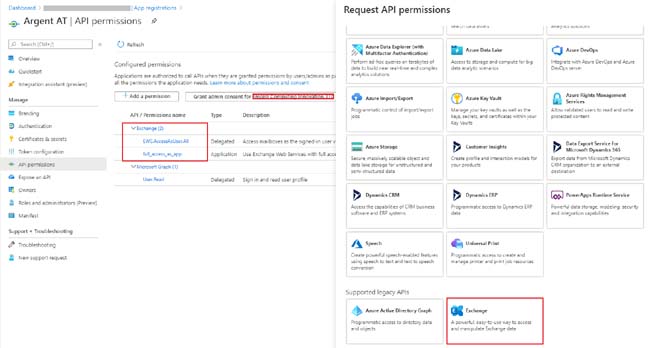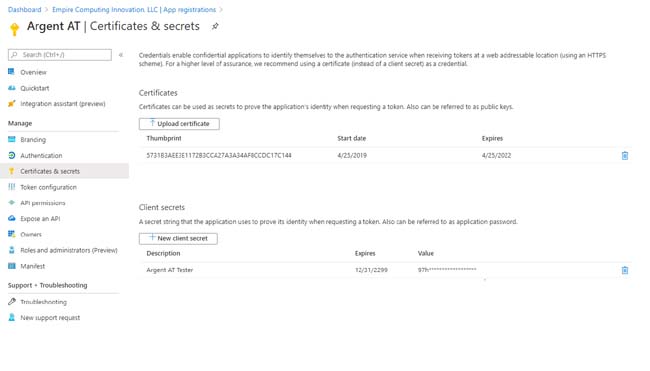KBI 311840 New Feature: How To Send Argent Advanced Technology Email Alerts Using Microsoft 365
Version
Argent Advanced Technology 5.1A-2007-A and above
Date
Tuesday, 16 June 2020
Summary
The recommended method for sending/receiving Microsoft 365 email is to use Exchange Web Service (EWS), which is supported since Argent AT 5.1A-2001-A
Initially EWS used Basic Authentication of logon and password
However, Microsoft has decided to discontinue Basic Authentication for Microsoft 365 email starting in October 2020
The alternative after that time will be app-based authentication
Interactive logons will have MFA (multi-factor authentication) that requires a verification code sent through email or SMS
This is not suitable for service programs, like Argent Console, running in the background
In a nutshell, the Microsoft 365 account administrator registers an app on the Microsoft 365 portal, assigns it with EWS privileges, and uses the provided application id, tenant id, and application secret for authentication
The Argent Console Engine settings has new fields to allow app-based authentication for Microsoft 365
Note:
- In the field “Exchange Service Url”, enter https://outlook.office365.com/EWS/Exchange.asmx or “office365” as an abbreviation for Microsoft 365 email
- This feature requires PowerShell module “PartnerCenter”
To install the module, run “Install-Module -Name PartnerCenter”
The feature has been implemented in Argent AT 5.1A-2007-A
Technical Background
Exchange Web Service (EWS) is the recommended method sending Exchange email
Basic Authentication using logon and password is supported and continues to be so for Exchange Servers on premises
However, it will be discontinued for Microsoft 365 email (Exchange Online) in October 2020
The new default logon requires a verification code through SMS or email, which is not applicable for background services
EWS continues to support app-based authentication for the foreseeable future
Argent AT adds this capability to the email facility in Argent Console
To use the feature, the customer must register an app on the Microsoft 365 portal
The customer should take the following steps:
- Logon to the Microsoft 365 portal (https://www.office.com/)
- Click on “Admin”
- Click on “Show all”
- Click on “Azure Active Directory”
- Click on “Azure Active Directory” then “App registrations”
- Click on “New registration” and give new App some name such as “Argent AT”
Take most of the default settings
- Copy down the Application ID and Directory (Tenant) ID
- Next is to the assign appropriate permissions as shown in the screenshots below
- Click on “Certificate & secrets” and add a client secret
Copy down the client secret immediately
It won’t be shown completely again after you navigate away
Resolution
Upgrade to Argent Advanced Technology 5.1A-2007-A and above