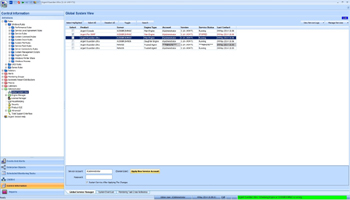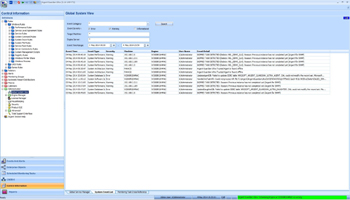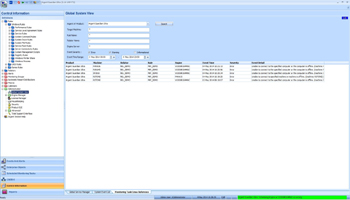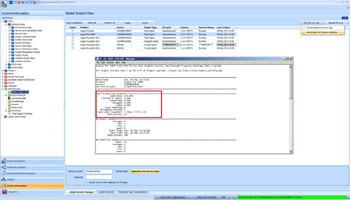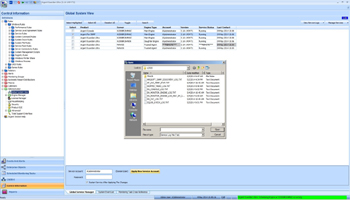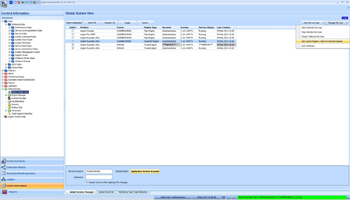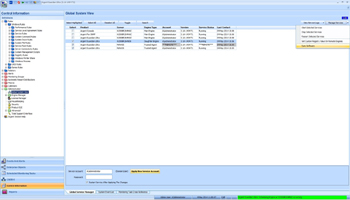KBI 310929 New Feature: Argent AT System Management Automation
Version
Argent Advanced Technology 3.1A-1404-T1 and later
Date
Monday, 5 May 2014
Summary
The most common questions asked by Argent AT administrators include following:
- Is Argent AT running properly?
- Are all servers/devices being monitored properly?
- How to configuring Argent AT to monitor a new server/device or an application?
- Is there anything wrong with monitoring a server/device or an application?
Argent AT administrators face two main issues when tuning System Performance or debugging unexpected Events:
- Useful debug information is buried in large amount of Argent Service Log files, Argent Relator trace log files, Microsoft System Events etc
To make things worse, the Argent logs may be distributed among Motors, Mother/Daughter Engines and Trusted Agents
- Even after correctly identifying the root causes, a huge amount of manual configuration may still be required
The new Argent Global System View is a major enhancement to make Argent AT System Management much easier
To determine the health of the Argent AT system, view the new Global Service Manager tab of the Argent Global System View
View the column called ‘Service Status‘
Any stopped services are shown in red
Also view the column called ‘Last Contact‘
For a Remote Service that the Main Engine has no direct access, the last contact time tells if the Remote Service is running
After confirming the services are running, the next step is to determine if there are any runtime errors or performance issues
To do so, select the System Event List tab
The System Events have following categories:
- System Software Issues
- System Architecture Issues
- System Performance Issues
- Database Issues
These can be software errors including code exceptions, misconfigured registry settings, or occasionally coding errors
These type of issues may require Development involvement
Nevertheless, precisely identifying such issues will help swift correction in next production release or the creation of a pre-production T release
These include offline Argent Engines or communication errors between Argent AT distributed components such as Argent Motors, Mother/Daughters and Trusted Agents
The typical examples are high task skipping and cancelation rate
These are related to read/write errors of the SQL database
If the Argent AT system runs quite smoothly without critical system errors, administrator should shift focus to whether the network is successfully monitored
This information is on the Monitor Task Cross Reference tab
This tab lists any issues of running a Rule against a target machine
Monitoring a Node can fail due to general network connectivity issue, security access issue, or missing some resource
These generally should be corrected outside of Argent AT with exception that the correct user/password should be specified in Argent License Node properties
When all these runtime errors and warnings have been corrected, the next step is to determine how efficiently the overall Argent AT system is performing
To do this see ‘View Engine Performance Statistics‘ from the pull down menu
The most important metrics are in the ‘Task Processing Summary‘ section
Note: Global System View allows selecting any Argent Motor or Argent Daughter Engine of any product to view this important performance information
Even with the Argent Global System View it is still necessary to read the Argent Service Logs from time to time
Increasingly, large installations have a lot of Trusted Agents
Logging into each Trusted Agent to view Service Log can be time consuming
Instead, the Service Logs can now be viewed using the Argent Global System View using the pull-down menu ‘Browse Selected Service Log‘
The Argent Global System View also supports Remote Desktop support for accessing a remote Argent Engine — Select the Argent Engine and then use the right click menu
One of most time-consuming tasks is set some registry value for a whole bunch of Argent Daughter Engines and Argent Trusted Agents
This is now easy to do with the pull-down menu ‘Set Custom Registry Value On Remote Engines‘
It works even there is NO direct registry access to the remote machine
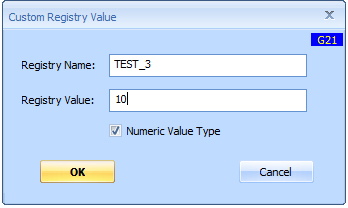
Once or twice a year Argent may generate an Instant DLL Correction for one or two customers
Though rare, it is necessary for the customer to have a coherent method to apply this DLL Correction to the Argent AT system
While replacing one or two DLL or executable files on a single main Argent Engine is not complex, it can become daunting when these files need to be applied on all the Argent Daughter Engines and Trusted Agents in the enterprise — in the past it was necessary to remote terminal into each Argent Engine and repeats the task over and over
This new feature, enables the one or two DLL or executable files to be applied to just the single central Argent Main Engine and then to sync the files for all the selected Argent Engines with single click
Then all the updated DLLs and executables will be downloaded from the central Argent Main Engine then applied to all the selected Argent Engines automatically
Technical Background
N/A
Resolution
Upgrade to Argent Advanced Technology 3.1A-1404-T1 or later