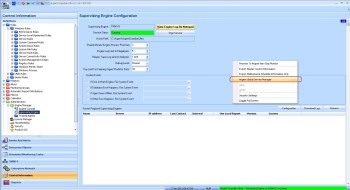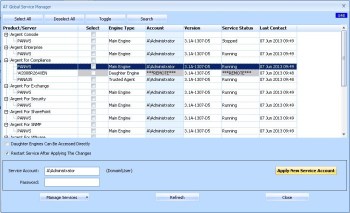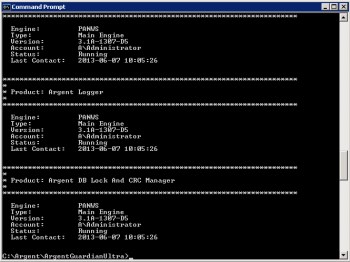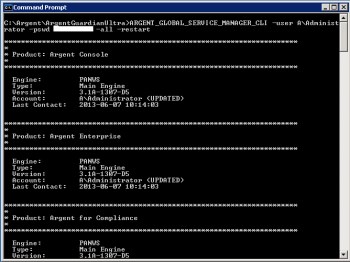KBI 310560 New Feature: Global Service Manager
Version
Argent Advanced Technology 3.1A-1307-A or above
Date
Tue, 25 Jun 2013
Summary
The Argent Global Service Manager can apply a new service account and password for Argent AT services for all or selected Argent AT monitoring products.
This feature can start/stop/restart Argent AT services as well. This utility is very useful in case the customer is required to change passwords periodically.
Argent Global Service Manager comes in two flavors. One is the built-in feature in AT GUI of version 3.1A-1307 or later. The other is a standalone command-line utility, which can be provided to a customer who has not upgraded for the time being.
Technical Background
Argent Global Service Manager is available as a menu option in the Supervising Engine screen.
When customers click on the menu, it will bring up a dialog box showing the details of installed components including the Main Engine, Motors, Daughter Engines and Trusted Agents.
* Button ‘Refresh’ refreshes the list of installed components. The dynamic information such as Account and Service Status is updated.
* Buttons ‘Select All’, ‘Deselect All’ and ‘Toggle’ helps to select the Product/Server in the list.
* Button ‘Search’ allows customer to use the server’s full name or wildcards to select the matching servers.
* Check option ‘Daughter Engines Can Be Accessed Directly’ if Daughter Engine is on the same LAN. It is NOT uncommon these days that high-speed connections are available for remote offices. If this option is not checked, the Daughter Engines are NOT selectable for operation.
* Check the option ‘Restart Service After Applying The Changes’ by default as the new service account and password won’t take affect until service is restarted.
* Button ‘Apply New Service Account’ applies new service account and password to the selected services.
* Pull-down menu ‘Manage Services’ allows Start, Stop and Restart of selected services.
Command Line Interface
A standalone CLI utility is also provided for customers who do not want to upgrade for the time being. The executable has no extra DLL dependency. It can be copied to any folder in the Argent AT main engine and run from there.
The command line syntax is:
ARGENT_GLOBAL_SERVICE_MANAGER_CLI [-prod “product”]* -status [-all]
ARGENT_GLOBAL_SERVICE_MANAGER_CLI [-prod “product”]* -user user -pswd pswd [-all] [-restart]
ARGENT_GLOBAL_SERVICE_MANAGER_CLI [-prod “product”]* -control [start | stop | restart]
ARGENT_GLOBAL_SERVICE_MANAGER_CLI -help
Option ‘-prod’ – Specify the product to operate on. If it is omitted, all installed products are assumed. The AT product names are listed as follows:
* Argent Console
* Argent Enterprise
* Argent for Compliance
* Argent for Exchange
* Argent for SharePoint
* Argent for Security
* Argent for SNMP
* Argent for VMware
* Argent for Active Directory
* Argent for SQL Server
* Argent for Oracle
* Argent for XenServer
* Argent Guardian Ultra
* Argent Sentry Ultra
* Argent Defender
* Argent Event Log Reader
* Argent Predictor Compression Service
* Argent Logger
* Argent DB Lock And CRC Manager
Option ‘-status’ – Show the current status of installed products
Option ‘-user’ – New service account
Option ‘-pswd’ – New password for service account
Option ‘-all’ – Update Daughter Engines as well. This option can be used only if daughter engines can be accessed directly.
Option ‘-restart’ – Restart service after changing the service account and password
Option ‘-control’ – Start, stop or restart the service
Option ‘-help’ – Show the usage options
The following are some screen shots running this utility:
(Display Current Installed Products)
(Apply A New Service Account And Password)
Resolution
Upgrade To Argent Advanced Technology 3.1A-1307 or later