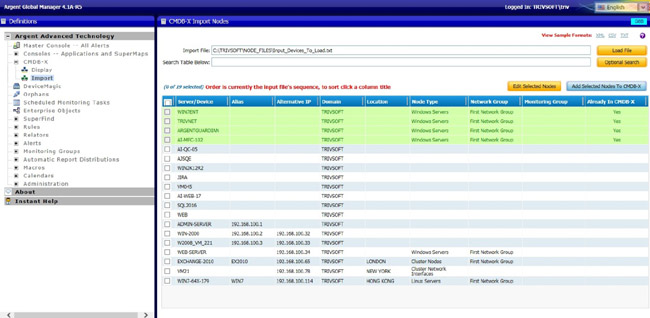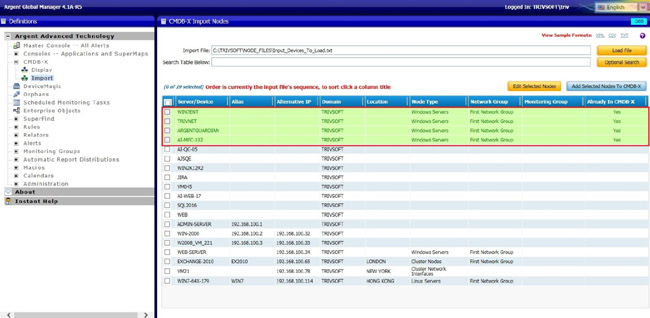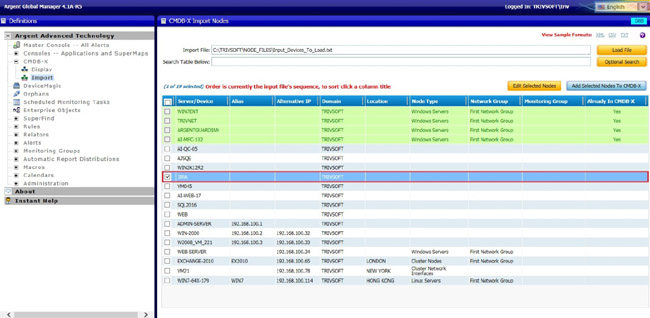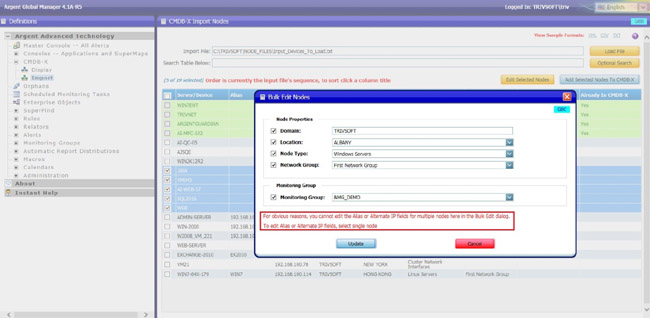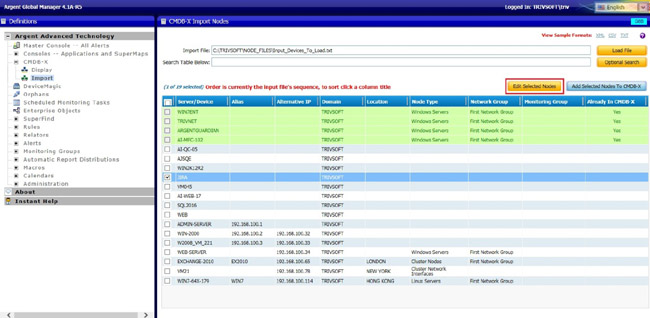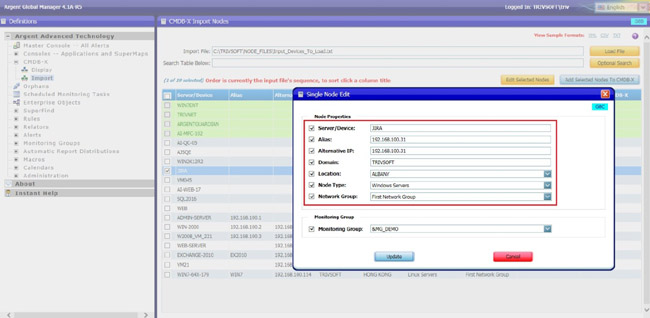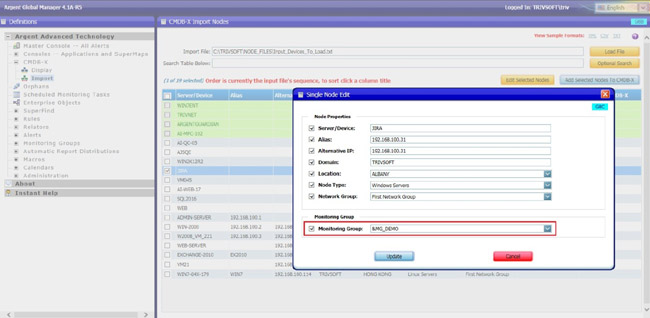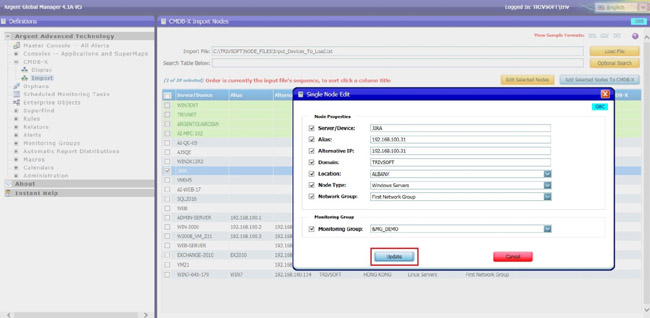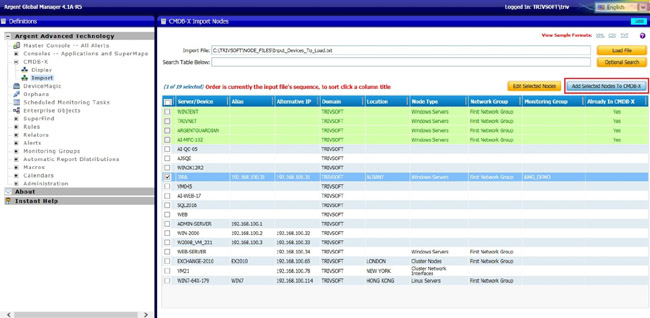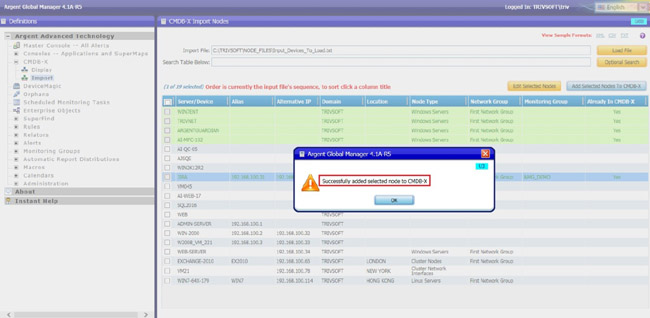KBI 311504 New Feature: Import Nodes Option In Argent Global Manager
Version
Argent Global Manager 4.1A-R5 and later
Date
Tuesday, 10 January 2017
Summary
When customers need to bulk insert Nodes to CMDB-X screen, it is both tedious and time consuming if they have to enter further details like Alias, Alternative IP, Domain, Location, Node Type, Network Group, Monitoring Group etc
In order to handle this situation, Argent Global Manager is now enhanced with a new option ‘Import Nodes’ in CMDB-X screen
Technical Background
Argent Global Manager 4.1A-R5 has been enhanced with a new option ‘Import Nodes’ in CMDB-X screen
The purpose of this feature is to save the customer time, since there is no need to manually enter each Node into CMDB-X
Using the option ‘Import Nodes’, it is possible to import and add the selected Nodes to CMDB-X screen
It is also easier to define Alias, Alternative IP, Domain, Location, Node Type, Network Group and Monitoring Group
The Import Node screen accepts a XML or CSV or TXT file
Sample .xml, .csv or .txt file can be downloaded for users to use as a template
Nodes loaded from the file lists out in the table as shown below
To filter the table further, a search option ‘Search Table Below’ is also provided
Nodes which already exist in CMDB-X is displayed as in green color with CMDB-X status ‘Yes’
It is not possible to edit the properties of an existing Node in CMDB-X
To Import Nodes to CMDB-X Screen, Do The Following:
- Load a file of format XML, TXT or CSV (.xml, .txt, .csv)
- Select the required Node from the table
It is also possible to add multiple Nodes to CMDB-X at a time, for that select the required Nodes from the table grid
It is not possible to edit ‘Alias’ or ‘Alternative IP’ for multiple Nodes
- Click on the ‘Edit Selected Nodes’ button or select ‘Edit Selected Nodes’ from right click options to specify the desired Alias (Optional), Alternative IP (Optional), Domain (Optional), Location (Optional), Node Type(Mandatory), Network Group (Optional)
- Specifying a ‘Monitoring Group’ allows to add the selected Nodes to that particular Monitoring Group
- Click on the ‘Update’ button
- Add the selected Nodes to CMDB-X display screen using the button ‘Add Selected Nodes To CMDB-X’ or using the right click option ‘Add Selected Nodes To CMDB-X’
Resolution
Upgrade to Argent Global Manager 4.1A-R5 or later