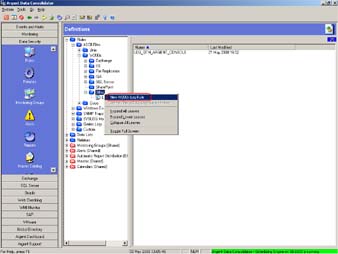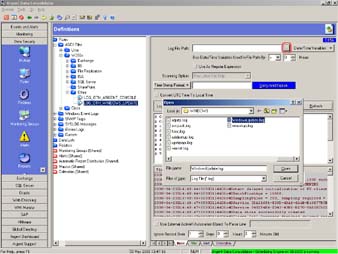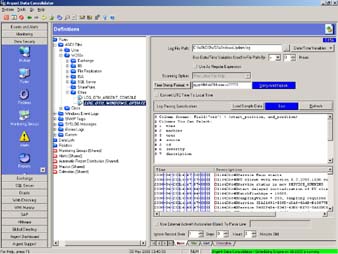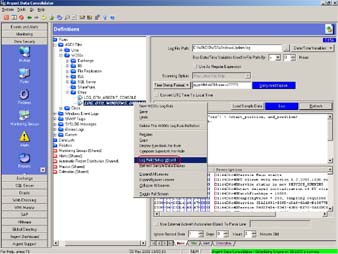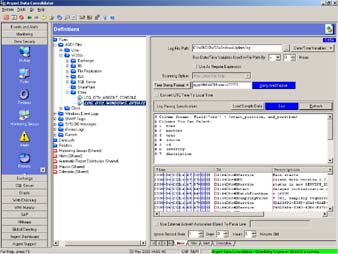How Do I Use The Argent Data Consolidator Wizard
The Argent Data Consolidator has a powerful wizard to automate most of the steps for creating Rules for parsing ASCII files.
There are a few steps need to be performed manually.
This article explains how to use the wizard.
Let’s assume you want to create a Rule to analyze the
C:\WINDOWS\WindowsUpdate.log on a Windows2003 Server.
Step One – Create A New Rule
First right-click and select the New option.
Step Two – Select The Log File Path
Ensure the sample data is loaded immediately.
This is required for subsequent steps.
Step Three – Define Delimiter And Time Stamp Format
Check the Log Parsing Specification screen and verify the Delimiter details are setup accordingly
e.g. Space-delimited fields with one or more spaces between fields
Delimiter = ” “
IgnoreDuplicateDelimiter = Yes
e.g. Space-delimited fields with only one space between fields
Delimiter = ” “
IgnoreDuplicateDelimiter = No
e.g. Tab-delimited fields with one tab between fields
Delimiter = “\t”
IgnoreDuplicateDelimiter = No
Observing the data loaded in Step Two:
Enter the Time Stamp Format.
Click Verify and Explain button to confirm Time Stamp Format is correct.
Click Load Sample Data to verify Time field is correctly identified.
Step Four – Define Other Fields With The Log Field Setup Wizard
Use the Log Field Setup Wizard to add other fields to the Log Parsing Specification.
Verify the fields are delimited by vertical red lines at the correct field boundaries.
Step Five – Manually Update The Code
Review the Log Parsing Specification screen and it is setup correctly.
Note that it is possible to skip field(s) by commenting out or deleting the appropriate script line(s).
Click Test to verify all lines in the log file match the defined definition.
Step Six – Save The Rule
Right-click on Rule and select Save.
Note:
Field names are restricted to
- Time
- Machine
- User
- Source
- Id
- Severity
- Description
- User
- User_Data_1, User_Data_2 … User_Data10
The description field name is mandatory.
If a skipped/hidden field is specified it is not displayed in the delimited data section of the screen.