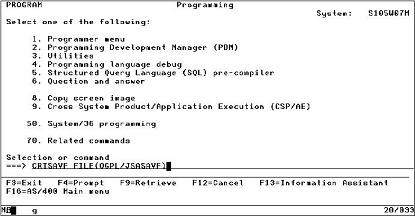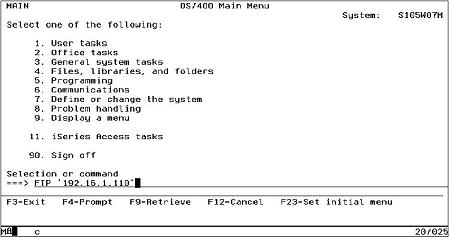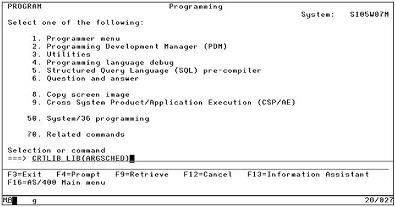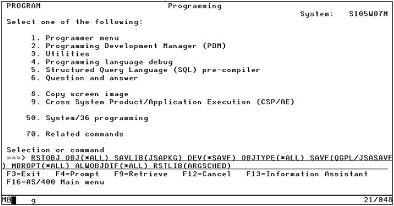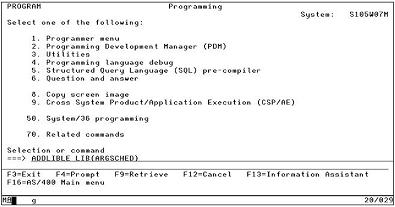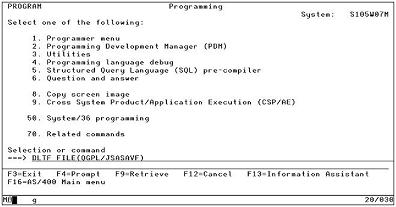How To Install Argent iSeries Job Adapters
To install the Argent Job Scheduler Adapter for iSeries, customers must be signed on as the system security officer. This is the QSECOFR user profile. The installation must be performed under this user profile.
Customers also need to be familiar with manipulating iSeries save file objects and File Transfer Protocol (FTP).
Before beginning the installation procedure, customers must end any Argent Job Scheduler Adapter iSeries processes that may be active.
If an Argent Job Scheduler Adapter for iSeries is already installed, stop the processes by following these steps:
ADDLIBLE ARGSCHED
ENDARGJSA
ENDSBS ARGSCHED *IMMED
Customers needing help with the installation steps can contact Argent at any time for assistance.
This section assumes that customers can log on to iSeries through the system console, from a 5250 terminal, or through a TN5250 terminal emulation program.
Create a Temporary Save File
The first thing customers need to do is to create a temporary save file in a suitable library. QGPL is a library often used for general-purpose tasks like this. Customers can create a save file using the
CRTSAVF FILE(QGPL/JSASAVF)
command as shown below:
Figure 2.11: Sample CRTSAVF Command
If an Argent Job Scheduler Adapter for iSeries has been previously installed, the save file object may already exist. If it does, use the
DLTF FILE(QGPL/JSASAVF)
command to delete it.
Use FTP to Retrieve the Distribution Kit
Depending on where in the enterprise network the Argent Job Scheduler Adapter for iSeries distribution kit is located, customers may need to adapt the general instructions that follow. Customers can use FTP to retrieve the distribution kit from another iSeries, an Argent distribution media server, or a location in the enterprise network where an administrator has placed the distribution kit. Customers can also use a Windows FTP client to send the distribution kit to the iSeries. This example helps customers transfer it to the iSeries from a network server in the enterprise.
Customers can use the FTP command from any iSeries command line to invoke FTP.
An example of using the FTP command is shown below:
When FTP starts, it provides a set of prompts that help customers complete the process of retrieving a file. Overall, the most important things to remember are:
-
The BIN FTP sub-command must be used to preserve the save file characteristics of the distribution kit,
-
Customers must receive the distribution kit into the save file created in the previous step, and
-
Customers must specify the (replace parameter on the FTP get sub-command.
The general flow of the FTP dialogue will look similar to the following example:
|
File Transfer Protocol |
||
|
Previous FTP subcommands and messages: Connecting to remote host 192.16.1.110 using port 21. 220-QTCP at 192.16.1.110. 220 Connection will close if idle more than 5 minutes. > qsecofr 331 Enter password. 230 QSECOFR logged on. OS/400 is the remote operating system. The TCP/IP version is “V5R3M0”. 250 Now using naming format “0”. 257 “QGPL” is current library. > bin 200 Representation type is binary IMAGE. Enter an FTP subcommand. ===> get S:\Install Kits\JSASAVF.SAVF JSASAVF (replace |
||
|
F3=Exit |
F6=Print |
F9=Retrieve |
|
F17=Top |
F18=Bottom |
F21=CL command line |
Create Library ARGSCHED
After the distribution kit has been successfully downloaded into the save file, customers need to create a library named ARGSCHED. As of this version of the product, ARGSCHED is required as the name of the installed program product library.
If the ARGSCHED library already exists from a previous installation, use the
CLRLIB LIB(ARGSCHED)
to prepare it for a new installation. In that case, the CRTLIB command is not needed.
Customers installing the Argent Job Scheduler Adapter for iSeries for the first time create the library using the
CRTLIB LIB(ARGSCHED)
command as shown in the example below:
The customer’s system will respond with a message that the library has been created.
Restore the Distribution Kit Objects
After the ARGSCHED library has been created, custoemrs need to restore the contents of the distribution kit into the library just created.
Customers can restore the contents of the distribution kit using the
RSTOBJ OBJ(*ALL) SAVLIB(JSAPKG) DEV(*SAVF) OBJTYPE(*ALL) SAVF(QGPL/JSASAVF) MBROPT(*ALL) ALWOBJDIF(*ALL) RSTLIB(ARGSCHED)
command as shown in the example below:
The system will respond with an informational message about the results of the RSTOBJ command. After the RSTOBJ command completes, customers should see a message near the bottom of your display terminal session that reads as follows:
| 16 objects restored from JSAPKG to ARGSCHED. |
Add ARGSCHED to the Library List
Once the objects have been successfully restored into library ARGSCHED, customers will need to make sure that the ARGSCHED library is on the library list for the display terminal session. Customers can add ARGSCHED to the library list using the
ADDLIBLE LIB(ARGSCHED)
command as shown in the example below:
The system will respond with an informational message confirming that ARGSCHED has been added to the library list. The message should look similar to the following example:
| Library ARGSCHED added to library list. |
Use the INSTALLJSA Command to Install the Product
Once ARGSCHED library is on the session library list, customers will need to complete the installation of the Argent Job Scheduler Adapter for iSeries product using the
INSTALLJSA
command as shown below:
The INSTALLJSA command runs silently for a short duration, typically twenty or thirty seconds.
After the INSTALLJSA command completes successfully, the Argent Job Scheduler Adapter for iSeries has been fully installed on the destination system.
Customers will proceed to the configuration steps in the next section of this document before the Argent Job Scheduler Adapter for iSeries is ready to use.
Deleting the Temporary Save File
Once the Argent Job Scheduler Adapter for iSeries software has been successfully installed, customers no longer need the temporary save file object created earlier. The temporary save file can deleted using the
DLTF FILE(QGPL/JSASAVF)
command as shown below:
|
Your Argent Job Scheduler is a critical production system, the well-being of which directly affects large segments of your IT operation. Feel free at any time, day or night, 24 hours-a-day, 365 days-a-year to contact Argent
|