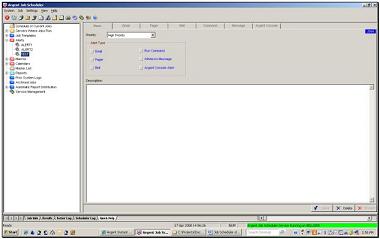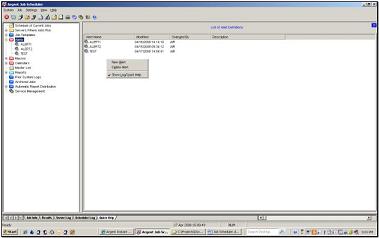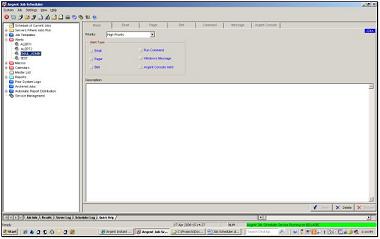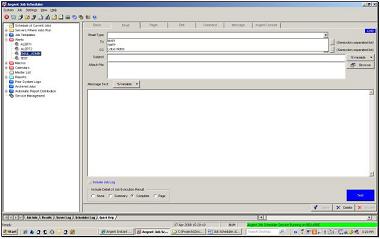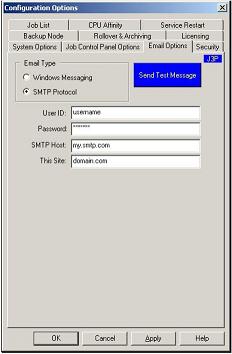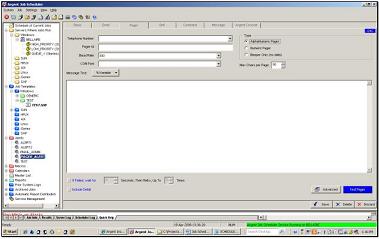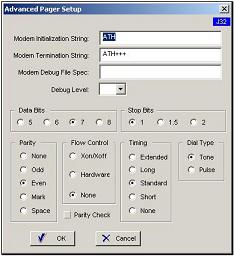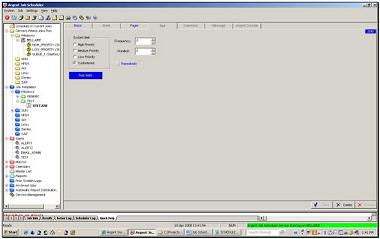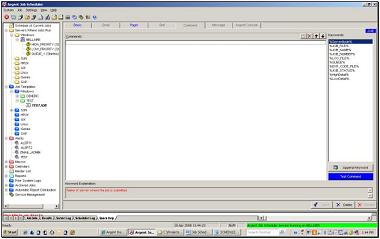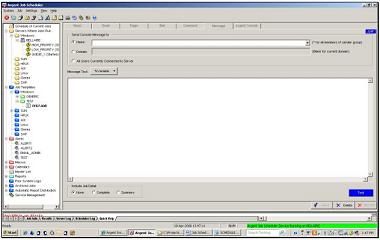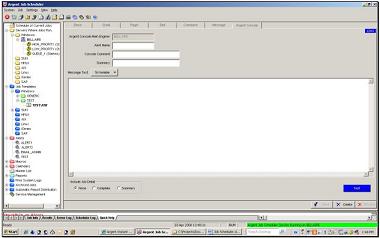Alerts JST
There are six different categories of Alerts available in the Argent Job Scheduler. Five of the six are notifications, and the other is a run command Alert which allows you to execute a .cmd, exe, .bat, etc.
-
Email
-
Pager
-
Bell
-
Windows Message
-
Argent Console Alert
-
Run command
There are 3 different priorities available for each alert:
-
Low
-
Medium
-
High
Creating a new Alert is as simple as selecting the Alert node in the tree view pane and then right clicking in the right hand pane and selecting New Alert.
Give the new Alert a name and click OK
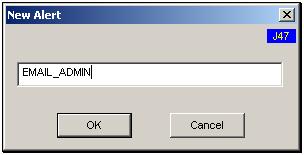
Assign a priority by clicking the Priority drop down list and selecting low, medium or high which is located on the Basic tab (screen J24A)
Next, select the Alert type by clicking the box next to the appropriate Alert.
Email Alerts
The Argent Job Scheduler has the capability of sending email messages through either the local Exchange client, Lotus Notes or directly from the Argent Job Scheduler using Simple Mail Transport Protocol (SMTP).
The Email message sent by the Argent Job Scheduler can be modified in several ways.
Email Type – You can specify the type of email to be sent as either MAPI or SMTP.
To/CC – Multiple recipients can be specified either in the main address field, or to receive the alert as a carbon copy (CC). Separate multiple addresses on one line with a semicolon.
Subject – Specify either a custom subject line on the Argent Job Scheduler default subject.
Attach File – A specific file can be attached to the message.
Message Text – Text entered in the message field will be included in the message.
Include The Argent Queue Engine Job Log – The job execution log can be included as an attachment to the message.
Include Detail of Job Execution Result – The alert can include detailed system information about the job in the mail message.
Note: MAPI, Lotus Notes or SMTP based-client must be installed on the node to run this feature.
In order to use Email Alerts, you must first have configured the Email Options in Configuration Options
Pager Alerts
The Argent Job Scheduler can send pages to either a numeric or alphanumeric pager.
The Argent Job Scheduler sends messages to alphanumeric pagers by means of a modem that connects to a pager service provider, and communicates using the Tele-Alphanumeric Protocol (TAP) standard.
Paging companies do not always have the newest and most sophisticated equipment available.
Paging companies often do have a limited ability to adjust baud rate and detect advanced modem features.
Check out the capabilities of your paging service to ensure that they support the features you are anticipating and relying on.
The debug file is very important! When you test the pager, be sure to enter some text or you will not get a message.
Advanced Pager Setup
Click the Advanced button to configure the advanced pager setup screen
Bell Alerts
The Argent Job Scheduler bell alert will activate the system bell on the server that the Argent Job Scheduler is running on. The frequency and duration of the bell can be changed to reflect different priorities.
Run Command Alerts
The Argent Job Scheduler Command Alert will launch a program or command.
This program will be executed on the same node that is running the Argent Job Scheduler service.
Additionally, Argent Job Scheduler keywords can be added to the command-line to provide information about the specific job being run.
Message Alerts
Argent Job Scheduler has the capability to send console messages to a user or to all members of a sender group. There are several ways to specify a Message Alert. A console message can be sent to a Name, Domain or All Users connected to a server.
Argent Console Alerts
The Argent Job Scheduler is integrated into the Argent Console.
Using the Argent Console is the most effective and the recommended method to fire Alerts, because the Argent Console has complete Alert Escalation, and supports 15 different types of Alerts.
The Argent Console’s Alerts are a superset of the Argent Job Scheduler’s Alerts, and there is no additional license needed for the Argent Console.