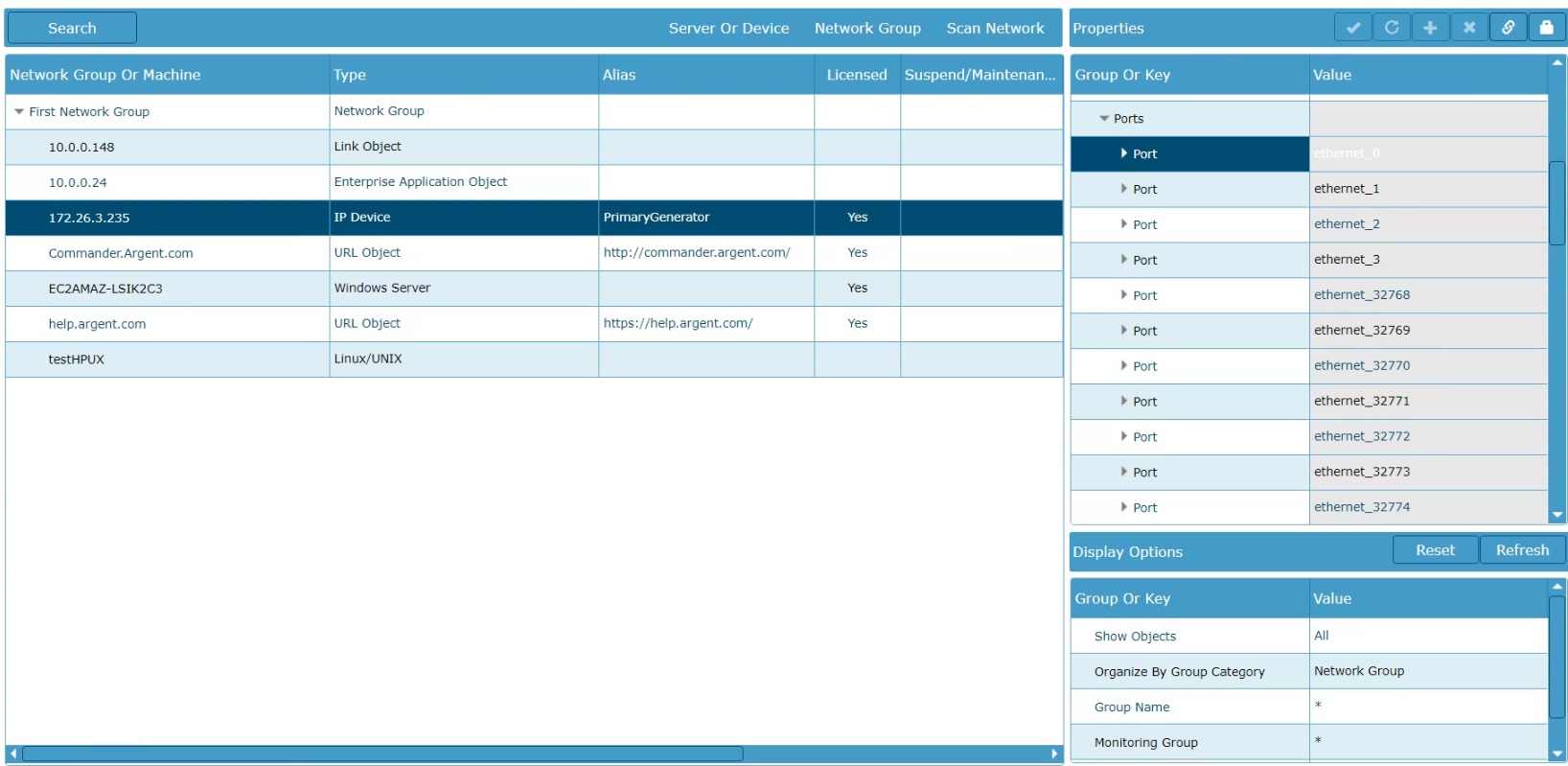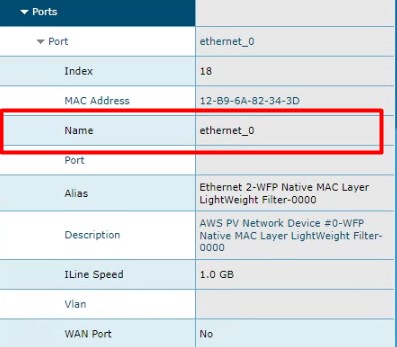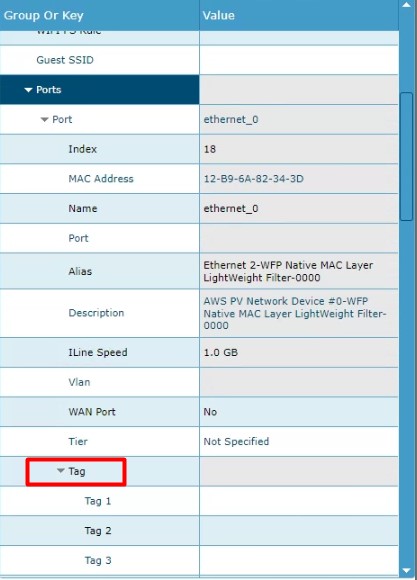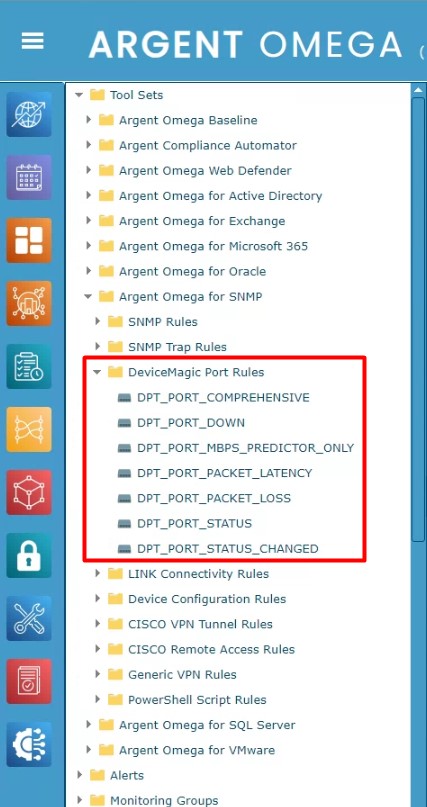KBI 312161 Solving Noisy Ports In Argent Omega
Version
Argent Omega All Versions
Date
Monday, 26 February 2024
Summary
Argent Omega has extensive and powerful port monitoring.
However this very power can inadvertently lead to being flooded with spurious alerts.
This article describes the process of tagging ports on a network device to be alerted only on relevant alerts. Once tagged, this enables the selective monitoring of ports in the Rule settings preventing excessive alert noise.
Monitoring specific ports on a switch offers numerous benefits. By focusing monitoring efforts on essential ports, the alerting noise can drastically be cut down. This selective approach facilitates faster issue detection and resolution, as attention is directed only to critical areas, reducing the overwhelm of extraneous alert data.
This approach provides a customized monitoring strategy that aligns with organizational needs, enhancing overall network performance by focusing only on what the IT administrator cares about.
For example, an IT administrator may only care specifically about the trunk ports on a switch. With this filtering capability, they can choose to ignore the monitoring and alerting data on everything but the trunk ports they care about.
Technical Background
By default the Device Magic Port Rules, which monitor things like port latency, packet loss, status and throughput, monitors all of the ports on a network device. There may be situations where a customer does not want to monitor every port. Argent Omega can filter which ports to monitor and which ports to ignore. Argent Omega can filter ports by Port Name and Port Tag, as defined in the IP Device properties.
Resolution
Navigate to the CMDB-X screen on the Argent Omega Web Console
To identify the ports on a network device, select the IP device in the CMDB-X
On the right-hand side of the screen is the device properties
Expand the ‘Ports’ section and expand the specific port to edit its properties
Note the ‘Port Name’ section, this field is immutable but can be referenced in the Rule’s settings (see below)
To Tag a port expand out the ‘Tag’ section
Double click in the blank field next to ‘Tag #’ and enter the desired tag name. Note a Port may have multiple tag.
Configuring Port filter in Device Magic Port Rules
Navigate to the Control Screen on the Argent Omega Web Console and select ‘Tool Sets>Argent Omega for SNMP>DeviceMagic Port Rules’ and select one of the ‘DPT_PORT….’ Rules
On the Rule Settings Page check the ‘Only Test Ports Matching Criteria’
Then choose either ‘Port Name’ or ‘Port Tag’ and then select the function and the criteria
Scroll to the bottom of the page or right click and select ‘Save’
Now any Relators using this Device Magic Port rule, will ignore any ports not specified.
For further assistance, please contact Argent on Instant Help at
https://Instanthelp.Argent.com/