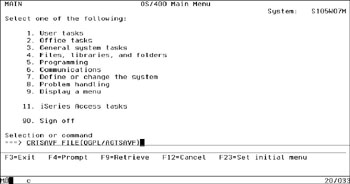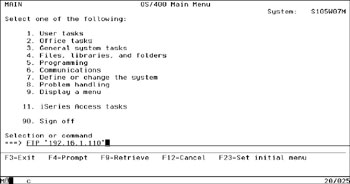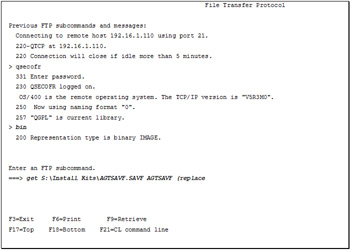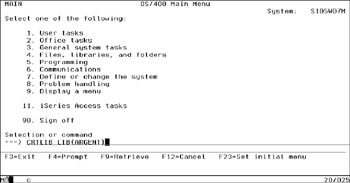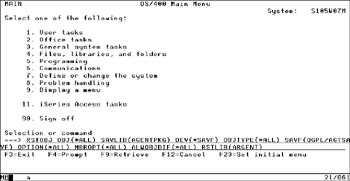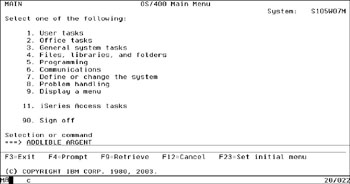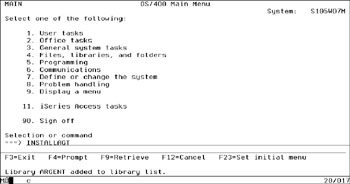Installing The Argent Agent For iSeries
To install the Argent Agent for iSeries, customers must be signed on as the system security officer. This is the QSECOFR user profile. The installation must be performed under this user profile.
You’ll also need to be familiar with manipulating iSeries save file objects and File Transfer Protocol (FTP).
Before beginning the installation procedure, customer must end any Argent Agent for iSeries processes that may be active.
If an Argent iSeries agent is already installed, stop the processes by following these steps:
-
ADDLIBLE ARGENT
-
ENDARGAGT
-
ENDSBS ARGENT *IMMED
If you need help with the installation steps, please contact Argent at any time for assistance.
Create A Temporary Save File
The first thing to do is to create a temporary save file in a suitable library. QGPL is a library often used for general-purpose tasks like this. Customers can create a save file using the CRTSAVF command as shown below.
CRTSAVF FILE(QGPL/AGTSAVF)
If this results in a message indicating the file already exists, enter DLTF FILE(QGPL/AGTSAVF) to remove the previous file.
Use FTP To Retrieve The Distribution Kit
Depending on where in the network the Argent Agent for iSeries distribution kit is located, you may need to adapt the general instructions that follow. You can use FTP to retrieve the distribution kit from another iSeries, an Argent distribution media server, or a location on your network where an administrator has placed the distribution kit.
You can also use a Windows FTP client to send the distribution kit to the iSeries. This example helps you retrieve it to the iSeries from a network server in your enterprise.
You can use the FTP command from any iSeries command line to invoke FTP.
An example of using the FTP command is shown below:
When FTP starts, it provides a set of prompts that help you complete the process of retrieving a file. Overall, the most important things to remember are:
-
The BIN FTP sub-command must be used to preserve the save file characteristics of the distribution kit,
- You must receive the distribution kit into the save file you created in the previous step, and
- You must specify the (replace parameter on the FTP get sub-command).
The general flow of your FTP dialogue will look similar to the following example:
For example, if you are downloading from an FTP site that has the AGTSAVF.SAVF, run this:
get AGTSAVF.SAVF QGPL/AGTSAVF (replace
Create Library ARGENT
After the distribution kit has been successfully downloaded into the save file, you need to create a library named ARGENT. As of this version of the product, ARGENT is required as the name of the installed program product library.
If the ARGENT library already exists from a previous installation, use the
CLRLIB LIB(ARGENT)
to prepare it for a new installation. The CRTLIB command is not needed.
If you are installing the Argent Agent for iSeries for the first time, create the library using the
CRTLIB LIB(ARGENT)
command as shown in the example below:
Customers’ systems will respond with a message that the library has been created.
Restore The Distribution Kit Objects
After the ARGENT library has been created, you need to restore the contents of the distribution kit into the library you just created.
You can restore the contents of the distribution kit using the
RSTOBJ OBJ(*ALL) SAVLIB(AGENTPKG) DEV(*SAVF) OBJTYPE(*ALL)
SAVF(QGPL/AGTSAVF) MBROPT(*ALL) ALWOBJDIF(*ALL) RSTLIB(ARGENT)
command as shown in the example below:
The system will respond with an informational message about the results of the RSTOBJ command. After the RSTOBJ command completes, you should see a message near the bottom of your display terminal session that reads as follows:
34 objects restored from AGENTPKG to ARGENT .
Add ARGENT To The Library List
Once the objects have been successfully restored into library ARGENT, you will need to make sure that the ARGENT library is on the library list for your display terminal session. You can add ARGENT to the library list using the ADDLIBLE command as shown in the example below:
ADDLIBLE ARGENT
The system will respond with an informational message confirming that ARGENT has been added to the library list. The message should look similar to the following example:
Library ARGENT added to library list.
Use the INSTALLAGT Command To Install The Product
Once ARGENT library is on the session library list, you will need to complete the installation of the Argent Agent for iSeries product using
INSTALLAGT
command as shown below:
The INSTALLAGT command runs silently for a short duration, typically 20 or 30 seconds.
After the INSTALLAGT command completes successfully, the Argent Agent for iSeries has been fully installed on the system.
You’ll need to proceed to the configuration steps in the next section of this document before the Argent Agent for iSeries is ready to use.
Deleting The Temporary Save File
Once the Argent Agent for iSeries software has been successfully installed, you no longer need the temporary save file object created earlier. You can delete it using the
DLTF FILE(QGPL/AGTSAVF)
command as shown below: