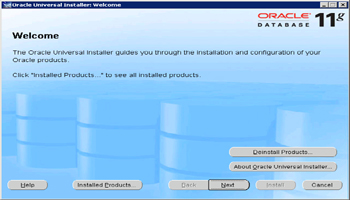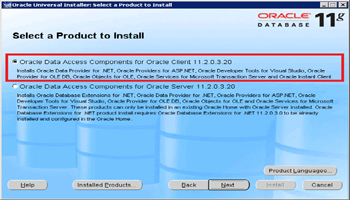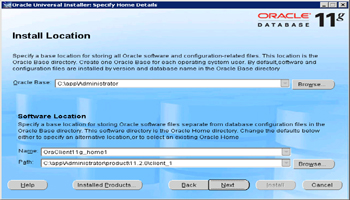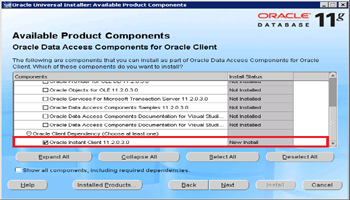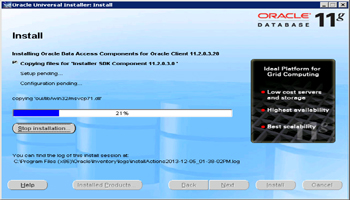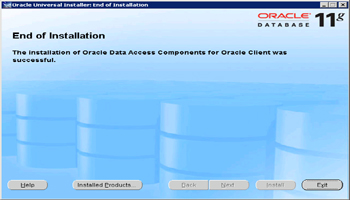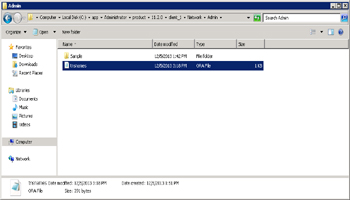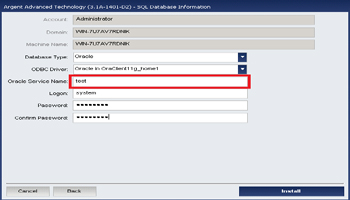KBI 310772 Oracle Database Configuration Steps When Using Oracle as Backend
Version
Argent Advanced Technology 3.1A-1401-A and above
Date
Wednesday, 11 Dec 2013
Summary
Oracle client software should be installed and configured properly for the successful running of Argent for Oracle
Technical Background
Before installing Argent AT with Oracle as backend, an Oracle Service Name must be created
For that, Oracle client software should be installed and configured properly
Install the Oracle Client using Oracle Data Access Components (ODAC) with Oracle Developer Tools for Visual Studio
The detailed steps of installation and configuration are described in later sections
Note: Make sure you are using Oracle Client for 32 bit
Install and Configure Oracle Client Using Oracle Data Access Components (ODAC) with Oracle Developer Tools for Visual Studio
Run the SETUP.EXE of ODT with ODAC
This will bring the following screen
Click ‘Next‘ button
Select the First Option As Marked In Red
Click ‘Next‘ button
Specify the Install Location
It is not necessary to do anything here, unless a custom installation is required
Select Oracle Instant Client Marked In Red
Click ‘Next‘ button
Installation in Progress
Installation Completed
Configure Oracle Service Name
After the Oracle Client Installation, configure Oracle Service Name which is used when connecting to Oracle Server
For this, create a file named ‘tnsnames.ora‘ and place this file in the Network\Admin in the path Oracle Client is installed
As per the configuration illustrated here in the above screenshots, it will be
‘C:\app\Administrator\product\11.2.0\client_1\Network\Admin‘
A sample ‘tnsnames.ora” file is shown below
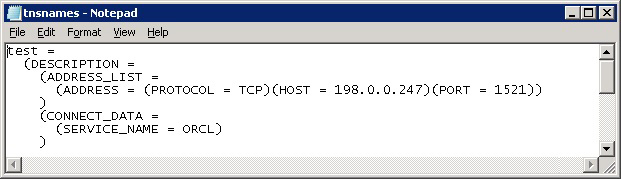
Explanation of tags is as follows:
HOST Machine name or IP address of the Oracle Server PORT Port number that Oracle is listening for incoming connections SERVICE_NAME Name configured at the time of Oracle Server installation
NOTE: Specify the ‘Oracle Service Name‘ (in the database configuration screen of AT installer) as ‘test‘ as it is the name configured in the ‘tnsnames.ora‘ file
In the database configuration screen of Argent AT installer, specify the above configured Oracle Service Name as shown below
Resolution
N/A