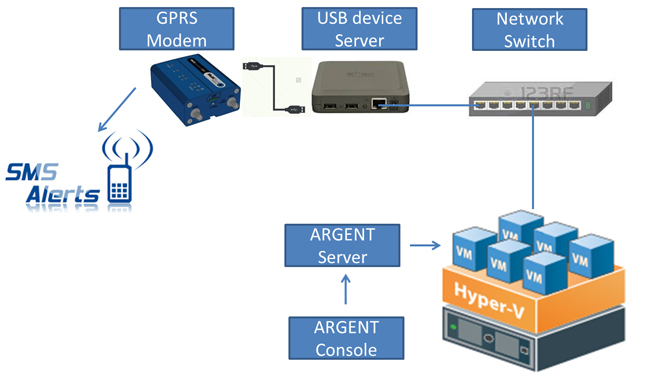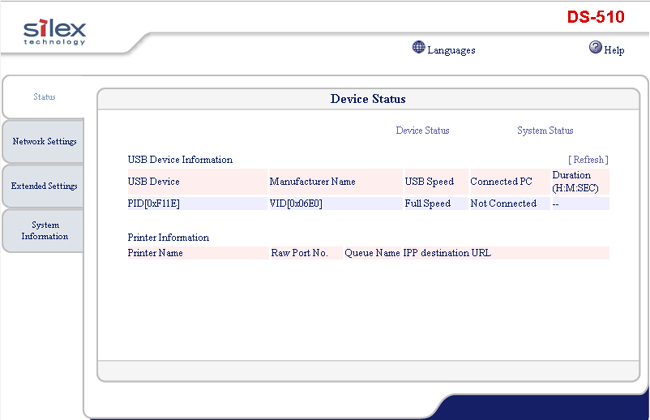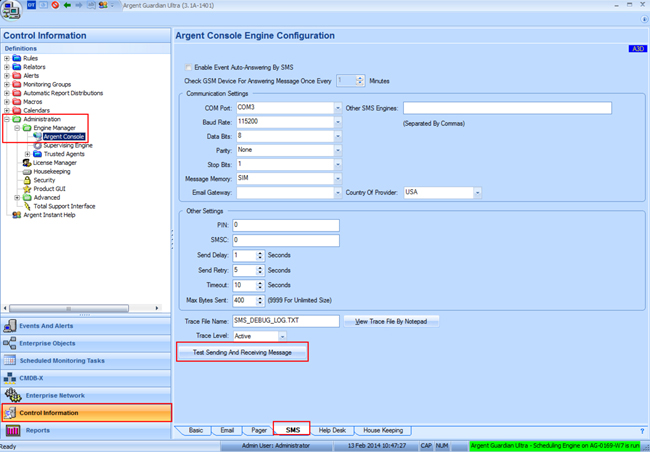KBI 311479 How To Configure USB Modems On Hyper-V Guests For SMS
Version
Argent Advanced Technology all versions
Date
Thursday, 24 November 2016
Summary
Configuring USB modems on Hyper-V Guests (unlike VMware) can be a challenge
Without the assistance of third-party software, Hyper-V cannot perform pass-through operations for USB modems to a guest that may have the Argent Console or Argent Alert Executor installed
Using a hardware USB-over-IP device is a feasible solution in this situation
There are a number of options on the market which provide transparent access to USB modems over the network
This article is not meant as an endorsement of a specific product; rather, the product discussed here is known to work with Argent’s SMS Alerting facility
Technical Background
USB-over-IP solutions are designed to connect and share USB devices over a network
It allows flexibility to place the USB device anywhere on the network instead being attached directly to a computer
One of the benefits specifically for USB modems, is that the Argent server may tend to be in an air-conditioned server room, where cellular reception could be extremely poor
Argent has successfully connected from Argent on a Hyper-V guest, to a USB Modem connected to a Silex DS-510 Gigabit USB Device Server
Here is an illustration of how Argent connects to the devices to produce SMS Alerts:
Below are the steps required to setup Argent and the Silex DS-510 device
- Set up devices according to the manufacturer setup guide
- Follow the Silex DS-510 setup guide here:
https://silexamerica.com/uploads/common/ds510-setupguide-eng.pdf - Download the Device Server and Virtual Link Software from Silex here:
http://www.silexeurope.com/en/home/support/productgroups/usb-device-servers2/ds-510.html - Install the Device Server software on the Argent Server and proceed through the setup utility recommended by SilexAn IP address is required for the USB device server:
- Connect the Argent-recommended modem into the USB Device Server
- Install the SX Virtual Link from Silex on the Argent server used to make communication with USB modem
- Configure the SX Virtual link to connect to the USB modem connection
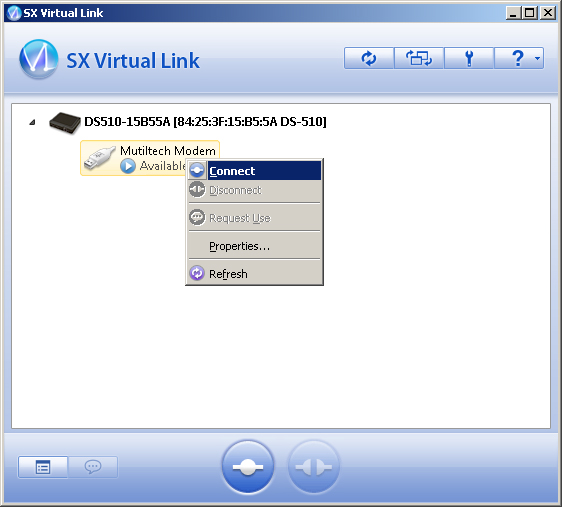
- Edit the properties of the USB device
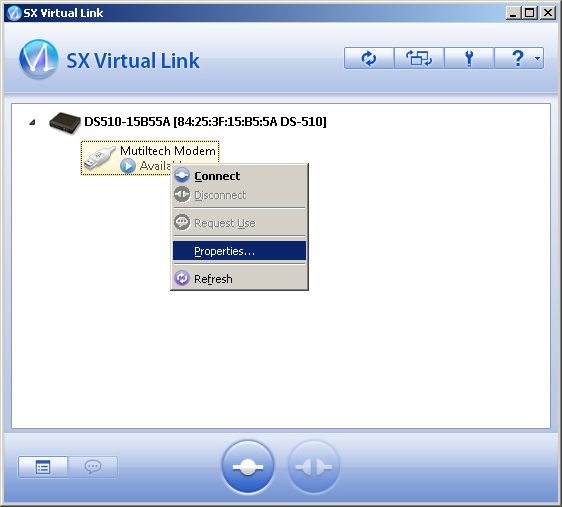
- Select the “Automatically connect this device when it is available” inside the Connect tab
This setting allow automatic reconnection of USB modem with USB device server if the server reboots, or after network outages
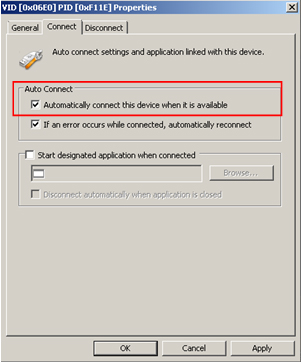
- Configuring Argent for the SMS modem
- Now open up the Argent AT GUI to test the configurationOpen up Control Information -> Administration -> Engine Manager -> Argent Console > SMS tab, Screen A3D
- Enter a mobile number, click OK and wait for the SMS to be sent
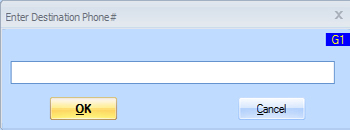
See Also:
KBI 311146 How To Debug SMS Modem Issues
Resolution
N/A