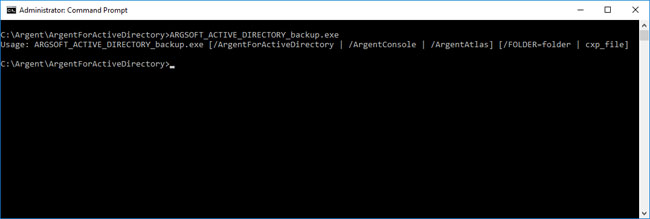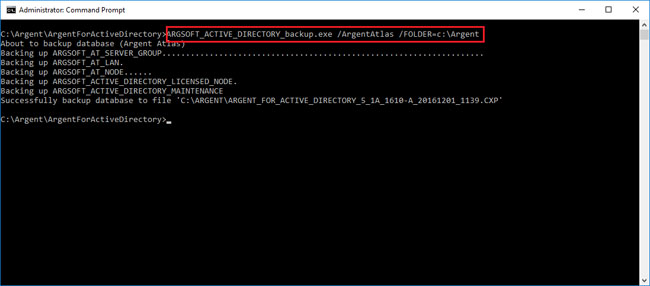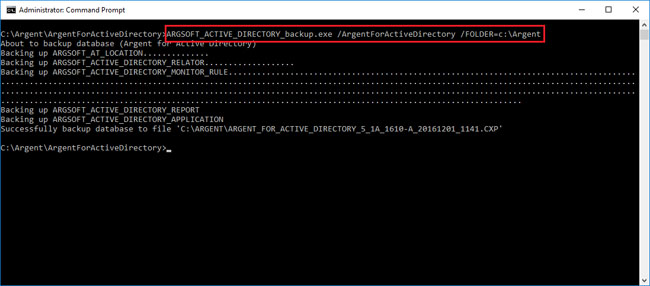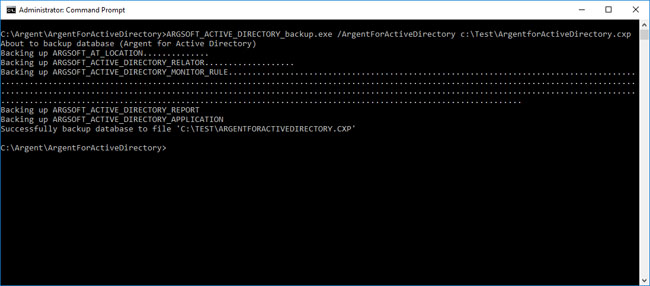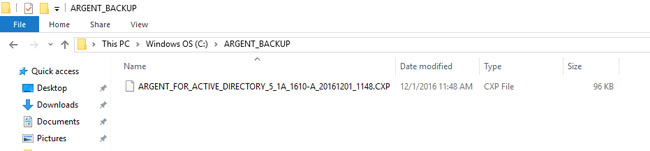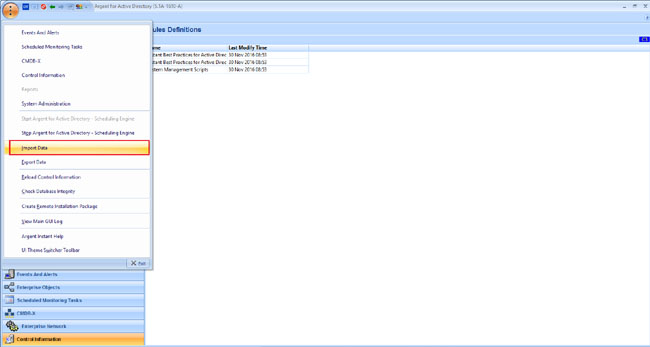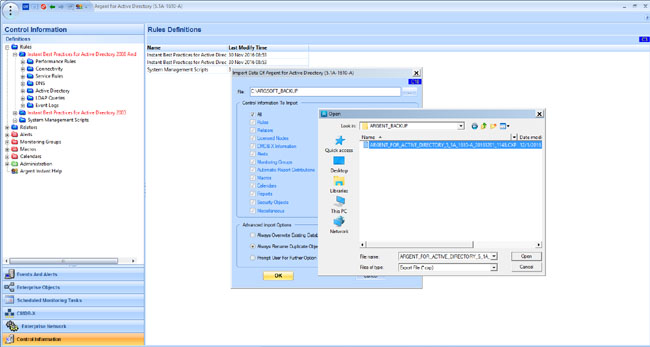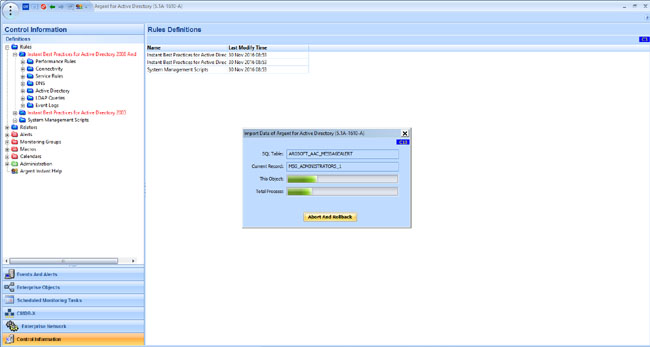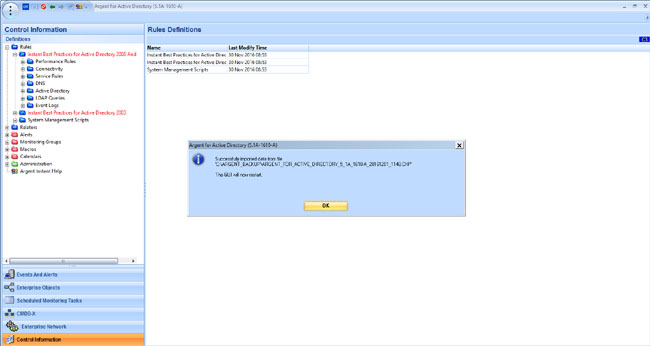KBI 311493 Argsoft Product Backup CLI
Version
All Versions
Date
Tuesday, 13 December 2016
Summary
Argsoft_{Product}_Backup is a command line interface to backup all data associated with Argent products
It is most commonly used while Argent server migration
This article explains the usage and features of Argsoft backup command line interface
Technical Background
The name format of the Backup CLI is ARGSOFT_{PRODUCT}_BACKUP.EXE
Examples:
|
Backup CLI | ||
|
ARGSOFT_ACTIVE_DIRECTORY_BACKUP.EXE | ||
|
ARGSOFT_AWS_BACKUP.EXE | ||
|
ARGSOFT_COMPLIANCE_BACKUP.EXE | ||
|
ARGSOFT_EX_BACKUP.EXE | ||
|
ARGSOFT_HPV_BACKUP.EXE | ||
|
ARGSOFT_JAVA_BACKUP.EXE | ||
|
ARGSOFT_MSQL_BACKUP.EXE | ||
|
ARGSOFT_ORACLE_BACKUP.EXE | ||
|
ARGSOFT_SAP_BACKUP.EXE | ||
|
ARGSOFT_SE_BACKUP.EXE | ||
|
ARGSOFT_SP_BACKUP.EXE | ||
|
ARGSOFT_SN_BACKUP.EXE | ||
|
ARGSOFT_SQL_SERVER_BACKUP.EXE | ||
|
ARGSOFT_STG_BACKUP.EXE | ||
|
ARGSOFT_SYB_BACKUP.EXE | ||
|
ARGSOFT_VM_BACKUP.EXE | ||
|
ARGSOFT_XAPP_BACKUP.EXE | ||
|
ARGSOFT_XENSERVER_BACKUP.EXE | ||
|
ARGSOFT_ARGENT_GUARDIAN_ULTRA_BACKUP.EXE | ||
|
ARGSOFT_ARGENT_SENTRY_ULTRA_BACKUP.EXE | ||
Backup stores the following product specific details to a file,
- Location Definitions
- Relator Definitions
- Rule Definitions
- Report Definitions
- Application Definitions
- Alert Definitions
- Calendar Definitions
- Macro Definitions
The output of this CLI is an Argent file that is a single encrypted file that holds all these definitions with extension CXP, where CXP stands for Customer Export file
A CXP file is imported by using Argent Advanced Technology GUI
Steps to perform the import operation is explained at “Restoring Backup Data” section of this article
Backup CLIs can be found in the path where the corresponding product is installed
For example, backup CLI for Argent for Active Directory, ARGSOFT_ACTIVE_DIRECTORY_BACKUP.EXE can be found as shown below
Usage
This command line interface has the following options
Command Line Switches
|
Backup Argent Atlas specific data only | ||
|
Backup Argent Console specific data only | ||
|
Backup product specific data only | ||
|
Destination folder to which backup file is to be copied | ||
|
Target backup file name, including path | ||
When /FOLDER is used without any of above mentioned first three command line switches, backup of Argent Atlas, Argent Console and product specific data are taken
If the file name is not specified, the file name format followed is ‘ARGENT_PRODUCT_NAME_VERSION_YYYYMMDD_HHMM.CXP’
Note:
Argent Atlas
Argent’s Atlas product is the world’s first open CMDB-X
For details, please refer the following link
https://help.argent.com/argent-advanced-technology/argent-atlas/argent-atlas/
Examples:
To Display Help
To display help or the usage, simply execute ARGENT_{PRODUCT}_BACKUP.EXE without any arguments as shown below
To Backup Argent Console Specific Data
To backup Argent Console to C:\ARGENT
ARGSOFT_ACTIVE_DIRECTORY_BACKUP.EXE /ArgentConsole /FOLDER=C:\ARGENT
To Backup Argent Atlas Specific Data
To backup Argent Atlas to C:\ARGENT
ARGSOFT_ACTIVE_DIRECTORY_BACKUP /ArgentAtlas /FOLDER=C:\ARGENT
To Backup Product Specific Data Only
To backup Argent for Active Directory to C:\ARGENT
ARGSOFT_ACTIVE_DIRECTORY_BACKUP.EXE /ArgentForActiveDirectory /FOLDER=C:\ARGENT
To Back Up Argent for Active Directory To The Specific File
C:\Test\ArgentforActiveDirectory.CXP
ARGSOFT_ACTIVE_DIRECTORY_BACKUP.EXE /ArgentForActiveDirectory C:\Test\ArgentForActiveDirectory.cxp
To Backup All Three To C:\ARGENT_BACKUP
To backup Argent console, Argent Atlas and Argent for Active Directory to C:\ARGENT_BACKUP
ARGSOFT_ACTIVE_DIRECTORY_BACKUP.EXE /FOLDER=C:\ARGSOFT_BACKUP
The backup file will be created as follows
Restoring Backup Data
To restore the backup data, use the import functionality in Argent Advanced Technology product
Following are the steps to restore the data
Step 1: Select ‘Import Data’ Option
Step 2: Browse the CXP file to import and click on the ‘Open’ button
Step 3: Shows the restoring progress
Step 4: GUI will restart after restoring
Resolution
N/A