KBI 311642 Mandatory Configuration Changes To Be Made In Argent Server After Updating The Java SE To Java SE 8 Update 162
Version
Argent Advanced Technology – All Versions
Date
Tuesday, 10 April 2018
Summary
There are specific configuration changes to be done after updating the existing Java SE to Java SE 8 update 162 in Argent server that monitors Oracle Standby/ASM servers using Argent for Oracle
NOTE:
The below procedure is tested fine with Java SE 8 update 162 and below
Technical Background
After updating to latest JDK, do the following changes in Argent server
- Stop Argent for Oracle Scheduling Engine service and close Argent for Oracle GUI
- Modify the environment variable ‘JAVA_HOME’
To modify the environment variable follow the steps given below:
- Right click on ‘My Computer’ or ‘This PC’ icon and select ‘Properties’ from the popup menu
- On the ‘Advanced’ tab and select ‘Environment Variables’
- Click the ‘Environment Variables’ button
- Under ‘System Variables’, double click the variable ‘JAVA_HOME’ from the list
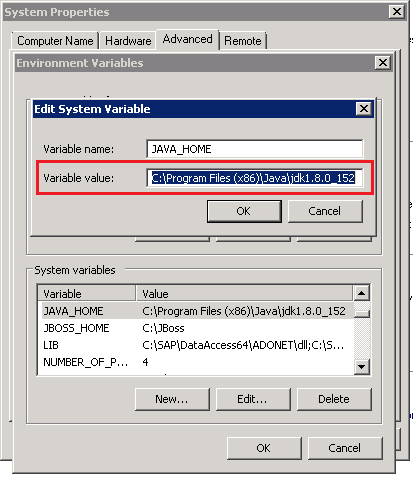
- Enter the new JDK installation path in ‘Variable Value’ field and click ‘OK’ button to save
Suppose we updated to ‘Java SE 8 update 162’ and the new value of ‘JAVA_HOME’ is ‘C:\Program Files (x86)\Java\jdk1.8.0_162’ as shown below:
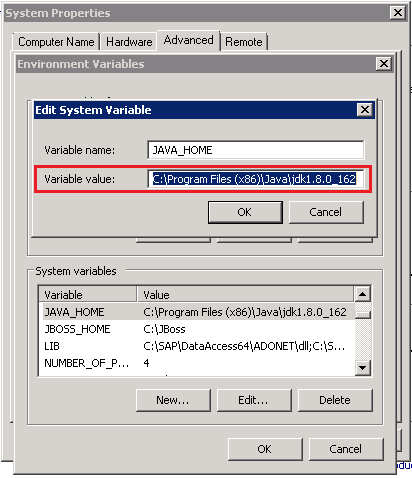
- Set Java path
- Find the environment variable ‘PATH’ on the same screen and select it
- Click on the ‘Edit’ button
- Copy the variable value to a notepad as shown below:
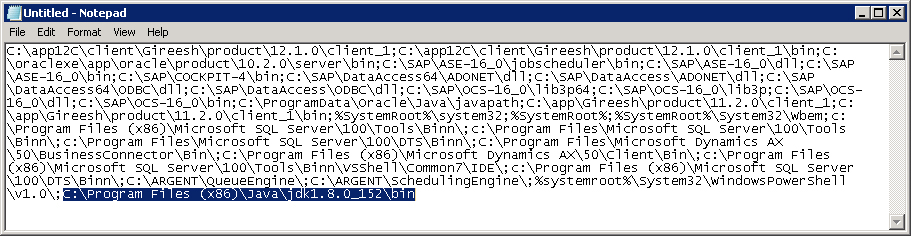
Search for old JDK bin path and replace it with new path, that is ‘C:\Program Files (x86)\Java\jdk1.8.0_162\bin’
- Copy the notepad content and replace it back to ‘Variable Value’ field of ‘Path’ variable as shown below:
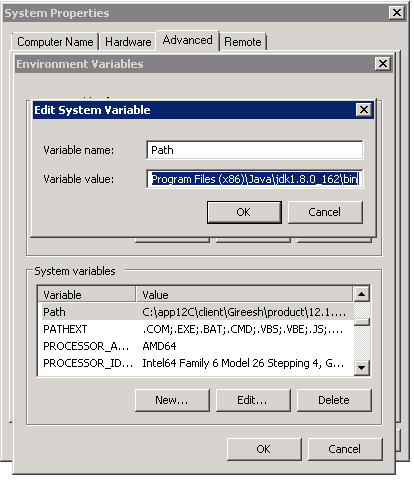
Click ‘OK’ button to save the value
- Start Argent for Oracle Scheduling Engine service
- Start Argent for Oracle GUI and do connectivity test and verify that the result is ‘[VALID]’
Resolution
N/A