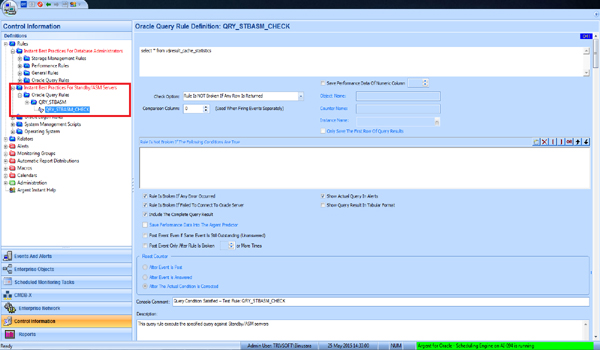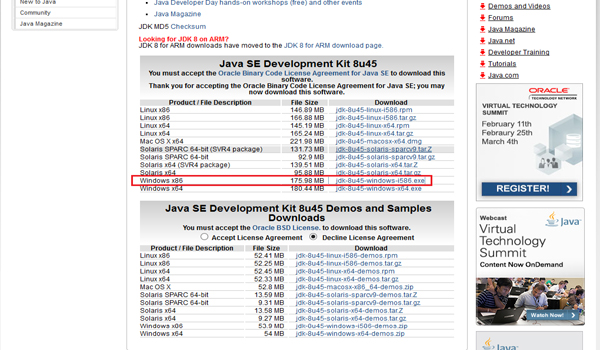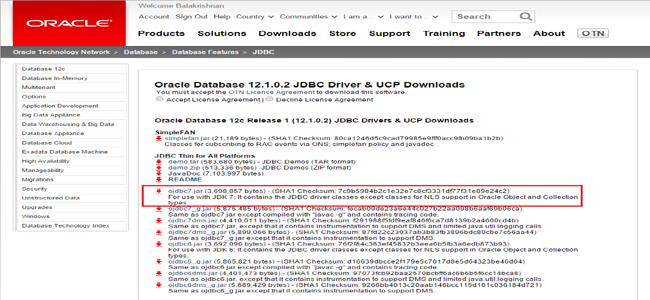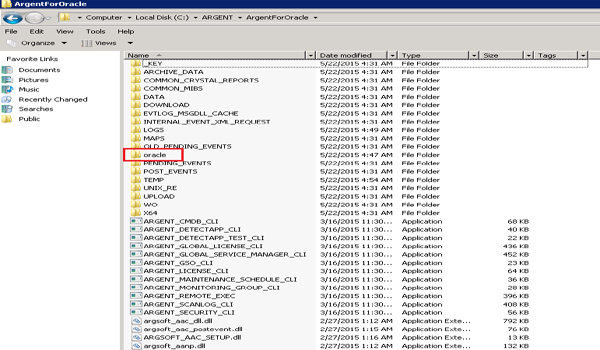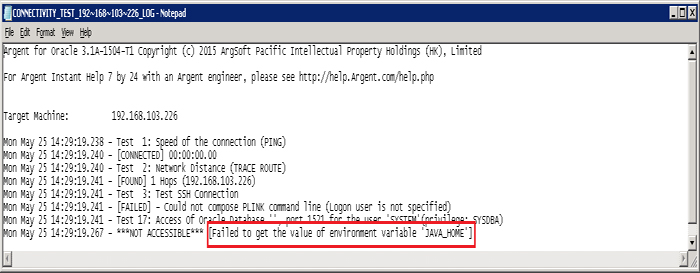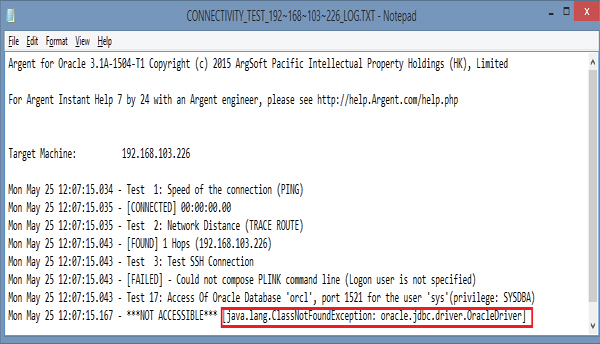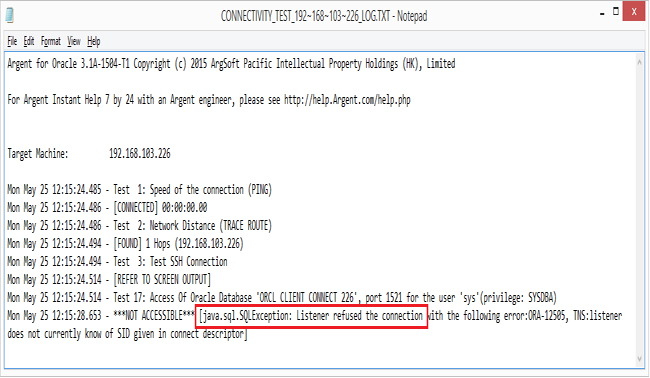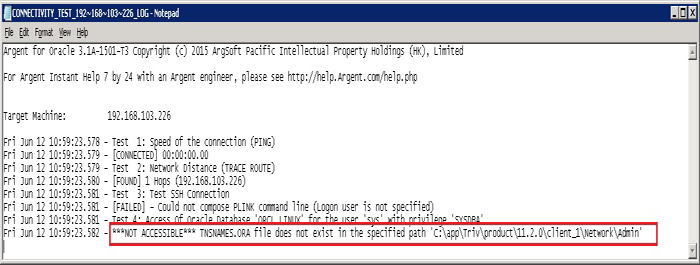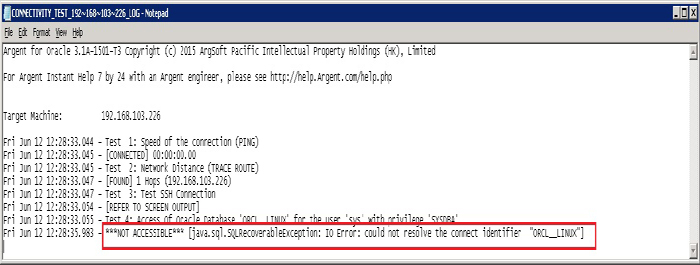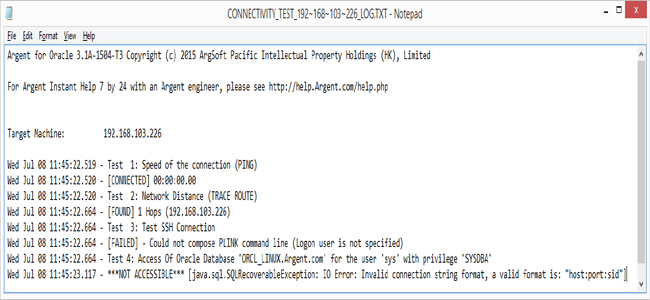KBI 311217 Enhancement: Monitoring Oracle Standby And ASM Servers Using Argent for Oracle
Version
Argent for Oracle 1504 -T3 or later
Date
Wednesday, 27 May 2015
Summary
Argent for Oracle has been enhanced with a new Rule Category ‘Oracle Query Rules’ under ‘Instant Best Practices For Standby/ASM Servers’ for monitoring Oracle Standby and ASM installations
Technical Background
A standby database is a database replica created from a backup of a primary database that provides features like disaster protection, protection against data corruption and supplemental reporting
Automatic Storage Management(ASM) is an Oracle database feature that provides DBAs with a simple storage management interface that is consistent across all server and storage platforms
Argent for Oracle introduced ‘Oracle Query Rules’ under ‘Instant Best Practices For Standby/ASM Servers’ to ensure the proper functioning of Oracle Standby/ASM servers
Prerequisites
For monitoring Oracle Standby/ASM servers, Argent for Oracle requires Java Development Kit and JDBC driver be installed in the same machine
Following sections describe the download links and configurations required to set the monitoring environment
- Configure Windows To Monitor Standby/ASM Servers Using Argent for Oracle
- Download and install JDK 1.8 32-bit version from Oracle site
- Set the environment variable ‘JAVA_HOME’
Download link :
http://www.oracle.com/technetwork/java/javase/downloads/jdk8-downloads-2133151.html
To set the environment variable follow the steps given below:
- Right click on ‘My Computer’ or ‘This PC’ icon and select ‘Properties’ from the popup menu
- On the ‘Advanced’ tab and select ‘Environment Variables’
- Click the ‘Environment Variables’ button
- Under ‘System Variables’, click ‘New’
- Enter the variable name as ‘JAVA_HOME’
- Enter the variable value with the installation path of the Java Development Kit
For example ‘C:\Program Files\Java\jdk1.8.0_45\’ and click ‘OK’ button to apply changes
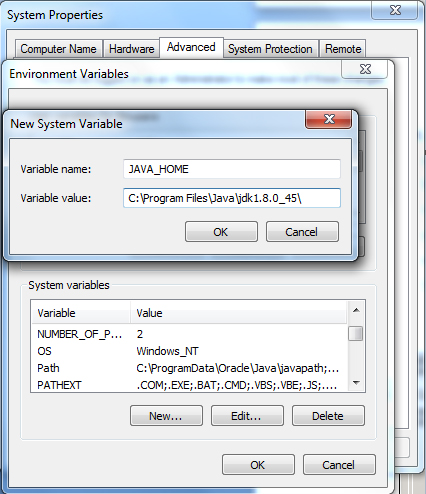
- Check whether the environment variable ‘TNS_ADMIN’ already exits by looking into ‘Environment Variables’ as mentioned above
- Create a new environment variable by clicking the ‘NEW’ button under ‘System Variables’ if ‘TNS_ADMIN’ variable does not exists
- Set the path of ‘TNSNAMES.ORA’ file where the TNSNAMES are configured in the ‘Variable Value’ and click ‘OK’ button to apply changes
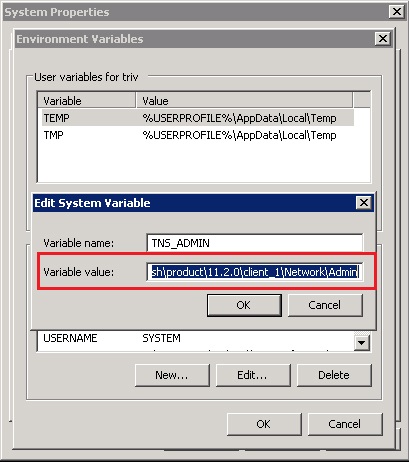
- Find the environment variable ‘PATH’ on the same screen and select it
- Click on the ‘Edit’ button
- In the ‘Edit System Variable’ window, modify PATH by appending the location of the classes in Java, for example, ‘C:\Program Files\Java\jdk1.8.0_45\bin’
If ‘System Variables’ do not have the variable named ‘PATH’, click ‘New’ button and create a new variable with ‘PATH’ as the name and the location of the class as the value
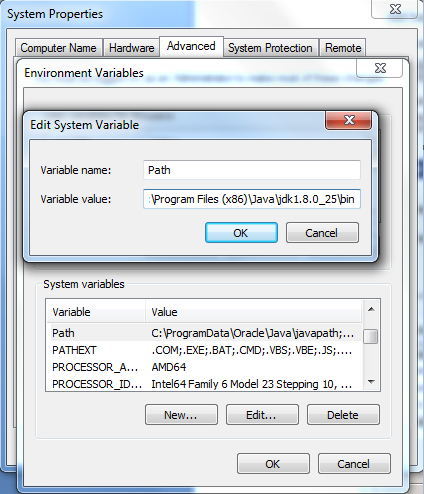
- Download Oracle database 12c Release 1 (12.1.0.2) JDBC Drivers from following link:
http://www.oracle.com/technetwork/database/features/jdbc/default-2280470.html
- Extract the ojdbc7.jar file to a temporary folder
There will be two folders, ‘oracle’ and ‘META-INF’
Copy the ‘oracle’ folder to installation path of Argent for Oracle, for example,
‘C:\ARGENT\ArgentForOracle’ folder
- Select ‘Standby/ASM’ in the ‘Oracle Installation Type’
- Select ‘SYSDBA’ in ‘Admin Privilege’ for Standby servers and ‘SYSASM’ for ASM servers
- Specify the Oracle Service name (NOT the alias configured in the tnsnames.ora) in ‘Oracle Service Name’
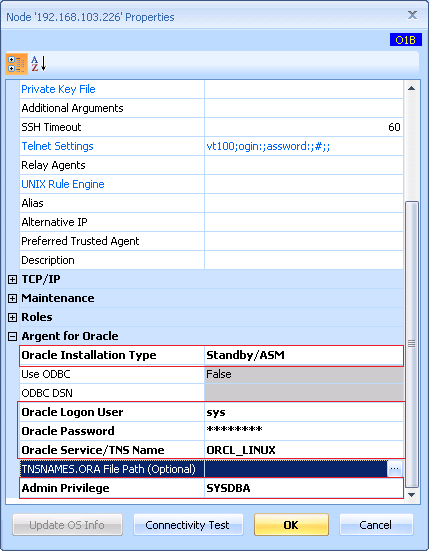
Note:
By default Argent for Oracle resolves the TNS name from TNSNAMES.ORA file
Path of the file is read from the TNS_ADMIN environment variable
If ‘TNS_ADMIN’ environment variable is not set Argent for Oracle will look into the optional TNSNAMES.ORA file path configured in the license Node property
The optional TNSNAMES.ORA file path in the license Node property will be useful when a customer has multiple TNSNAMES.ORA files and wants to use a specific version of Oracle Client to connect to a specific server
A connectivity failure is occurred when TNS_ADMIN is not set and the optional TNSNAMES.ORA file path is not configured in the License Node property
Common Issues Found Due To Incomplete or Incorrect Configuration
- Failed to get the value of environment variable ‘JAVA_HOME’
This error will be shown when connectivity test is executed
This happens if the ‘JAVA_HOME’ is not set or the environment variable is not loaded
If it is not loaded, restart Argent for Oracle GUI to take effect
Argent recommends to restart the ‘Argent for Oracle – Scheduling Engine’ service in the Daughter Engines after configuring the environment variables
- java.lang.ClassNotFoundException
This error will be shown when connectivity test is executed
This happens when Oracle JDBC driver is not in the expected location
Make sure ojdbc6.jar file mentioned above is downloaded and extracted Oracle folder is copied to Argent for Oracle path
- java.sql.SQLException Listener refused the connection
This error will be shown when connectivity test is executed
This happens when a wrong SID is given in the property ‘Oracle Service Name’ of the licensed Node
Make sure the SID of Oracle Standby/ ASM server is given instead of alias configured in the tnsnames.ora
- ***NOT ACCESSIBLE*** TNSNAMES.ORA file does not exist
This error will be shown when connectivity test is executed
This happens when the path of the TNSNAMES.ORA file specified in TNS_ADMIN environment variable does not exist
- ***NOT ACCESSIBLE*** [java.sql.SQLRecoverableException: IO Error: could not resolve the connect identifier
This error will be shown when connectivity test is executed
This happens when a wrong TNS name specified or the specified TNS name is not included in the configured TNSNAMES.ORA file
Make sure TNS name spelled correctly and is present in either the TNSNAMES.ORA file configured in the TNS_ADMIN environment variable or the TNSNAMES.ORA file path configured in the licensed Node property dialog
- ***NOT ACCESSIBLE*** [java.sql.SQLRecoverableException: IO Error: Invalid connection string format, a valid format is: “host:port:sid”]
This error will be shown when connectivity test is executed
This happens when a wrong Oracle JDBC driver is used
Make sure ojdbc7.jar file mentioned above is downloaded and extracted Oracle folder is copied to Argent for Oracle path
Resolution
Upgrade to Argent Advanced Technology 1504-T3 or later