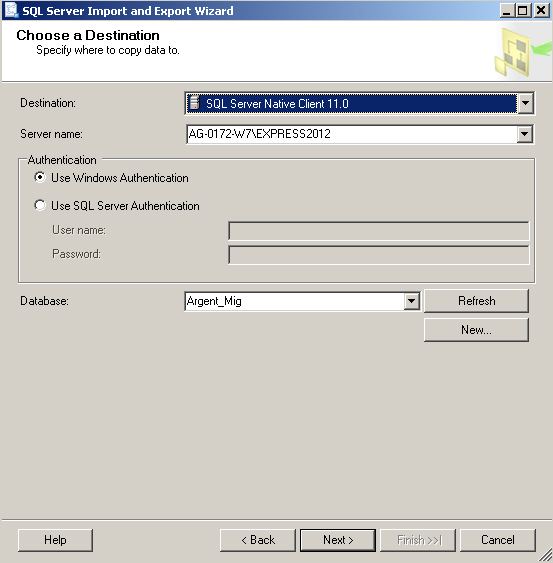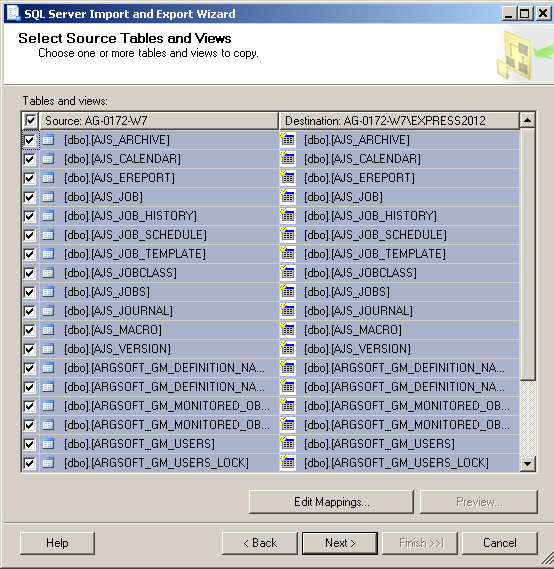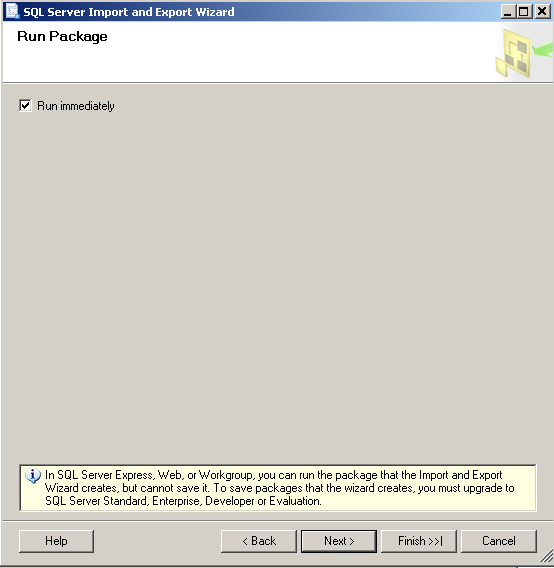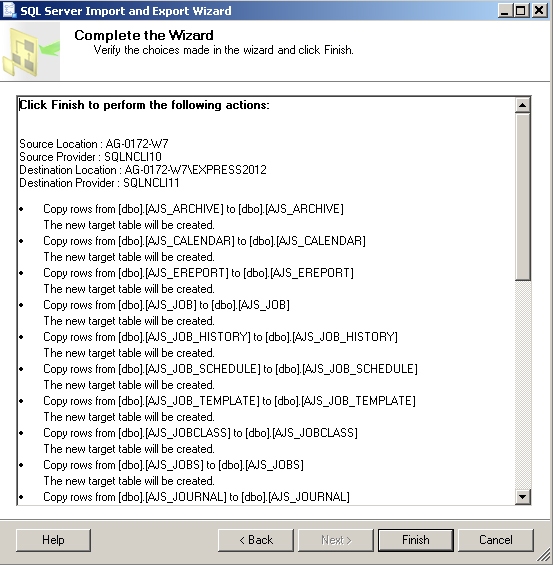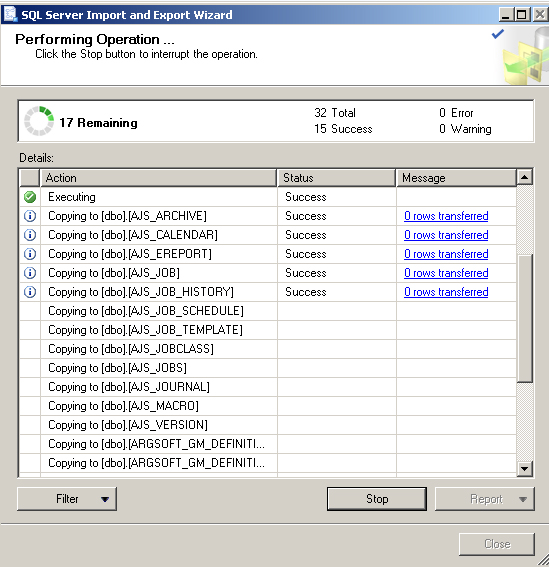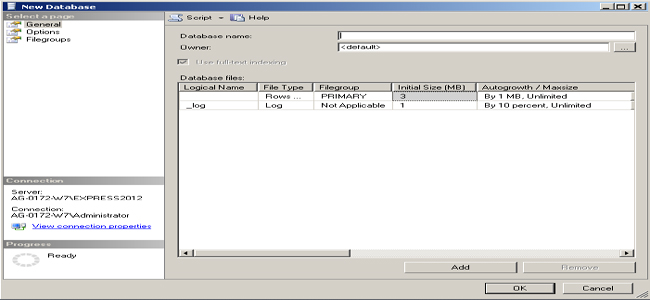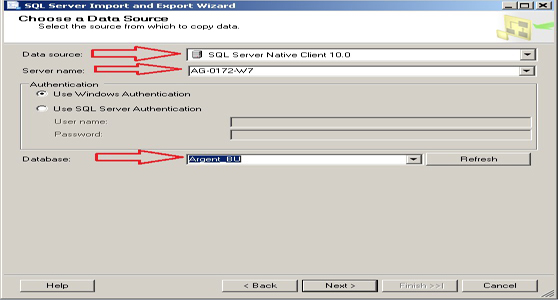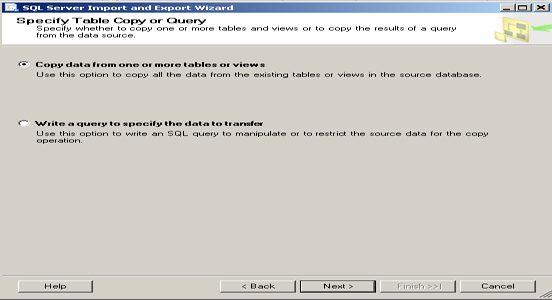KBI 311238 Argent Products Cannot Access Database After Migrating From SQL 2008 To SQL 2012 Or SQL 2014
Version
Argent AT, Argent Reports All versions
SQL Server 2008 or lower to SQL Server 2012 or SQL 2014
Date
Tuesday, 23 June 2015
Summary
When the SQL database for Argent AT or Argent Reports is migrated from SQL 2008 to SQL 2012 or SQL 2014 a customer may lose ownership of the database
The typical method of detach/copy and attach as described in the Argent KBI311059 may not work when moving from SQL Server 2008 or lower to SQL 2012 or SQL 2014
After attaching the database check the ownership
It may have changed from the Argent Service Account to DBO or the SQL Server service account
This is a known Microsoft bug
Below is a screenshot of a typical symptom in Argent Reports
Checking the log located in X:\Argent\ArgentXXX\Logs\XX_Log will show login failures for the Argent AT or Argent Reports database:
18 Jun 2015 12:49:50.452 AG-0172-W7 administrator fe80::907:d275:b324:4d07%17 *** ERROR *** Login……………….. ‘Administrator’
*** ERROR *** Failed to access Argent Reports database using ODBC
This is NOT an Argent issue; it is a known Microsoft SQL Server bug
Technical Background
N/A
Resolution
There are two methods to correct this known bug in Microsoft SQL Server 2012/2014
- Run a SQL query to repair the login and default database for the Argent Service Account
- EXEC sp_change_users_login ‘Auto_Fix’, ‘db_login1’
- EXEC sp_change_users_login ‘database_name’
- Create new database and import data from old database
- Create a new database
- Import data
- Follow Argent KBI311059 to connect the new database to Argent AT
How To Create New Database And Move Data From SQL Server 2008 To SQL 2012 Or SQL 2014
- Stop all Argent Services
- Create a new database
- Right-click on database, select “Task”, then select “Import Data”
- Follow the SQL Server Import Export Wizard to import data from old SQL database
- Start all Argent Services and verify all reports are available and that all Relators are running properly
Select source