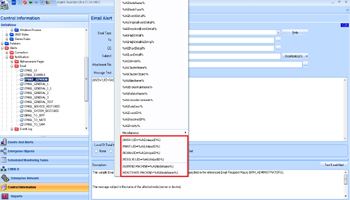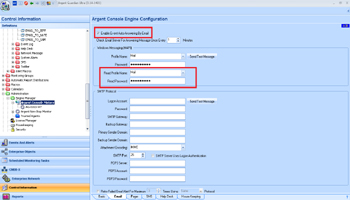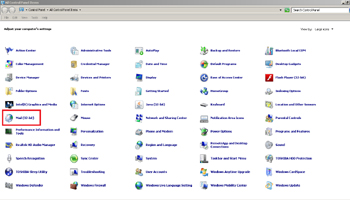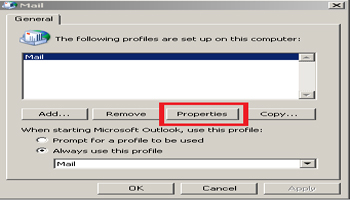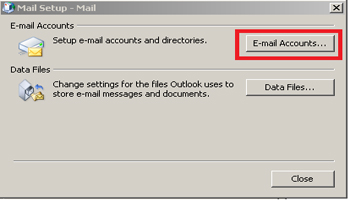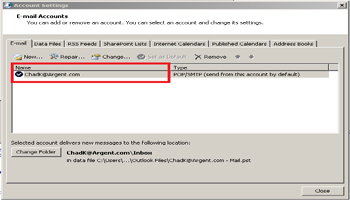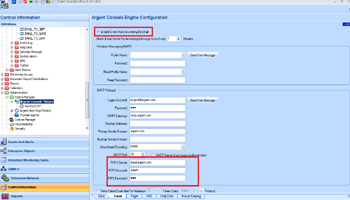How Can I Answer Events Or Suspend Nodes Via Email?
This is one of the coolest features in Argent – you can answer Events through email without having to go into Argent
Both MAPI and POP3 email systems are supported
MAPI is the natural choice for enterprises with an Exchange environment, while POP3 is the most popular protocol for reading Internet email
The first step is to specify one or more email alerts so you are notified by email when the Rule is broken or events occur
Remember to specify a unique identifier of the event so Argent knows which event you are replying to
When you receive the email alert, you simply reply to the email
(complicated, isn’t it?)
Once configured, the Argent Console engine periodically checks for new messages in its MAPI or POP3 account
After the new messages arrive, Argent checks for special strings such as (ANSW:UID=, (MANT:UID= and (NOAN:UID=
If any of these are present in the message, the unique identifier for the event is retrieved and the status of event is updated to the following:
| (NOAN:UID=%AGUniqueID%) | Not Answered |
| (ANSW:UID=%AGUniqueID%) | Answered |
| (RESOLVE:UID=%AGUniqueID%) | Resolved |
| (MANT:UID=%AGUniqueID%:30) | Put the Event into Maintenance Mode for 30 (configurable) minutes |
| (SUSPEND:MACHINE=%AGNodeName%) | Suspend a server or node indefinitely from having Alerts Fired Events are still posted to the Argent Console and Relators still run |
| (REACTIVATE:MACHINE=%AGNodeName%) | Re-activate a suspended server or node |
Note: The Event Memo is also updated using the email message text
How to Configure MAPI Automatic Event Answering
First go to Control Information – Administration – Engine Manager – Argent Console – Email tab
Check the “Enable Event Auto-Answering By Email” box
Ensure the profile specified in the “Read Profile Name” field points to the mailbox where the incoming email resides
- Enter the correct profile name for reading
- Specify the interval to check incoming email
MAPI automatic event answering is not enabled if the field Read Profile Name is blank
To verify the Exchange account that each profile points to, use the “Mail” setting in Control Panel
How to Configure POP3 Automatic Event Answering
The most important item is to ensure the specified POP3 account reads the proper mailbox
- Check the “Enable Event Auto-Answering By Email” box
- Enter the correct POP3 account information
- Specify the interval to check incoming email
With SMTP and POP3, the account for sending and receiving email can be the same