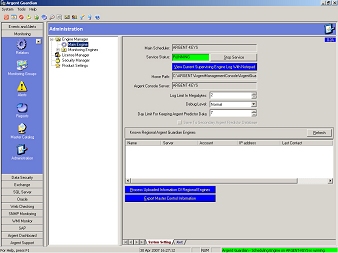How Do I Setup Regional Monitoring Agents?
The main reason you use regional Monitoring Agents is to reduce the workload of administrating your Argent installation – you can have just one Administrator to oversee the monitoring of the complete enterprise worldwide.
You can use the command line setup Setup.exe to let you install monitoring agents without the GUI access.
But you still need to do the following.
- Scan the network segment where the regional engine is to be installed and upload the scanning result. This can be done through the Argent GUI or you can use the Argent utility XTNetworkXML.exe (located in drive:\ARGENT\ArgentManagementConsole directory).
See Also: How Do I Use The Command Line Utility XTNetworkXML.exe?.
- Install the necessary monitoring agents. Then upload the regional engine information. If the Argent GUI is available, it is a matter of one mouse click at main engine screen.
If GUI is not available, you can use the Argent utility of AG_ME_TOOL.EXE (located in drive:\ARGENT\ArgentManagementConsole\ArgentGuardian directory).
See Also: How Do I Use The AG_ME_TOOL.exe Command Line Utility?.
- At the central engine location, import the uploaded network information to update the Argent Master Catalog.
- At the central engine location, define monitoring groups you want, based on the network segments.
- At the central engine location, add the server/devices of the remote site to the License Manager for the licensed Argent products.
- At the central engine location, import the uploaded regional engine information so the monitoring agents controlled by the regional engine are made visible.
- At the central engine location, define Relators and associate Monitoring Groups with the appropriate monitoring agents.
- At the central engine location, export the control information at the main engine screen. The regional engines will start to automatically start to download the exported information. By default this will start within 60 seconds.
- When monitoring agents are added/removed from the regional engine, you need to repeat step 2 and step 6 so the information is updated at the central engine location.