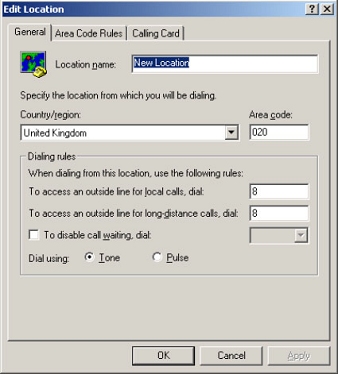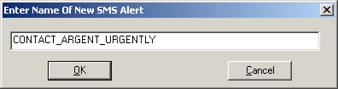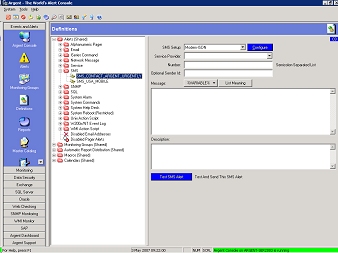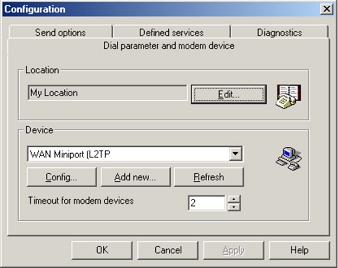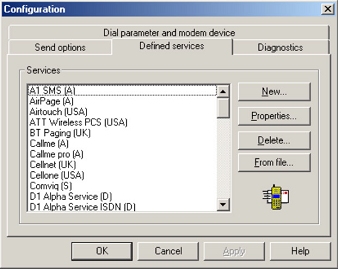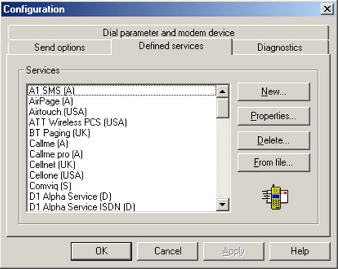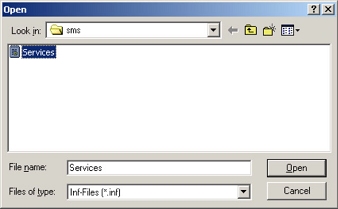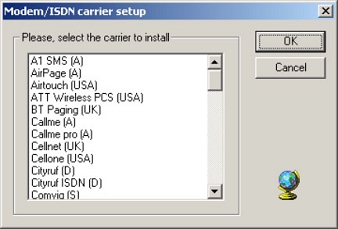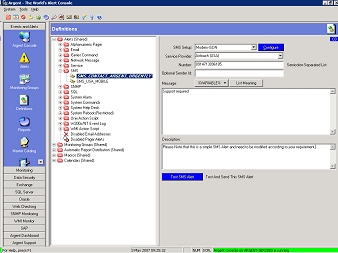Configuring SMS Alerts Using A Serial Modem
- On the Argent Main Engine server, you first need to install and configure the modem, modem driver, and the set the dial properties.
- Within the Argent Console, right-click and select New SMS Alert
Because Argent Alerts are shared by all Argent products, you can select any Argent product, in this case we’re using the Argent Console.
- Enter a descriptive name.
- Click the OK button to get the following screen.
- Within the screen select SMS Type as Modem-ISDN, click Configure button.
- Click the Defined Services tab.
- Click the From file button to insert a predefined dial-up connection to a SMS.
- Open the Services.inf file from the local \Argent\Guardian folder.
- Select the ISDN service provider for your cellular network.
If you don’t see your service provider in the list, use the New button to define your own.
You will need to contact your wireless service provider to get the technical details.
After you’ve changed the service provider list, you need to restart the GUI so Argent can refresh its internal list.
- Click the OK button to complete selections.
- Click the OK button to complete the configuration.
- Update the Main GUI — close the GUI and re-open, or select a different heading within the left hand Definitions Tree, then re-select the SMS Alert to configure.
- Select the service provider from the drop down, insert the phone number, add some message text and/or use the %Variable button.
- You can now test your new SMS Alert from this screen. Do this before using it in your production Relators.
Click the Test SMS Alert button.
The response is as shown below.
You’re done. (Now you can send SMS Alert to all the people on holidays or vacation…)