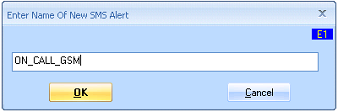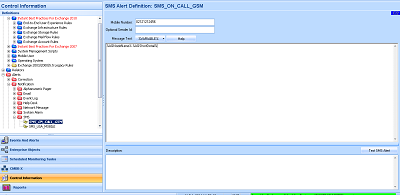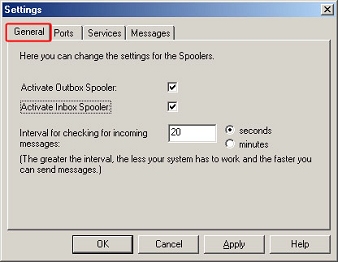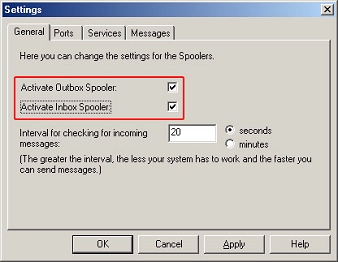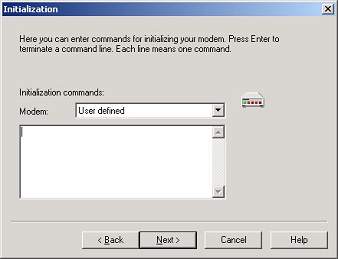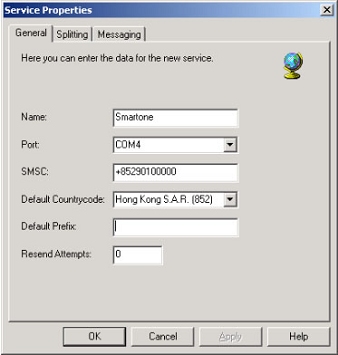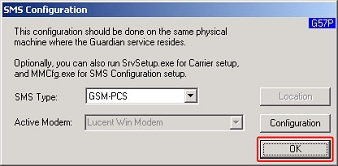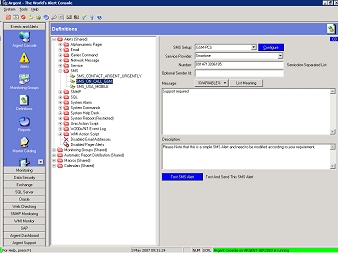Configuring SMS Alerts Using A GSM Device
- On the Argent server, connect your GSM modem to the serial port. Verify the COM port is working correctly.
- Within the Argent Console, right-click and select New SMS Alert
Because Argent Alerts are shared by all Argent products, you can select any Argent product, in this case we’re using the Argent Console.
- Enter a descriptive name.
- From this screen select SMS Type as GSM-PCS.
- Click the Configure button.
- Select the General tab.
- Check the Active Outbox Spooler and the Active Inbox Spooler.
- Select the Ports tab. Click the Add button.
- Select the COM port settings according to the port used.
- Click the Next button.
- Enter the phone number for your GSM modem.
- Click the Next button.
- Depending on the GSM device, enter the appropriate modem initialization string.
- Click the Next button.
- Click the Finish button.
- Select the Services tab.
- Click the Add button.
- Complete the sections below. For SMSC, you need to get the SMS service center phone number from your mobile provider.
- Select the newly created service as the default service.
- Click the OK button.
- Click the OK button to complete the configuration.
- Update the Main GUI. (To update the Main GUI for configuration changes close the GUI and re-open or select a different heading within the left hand Definitions Tree, then select the SMS Alert you want to configure.)
- Select the service provider from the drop down, insert the phone number, add some message text and/or use the %Variable button.
- You can now test your new SMS Alert from this screen. Do this before using it in your production Relators.
Click the Test SMS Alert button.
You’re done. (Now you can send SMS Alert to all the people on holidays or vacation…)