How To Install The Argent Ninja Behind A Firewall
Overview
In situations where the Argent Ninja has to be accessed from the public network and customers have a security policy that defines public accessible web sites must be in a secure DMZ, the following article describes how the Argent Ninja and associated infrastructure components must be configured.
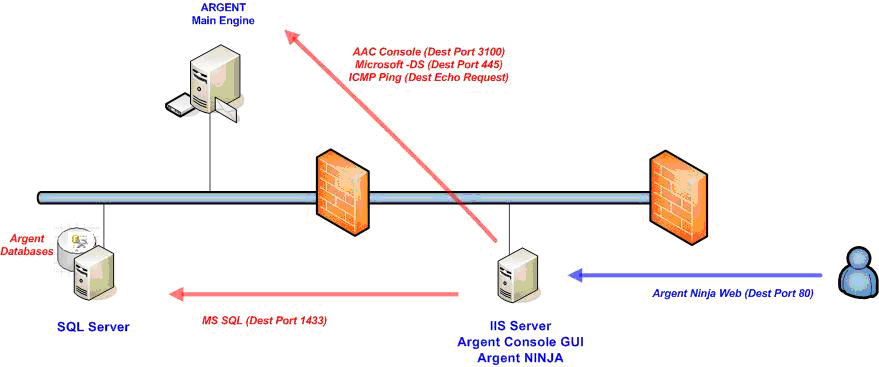
Technical Background
The Argent Extended Technology Main Engine is installed on a server in the internal LAN, the database for the Argent Extended Technology installation resides on a SQL server on the internal LAN.
A Windows IIS server is installed in the DMZ it is configured with Windows IIS server, the Argent Console GUI and the Argent Ninja Web site.
How To Install
- Open the following ports between the IIS Server, Argent MAIN Engine and SQL Server
Source Destination Dest Port Function IIS Server
Argent MAIN Engine
3100
AAC Console
IIS Server
MS SQL Server
1433 (MS SQL)
Database Records
IIS Server
Argent MAIN Engine
445 (SMB over TCP)
Argent MAPS & Config
IIS Server
Argent MAIN Engine
ICMP PING (echo Request)
Check MAIN Engine Online
Public
IIS Server
80 (HTTP)
Argent Ninja Web Site
- Setup a Local Administrator account on the IIS server – that has the same username and Password as the Argent Console MAIN Engine service Account.
-
Install the Argent Console Client GUI
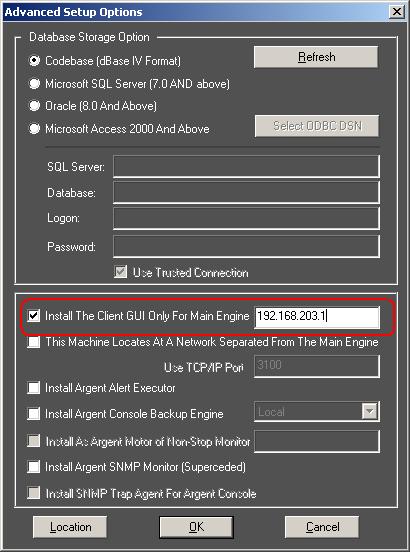
Check the checkbox – Install The Client GUI Only For Main Engine and enter the IP Address of the Argent MAIN Engine.
NOTE:
You can use the name of the Argent MAIN Engine but it must be resolvable from the IIS Server
- Install the Argent Ninja – do not use Allow Anonymous Access
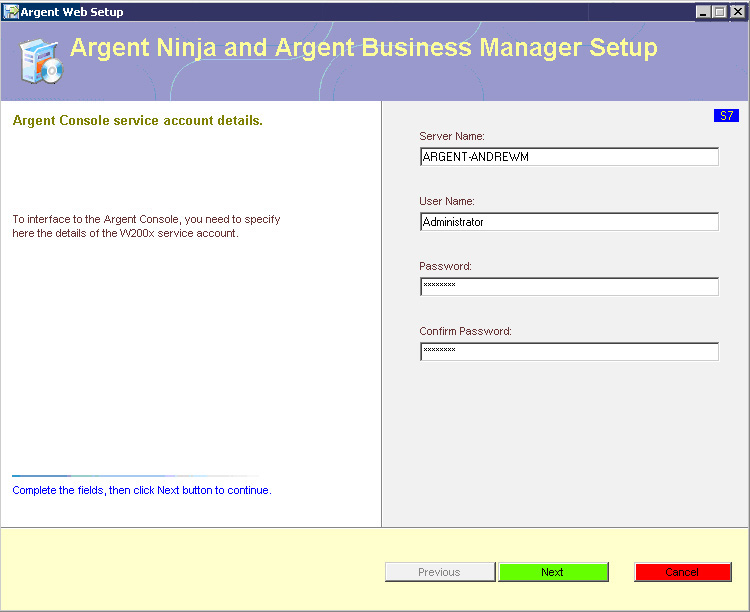
The Argent Console Service Account Details
Server Name: Argent Console MAIN Engine
User Name & Password: These will match the details of the Argent Console service credentials of the service on the Argent MAIN Engine
NOTE:
Customer will need to provide Public DNS name and IP Address for access to the Argent Ninja Web Site.
-
Setting Up Security – From the Argent Console GUI Client on the IIS Server – Go to Administration – Security Manager
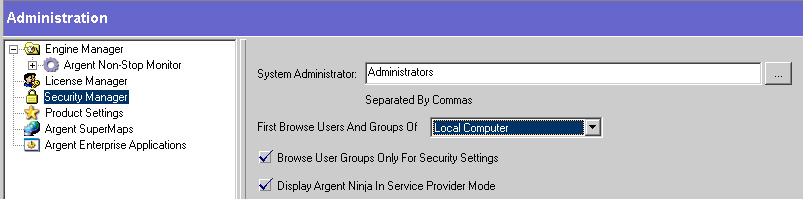
Set the field First Browse Users And Groups Of to LOCAL COMPUTER
This will allow the use of Windows Groups from the IIS Server to secure the Argent Ninja Views.
Now use the Node Security Setting as shown below to secure access to the Argent Ninja.
Default Node Policy if set to Deny All then by default no one will see anything in the Argent Ninja
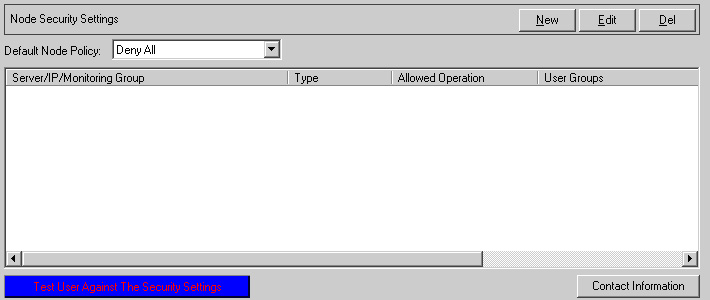
Select New
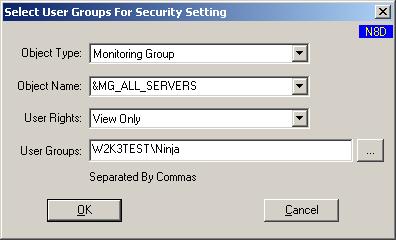
Populate with required security.
Example:
Above will allow users who are members of W2K3TEST\Ninja Group to View all events for servers in the &MG_ALL_SERVERS monitoring Group.
Test User Against The Security Setting – will allow you to see what a particular user will be allowed access to.
See Also:
How To Secure The Argent Ninja
Example Of The Argent Ninja Security