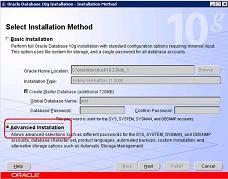KBI 310175 Cannot Connect To Oracle Instances on 64-bit Argent Installation
Version
Argent Monitor for Oracle – All Versions
Date
16 November 2009
Summary
A customer reports that Argent Monitor for Oracle cannot connect to Oracle instances within the product. Argent XT is installed on a 64-bit Operating System.
Technical Background
Tests using 32-bit and 64-bit Oracle Client Tools work fine externally.
Using the ODBC Connections properties within License Manager returns a BLANK TNSNAME in the property window. This causes Relators to fail as the TNSNAME mapping to the instance is not properly passed.
Key point to note: Argent XT is a 32-bit application. It currently ONLY works with 32-bit Oracle OCI or 32-bit Oracle ODBC Driver.
Resolution
There are several steps to ensure Argent XT on a 64-bit OS can successfully connect to Oracle instances.
Step 1 – Uninstall 64-bit Oracle Client Components
If the customer installed the 64-bit Oracle client components on the Argent XT machine, the customer needs to uninstall them cleanly.
The Oracle Universal Installer does NOT do a good job of cleaning up the uninstallation. The customer may need to do some extra checking and configuration.
After uninstalling 64-bit Oracle, the customer should check following:
- Oracle folders and files are completely gone. You can tell where Oracle is installed by running ‘SET PATH‘ from the command line.
- Edit the system environment variables to take out the Oracle bin path.
Step 2 – Install 32-bit Oracle Client Components
(The following screens are taken using Oracle 10i)
Access the 32-bit Oracle Setup CD:
Make sure that the OCI and ODBC Driver entries are both checked.
Step 3 – Configure Listener
Verify that the Oracle bin path is in the system environment variable ‘PATH‘.
Start ‘Net Configuration Assistant‘ to configure Oracle.
Keep the default values in the subsequent steps.
Step 4 – Configure Naming Methods
Use the ‘Local Naming‘ Method:
Step 5 – Configure Local Net Service Name (CRITICAL)
(Oracle Server Side)
At this stage, make sure the customer can connect to the Oracle server before continuing.
If the customer runs into an error similar to below:
ora-12638 credential retrieval failed.
This can be corrected by editing SQLNET.ORA on the Oracle SERVER:
Change:
SQLNET.AUTHENTICATION_SERVICES= (NTS)
To:
SQLNET.AUTHENTICATION_SERVICES= (NONE)
Step 6 – Verify 32-Bit Oracle ODBC Driver Works
Start up the 32-bit ODBC Administrator. (Note: The one in control panel is the 64-bit ODBC Administrator).
The path is {DRIVE}:\WINDOWS\SysWOW64\odbcad32.exe
Create a system DSN connecting to the Oracle service the customer just created.
Ensure the ‘Oracle ODBC driver’ is used instead of the ‘Microsoft Oracle ODBC driver’.
TEST this ODBC DSN before proceeding.
At this point, the 32-bit Oracle components work should work fine.
Step 7 – License An Oracle Server In XT
Use the ODBC option and do a Connectivity And Accessibility Test:
Use the OCI option and do a Connectivity And Accessibility Test: