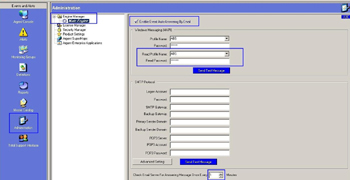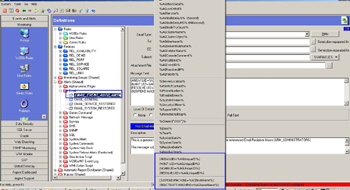KBI 310291 Auto-Answering Emails To Stop Alert Escalation
Version
XT and AT – All versions.
Date
21 Dec 2011
Summary
Alert Escalation can be stopped or suspended by using the Event Auto-Answering by Email feature in both Argent XT and AT.
Technical Background
An event’s alerting can be altered by using the Event Auto-Answering By Email feature.
Argent reads the email and sets the event’s status to whatever is specified in the email – answered, resolved, maintenance mode or suspend, thus stopping alerting and escalation.
Once the Auto-Answered email is processed it is deleted.
Resolution
Enabling Event Auto-Answering By Email:
- In Events and Alerts -> Administration -> Engine Manager -> Main Engine -> Email Tab – Window A3C -> select the box at the top ‘Enable Event Auto-Answering By Email‘
- Add in the Read Profile Name details and Read Password for the MAPI profile on the Supervising Engine.
- Set the “Check Email Server For Answering Message Once Every X Minutes” to the appropriate time threshold. The default value is 1 minute.
Configuring Email Alert
- In the Alerts(Shared) ->Window C5 -> Email Container -> Create a new alert.
- In the Subject field place the appropriate details.
- In the Message Text Box -> Click on the %VARIABLES% button.
- Select the following variables to be used:
The brackets of “(” and “)” are required for each variable selected
REQUIRED:
(ANSW:UID=%AGUniqueID%)
Specifies event to process
Select one of the following three:
(MANT:UID=%AGUniqueID%:30)
Sets the event status to Maintenance Mode
Note: “MANT” is correct spelling of the abbreviation
(RESOLVE:UID=%AGUniqueID%)
Sets the event status to resolved
(SUSPEND:MACHINE=%AGNodeName%)
Suspends the event
See Also: Alert Escalation Examples