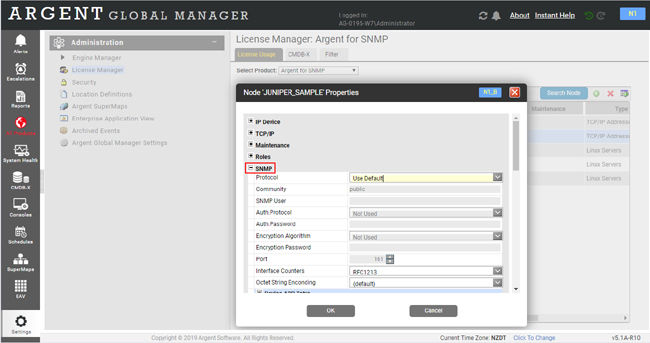KBI 310310 Argent for SNMP-Configuring Community String
Version
Argent for SNMP – All Versions
Date
Wednesday, 9 May 2012
Updated: Wednesday, 30 October 2019
Summary
Simple Network Management Protocol (SNMP) is used in network management systems in order to manage your network devices
SNMP exposes management data in the form of variables, which describe the configuration of managed systems
These variables can then be queried (and sometimes set) by Argent for SNMP
An SNMP community string is a text string that acts as a password
It is used to authenticate messages that are sent between Argent for SNMP and the device
The community string is included in every packet that is transmitted between the Argent for SNMP and the device
In order for Argent for SNMP to be able to properly discover and manage devices, the following conditions need to met:
- The device supports SNMP and it is enabled
- The community string sent by Argent for SNMP during its scan matches the community string on the device
The default string for read-only access is usually “public”
- The SNMP protocol is not blocked by a firewall, so that you can use Argent for SNMP discovery abilities to read the device
- The device has a read-only and a read-write mode, and each has its own community string
If community strings do not match, either modify the community string at the device so that it is the string that Argent for SNMP expects, or modify the devices properties inside the License Manager of Argent for SNMP so that it uses the device’s community strings
In most cases, you will need to use the latter option
Technical Background
N/A
Resolution
Follow these steps to modify the community string of a device inside Argent for SNMP:
- To start, select Settings -> License Manager -> Select Product: Argent for SNMP
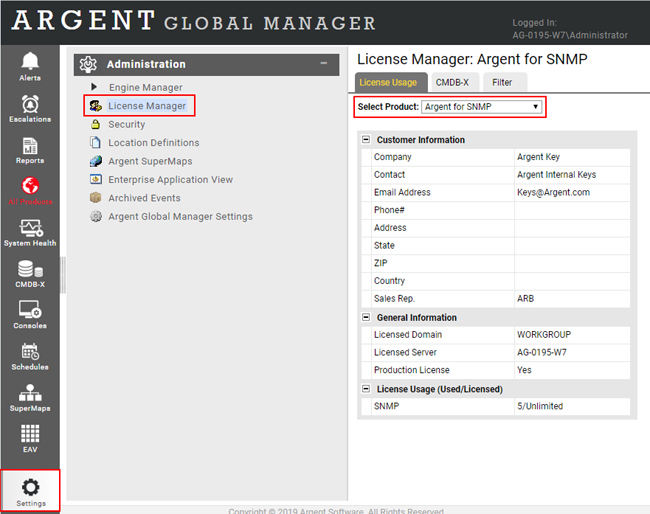
- Inside the License Manager -> Licensed Server/Devices – Node Properties , go to the SNMP section
-
To set the Community line to the proper community string, you must first select the proper protocol of the device, such as SNMP v1, etc
- Once the protocol is chosen, the Community field will be available to change
Simply type in the correct community string for the device
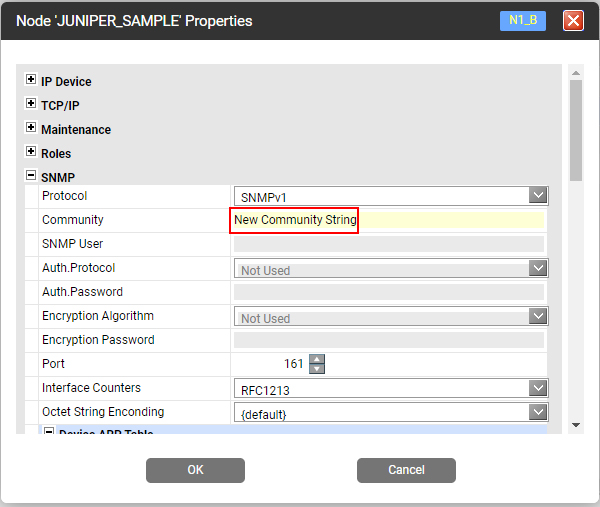
- Click OK when finished