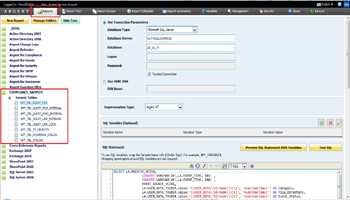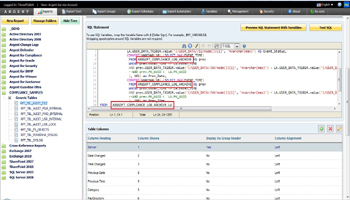KBI 310724 Importing Argent Report Definitions To Argent Reports
Version
Argent Reports all versions
Date
Tuesday, 29 Oct 2013
Summary
Argent Report Definitions can be imported to Argent Reports using XML files exported from Argent Reports
Technical Background
Following are the steps involved in importing Report XML to Argent Reports
- Import XML (ARGENT_REPORTS_DEFINITION_EXPORT.XML) to Argent Reports as explained in the following screenshot
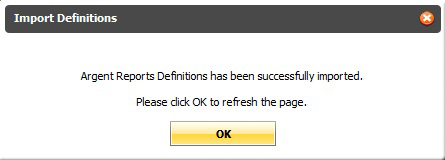
- Click on ‘Management‘ tab
- Select tree leaf ‘Import/Export‘ under node ‘Options‘ from tree
- Click ‘Import Definitions‘ button
- Click ‘Browse‘ button and select the XML file to be imported. Once selected, the file name will be displayed in the sub-window ‘Import Definitions‘
- Click ‘OK‘ button
- A message in ‘Import Definitions‘ sub-window say whether the Argent Report Definitions has been successfully imported or not
-
The imported reports will be listed in tree in ‘Reports‘ tab under the node as configured in the XML file
For example in the screenshot below, the XML file used to import the Reports was previously exported from the folder ‘Generic Tables‘ under ‘COMPLIANCE_SAMPLES‘
Hence the imported report definitions fall under the same location in tree
-
Update fields ‘Database Type‘, ‘Database Server‘, ‘Database‘, login credentials (if not Trusted Connection) and ‘Impersonation Type‘ with relevant data
-
Update table name in the SQL Statement according to the customers table prefix
For example: In the screenshot below the table name is ‘ARGSOFT_COMPLIANCE_LOG_ARCHIVE‘
‘ARGSOFT_COMPLIANCE‘ is the default prefix for table ‘LOG_ARCHIVE‘
Customers can have custom prefixes for tables, so the table names could be different from default.
Also other filters like date ranges, machines etc that could exist in the SQL Statement and may be updated accordingly
-
Configure ‘Table Columns‘ if desired and specify suitable text in the fields ‘Title‘, ‘Text Above Table‘ and ‘Text Below Table‘
-
Finally save the report by clicking ‘Save‘ button
Reports can be generated using any of the 3 options ‘Preview HTML‘, ‘Preview Excel‘, ‘Preview PDF‘
Resolution
N/A