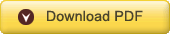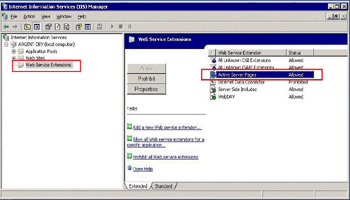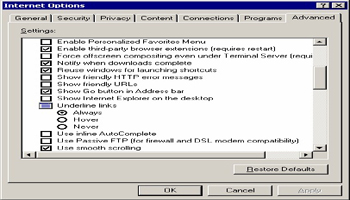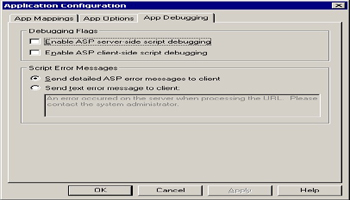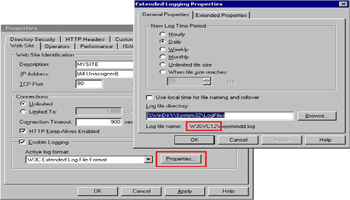KBI 310842 Debugging Steps To Be Performed When Argent Commander Pages Do Not Load After An Installation
Version
Argent Commander all versions
Date
Tuesday, 25 Feb 2014
Summary
The debugging steps to be followed to identify what is happening when Argent Commander pages do not load after an installation
Technical Background
If a customer cannot see or load any of the Argent Commander pages after an installation, it could be one of many reasons
In this situation, Argent Commander may not produce a LOG.TXT file as the ASP code is not even executing
Resolution
Perform the below steps to debug and identify what is happening
- On Windows 2003, ensure Active Server Pages are “Allowed“
- On Windows 2008, ensure the “ASP Handler” is installed
In W2003 environments, ensure Active Server Pages is set to Allowed in the Web Services
Argent Commander’s setup is supposed to do this automatically, but if strict policies are set in their environment, the setting may not be effective after the installation
See http://help.Argent.com/index.php?t=Q770
Internet Explorer 7 has a Microsoft bug that sometimes can’t handle the tag to redirect pages, resulting in blank pages
Try going directly to http://SITE/ARGENT_COMMANDER/ENTERPRISE.ASP rather than the IIS default of INDEX.ASP or DEFAULT.ASP (which are purely there for re-direction)
To test if the issue is with ASP in general (rather than an Argent Commander-specific issue), create a file called TEST.ASP and type in:
<%
Response.Buffer = True
Response.Write ("Hello World")
Response.Flush
%>
Save it into the Argent Commander path, and navigate to this page via a web browser
Click on View Source in IE while on the blank page, and see what comes up
Blank pages are sometimes caused by the browser or ASP handler getting the error message to the browser
Viewing the source may sometimes show hidden clues
By default, Internet Explorer has Show friendly HTTP error messages CHECKED by default
This prevents Internet Explorer from showing specific ASP-based errors
Disable ASP Remote Debugging for the ARGENT_COMMANDER virtual folder — this sometimes causes blank pages instead of deferring the error to the browser
- Go into the Properties of the ARGENT_COMMANDER folder
- Go to the Home Directory tab
- Click on Configuration
- Click on the Debugging tab
- Ensure Enable ASP server-side script debugging and client-side script debugging is unchecked
IIS logs are extremely disorganized and VERY hard to read
However, they may contain missing pieces of the puzzle
Each website instance has a specific IIS-generated ID, which is where the logs reside
You can find out where the log files are by going to the Properties of the site and clicking on the Properties button under the Web Site tab
The IIS log folder is indicated by the label Log file name — in this example, it’s in:
%WinDir%\System32\LogFiles\W3SVC12