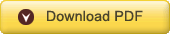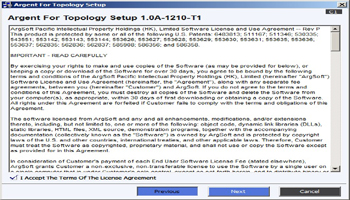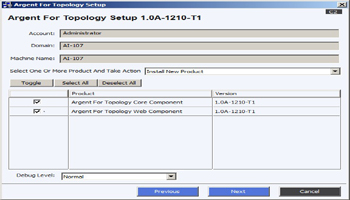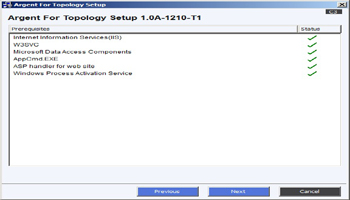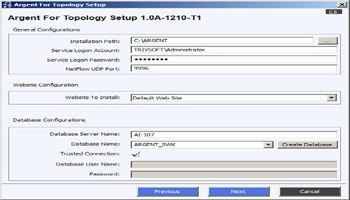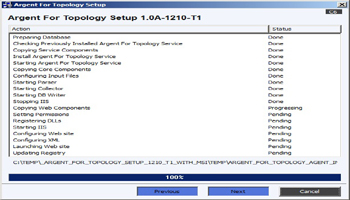KBI 310841 Argent for Topology Installation Guide
Version
Argent for Topology all versions
Date
Tuesday, 25 Feb 2014
Summary
Guide for installing Argent for Topology
Technical Background
Argent for Topology is installed using a standard Argent Setup program
Installation takes about four minutes
First download and unzip the Argent for Topology zip file; then double-click SETUP.exe
There are mainly three components in the installation zip file:
- Argent for Topology Core Component
- Argent for Topology Web Component
- Argent for Topology Agent
Step 1: Read, Review And Accept The Software License Agreement
Then click Next
Step 2: Complete The Basic C2 Screen
Then click Next
Step 3: Confirm All The Prerequisites Are Present
This screen is shown only when Argent for Topology Web Component is being installed
Then click Next
Step 4: Complete The Configuration C5 Screen
Then click Next
Installation Path
This is the path where the product will be installed; default path is displayed
Service Logon Account
This is the user name with domain name to run the product; the default current user and domain is displayed
Service Logon Password
This is the password of ‘Service Logon Account‘ to run the product
NetFlow UDP Port
This is the UDP Port of the NetFlow Router used by the product; the default UDP Port is displayed
Website to Install
This is the website name used to run the Web Component; the default website name is displayed
Database Server Name
This is the database server where the database (next field) is located
Database Name
This the name of the database used by the product
If an existing database is used, the database credentials must be specified
Create Database
This is the alternative for using an existing database – a new database can be created by the Setup program;
Do the following:
- Enter the database name in ‘Database Name‘ field
- Click ‘Create Database‘ button
Trusted Connection
Check ‘Trusted Connection‘ to use Windows Authentication to connect to database
This is the Argent recommended option
To use SQL Server Authentication, uncheck ‘Trusted Connection‘ and specify the explicit database user name and password:
Database User Name
Specify the database user’s name
Password
Enter the database password
After the C5 screen is completed, the product is installed and the following screen will be displayed
Argent for Topology Agent
A patent-pending technology is used and enables Argent for Topology to list the actual Windows computer and user name, not simply the crude raw IP address
A web page is used to collect the Argent for Topology information when a new user logs onto the remote client Windows computer
This agent will be prepared at the time of installation of Argent for Topology Web Component as an MSI installer and will be kept for use in the folder
<HOME_PATH>\ARGENT\ArgentForTopology\ARGENT_FOR_TOPOLOGY_WEB\ARGENT_FOR_TOPOLOGY_AGENT_INSTALLER where <HOME_PATH> will be the path you have chosen to install Argent for Topology Web Component
A detailed document on how to install Argent for Topology Agent across a network is provided separately in the WORD_FILES folder in the installation package
Resolution
N/A