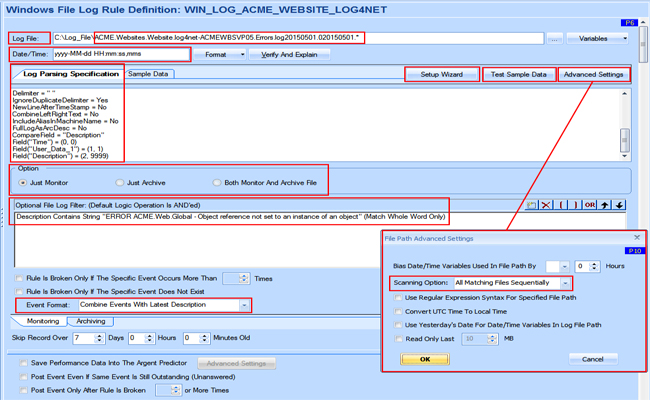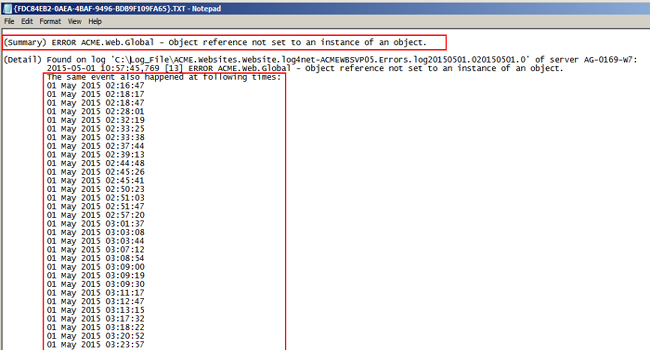KBI 311200 Argent for Compliance File Log Rule
Version
Argent for Compliance all version
Date
Tuesday, 5 May 2015
Summary
Applications often write log debug information to ASCII/Text Files for software developers and system engineers alike to review and help resolve application issues when they occur
Argent for Compliance File Log Rule can help automate looking for key text phrases within these ASCII/Text Files
Technical Background
Argent for Compliance File Log Rule assumes the log file is a line-based ASCII or Unicode text file
In other words, the Engine always assume log records are delimited by a new line (LF) or a new line/carriage return combination (LF/CR)
Log File can either contain or does not contain date/time string for line records as a whole
Users cannot specify the File Log Rule so as to treat some parts of file containing date/time string and other parts are not
If this is required then a Custom VBScript/PowerShell Script Rule can be used
When a log file is deemed not containing date/time string, the ‘*’ should be used in the Date/Time format field
The Engine uses solely the character position in the file to remember what have been read before
Plus when an Alert is fired, the current machine time is used for the Event time
Example
File log exert from Windows log file:
‘ACME.Websites.Website.log4net-ACMEWBSVP05.Errors.log20150501.020150501.0’
2015-05-01 02:16:47,484 [13] ERROR ACME.Web.Global – Object reference not set to an instance of an object
System.NullReferenceException: Object reference not set to an instance of an object
at ACME.Web.usercontrols.ProductCTA.Page_Load(Object sender, EventArgs e) in c:\projects\acme_go\websites\web\usercontrols\ProductCTA.ascx.cs:line 23
at System.Web.Util.CalliHelper.EventArgFunctionCaller(IntPtr fp, Object o, Object t, EventArgs e)
at System.Web.Util.CalliEventHandlerDelegateProxy.Callback(Object sender, EventArgs e)
at System.Web.UI.Control.OnLoad(EventArgs e)
at System.Web.UI.Control.LoadRecursive()
at System.Web.UI.Page.ProcessRequestMain(Boolean includeStagesBeforeAsyncPoint, Boolean includeStagesAfterAsyncPoint)
2015-05-01 02:18:17,608 [15] ERROR ACME.Web.Global – Object reference not set to an instance of an object
System.NullReferenceException: Object reference not set to an instance of an object
at ACME.Web.usercontrols.ProductCTA.Page_Load(Object sender, EventArgs e) in c:\projects\acme_go\websites\web\usercontrols\ProductCTA.ascx.cs:line 23
at System.Web.Util.CalliHelper.EventArgFunctionCaller(IntPtr fp, Object o, Object t, EventArgs e)
at System.Web.Util.CalliEventHandlerDelegateProxy.Callback(Object sender, EventArgs e)
at System.Web.UI.Control.OnLoad(EventArgs e)
at System.Web.UI.Control.LoadRecursive()
To Alert on text phrase “ERROR ACME.Web.Global – Object reference not set to an instance of an object” the following setup is required
Create a new “Windows File Log Rule” from the “Windows File Log Rules” or in the case of UNIX or Linux from “LINUX/Unix File Log Rules”
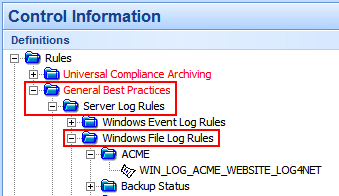
Completed Rule: each section is discussed below
Log File: …ACME.Websites.Website.log4net-ACMEWBSVP05.Errors.log20150501.020150501.*
The wild character “*” acts as a multi file matcher when an application can potentially create multiple files e.g. sample.log.0, sample.log.1 etc
If multi file matching is required then note the “File Path Advanced Settings” option “Scanning Option”:
“The Latest File Only”
“All Matching Files Sequentially”
“All Matching Files In Parallel”
Date/Time: yyyy-MM-dd HH:mm:ss,mms
The sample log file has a date/time format as 2015-05-01 02:16:47,484
The format is configured from the “Format” and “Verify And Explain” buttons

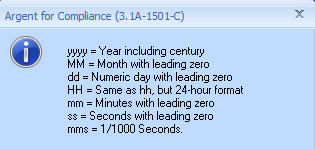
Log Parsing Specification
The “Setup Wizard” button can aid in creating the initial specification
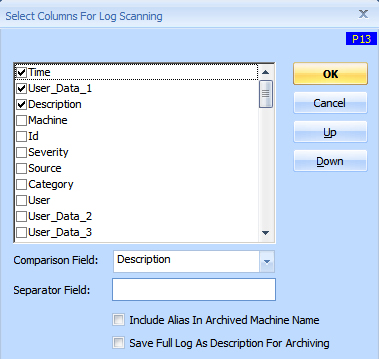
Note the “Separator Field” has a space ”  ” by default, and is seen in the specification as Delimiter = ” ”
When the columns are delimited by a space this is the desired grouping:

To Alert on the required text phrase without distinguishing between [13] ERROR ACME.Web.Global… and [15] ERROR ACME.Web.Global…it is best to split the line data otherwise an Alert would be fired for each, even when “Event Format: Combine Events With Latest Description” is used
Example Test Rule Result:

Note that the sample log “ERROR” text spans multiple rows, therefore to match all text the option NewLineAfterTimeStamp = Yes can be used to distinguish differentiating error messages, but is not essential unless there is actually is a newline after the timestamp
Once the “Setup Wizard” is complete the Log Parsing Specification would be:
| Delimiter | = | ” ” |
| IgnoreDuplicateDelimiter | = | Yes |
| NewLineAfterTimeStamp | = | Yes |
| CombineLeftRightText | = | No |
| IncludeAliasInMachineName | = | No |
| FullLogAsArcDesc | = | No |
| CompareField | = | “Description” |
| Field(“Time”) | = | (0, 0) |
| Field(“User_Data_1”) | = | (1, 1) |
| Field(“Description”) | = | (2, 9999) |
Fields structure with the log text:

Use the “Test Sample Data” button to confirm your settings are correct
Note “Line 1” and “Line 2” are combined when using NewLineAfterTimeStamp = Yes is used, this is normal and “Line 3” to “Line n” will appear in the Time column, this is normal
With the option NewLineAfterTimeStamp = No the Sample Data is:
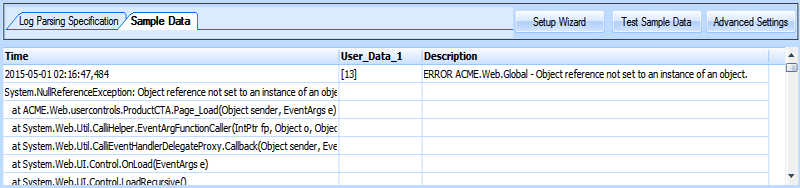
Optional File Log Filter
To add a filter click the
 button
button
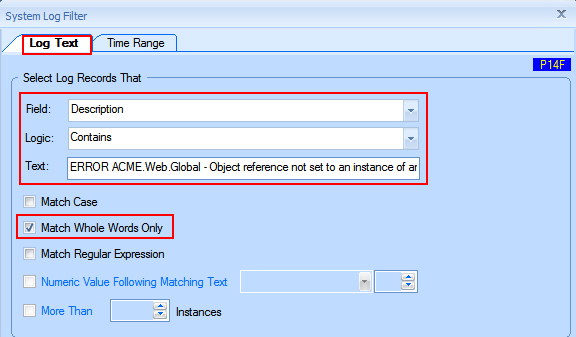
The drop-down menu “Field: Description” holds the text that the text phrase in text-box “Text” is to match
Note: alternatively the drop-down menu “Field: The Whole Log Message” could be used especially if NewLineAfterTimeStamp = No is used since the Description data would not hold the extra text data
The tick-box option “Match Whole Words Only” avoids matching partial words
Option: Just Monitor
This option as the name suggests just monitors the log file and does not archive any of the log text
If log reporting is required, the option “Both Monitor And Archive File” should be used allowing the filtered text data to be saved to the Argent Database where the default table is “ARGSOFT_COMPLIANCE_LOG_ARCHIVE” or a nominated database of the users choosing
The “Optional File Log Filter” should be entered as seen on the “Monitoring” tab to the “Archiving” tab, unless all the log text is required for archiving
Use unfiltered with caution, as the database can grow unpredictably
Test Rule Results
With NewLineAfterTimeStamp = Yes
With NewLineAfterTimeStamp = No
Note that “NewLineAfterTimeStamp = Yes” throws multiples Events/Alert while “No” only throws one Event/Alert
References
Configuring File Log Rules
https://help.argent.com/#wp_file_log
KBI 310897 Enhancement: Log File Information Added To File Log Rule
(Argent for Compliance 3.1A-1404 and above)
https://help.argent.com/#KBI_310897
KBI 310789 Issue Addressed: Windows File Log Rule Generates Combined Events Showing Only The Last Two Occurrences
(Argent for Compliance 3.1A-1310-A or below)
https://help.argent.com/#KBI_310789
KBI 310700 New Feature: New Time Format Keywords In File Log Rule
(Argent for Compliance 3.1A-1310-A and later)
https://help.argent.com/#KBI_310700
KBI 310735 New Feature: New Time Format Keywords In File Log Rule Of Argent For Compliance
(Argent Global Manager 3.1A-1310-C and above)
https://help.argent.com/#KBI_310735
KBI 311142 Issue Addressed: File Log Lines Are Not Read When File Server Time Is Out Of Sync And Ignore Minutes Are Too Small
(Argent Advanced Technology all versions)
https://help.argent.com/#KBI_311142
Resolution
N/A