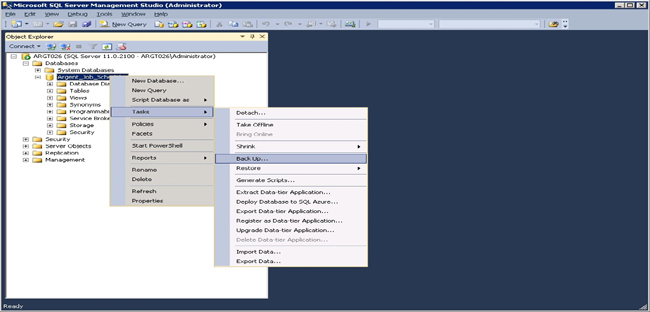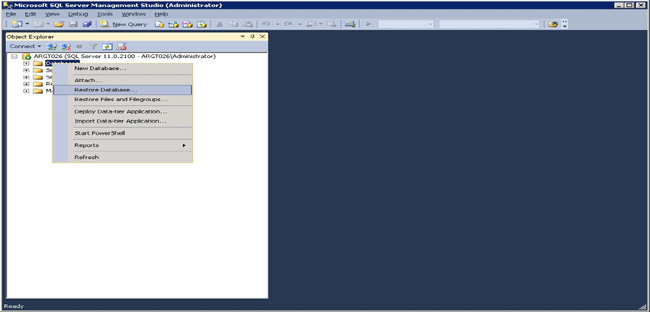KBI 311625 Changing Argent Job Scheduler Database Server
Version
Argent Job Scheduler – All versions
Date
Monday, 26 February 2018
Summary
Argent Job Scheduler has easy-to-use configuration option for moving the SQL database from one machine to another
Technical Background
To change the Database Server used by the Argent Job Scheduler, PRINT the following steps:
- Stop Argent Scheduling Engine service and close all Argent Job Scheduler GUI instances on all machines
- Take a backup of the existing Argent Job Scheduler Database using SQL Server Management Studio – see screenshot below
- Restore the database to the new server using SQL Server Management Studio – see screenshot below
- Create a new ODBC DSN pointing to the new server
See https://help.argent.com/#js_msde_create_dsn for creating ODBC DSN
- Run Argent Job Scheduler GUI, click on Settings menu -> Configuration Options
- In Configuration Options, go to System Options tab
- Click on the ODBC Setup to browse and select the newly created DSN
- Close the Argent Job Scheduler GUI
- Run Argent Job Scheduler GUI and check if values read by the Argent Job Scheduler GUI from the new Database Server
- Start the Argent Job Scheduler service
Note:
Changing the Database directly using the J1P screen is not advised
This can only be changed by trained and experienced Argent support and technical professionals
Resolution
N/A