KBI 311782 How To Setup Monitoring Of Windows Services Using A Wildcard
Version
Argent Advanced Technology 5.1A-1907-A or above
Date
Wednesday, 16 October 2019
Summary
This article explains how to set up monitoring of multiple Windows Services using a wildcard (asterisk) instead of selecting each Windows Service individually from a dropdown menu
Technical Background
To set up monitoring of multiple Windows Services using a wildcard, do the following steps:
- Click on Control Information
- Expand Rules
- Expand Windows Rules
- Right-click on Service Rules
- Select Create Service Rule Group
- Enter a name for the new Service Rule Group
- Click on OK
- Right-click on the new Service Rule Group
- Select New Service Rule
- Enter a name for the new Service Rule
- Click on OK
- Select Manual, as shown below
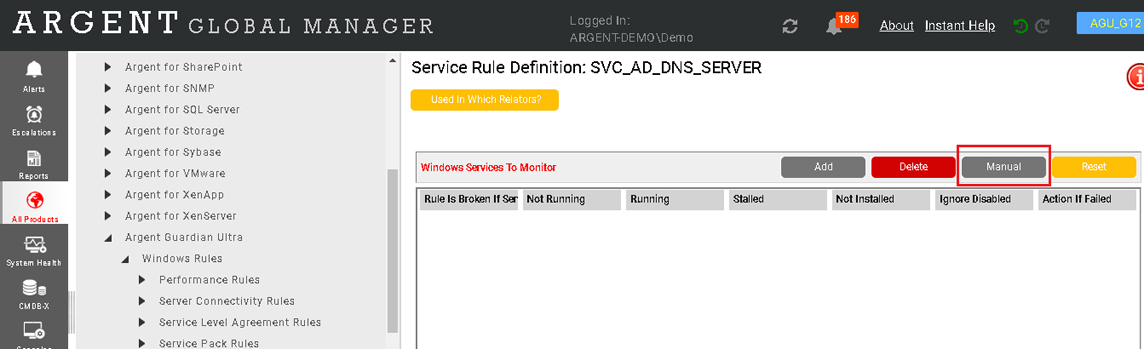
- Enter the common portion of the name of the Windows Services you wish to monitor using an asterisk in Service Name as a wildcard
- For example, entering “Argent*” in the Service Name would create a Rule to monitor all services that begin with “Argent”
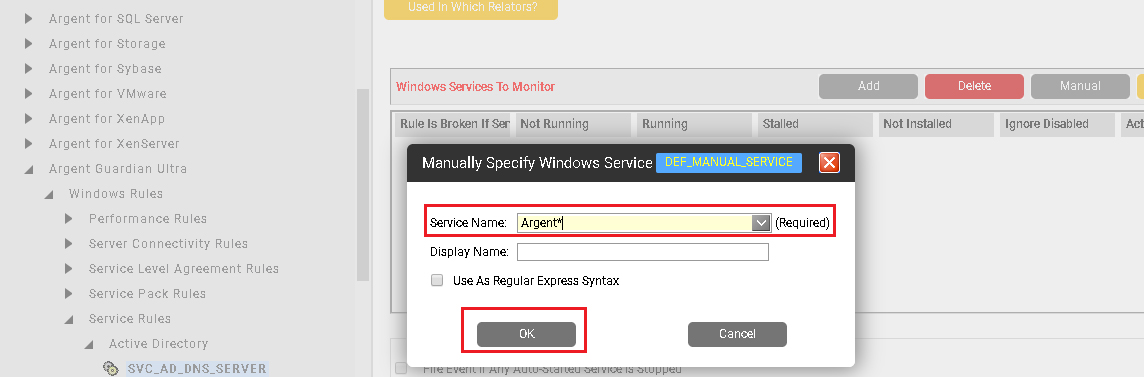
- For example, entering “Argent*” in the Service Name would create a Rule to monitor all services that begin with “Argent”
- Click on OK
- Update any other fields of the Rule as necessary
Resolution
N/A