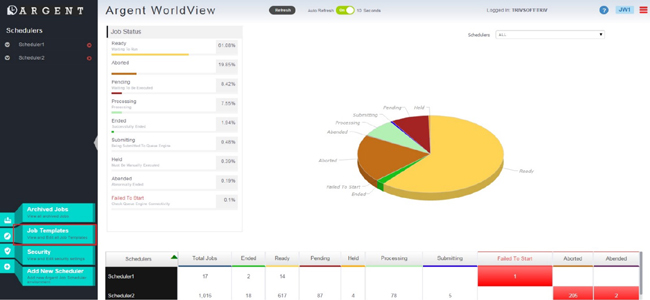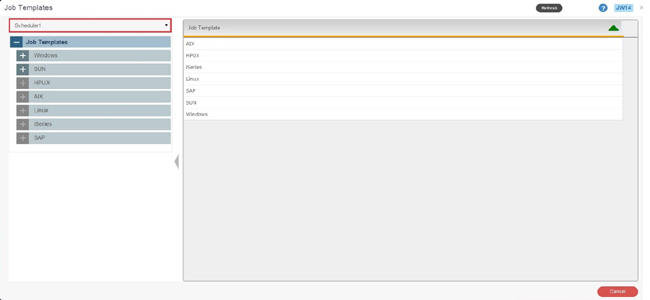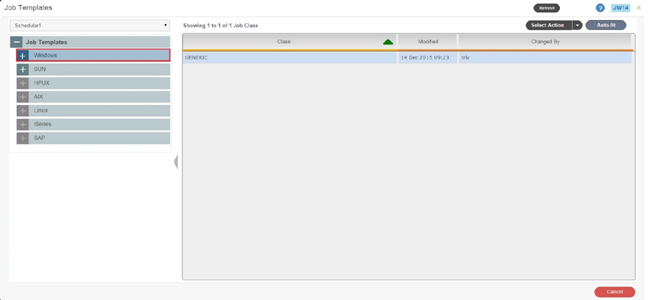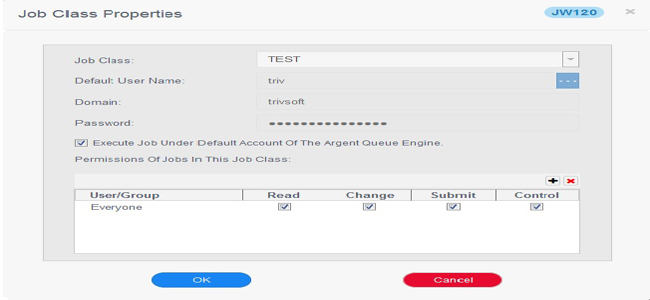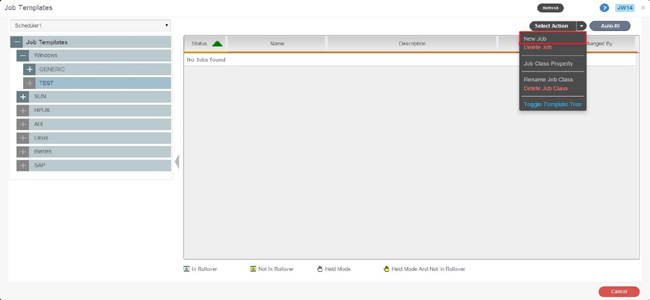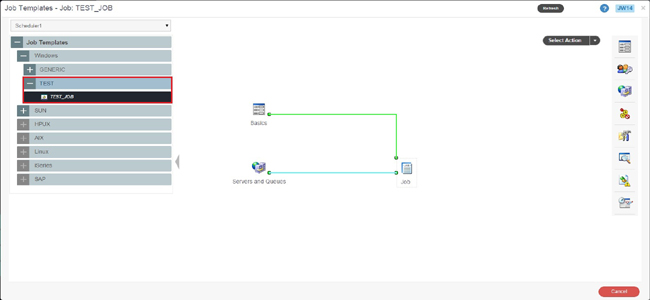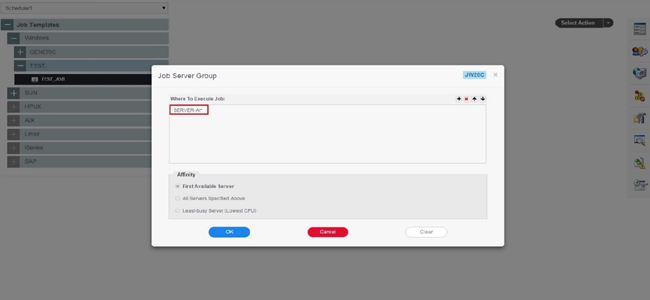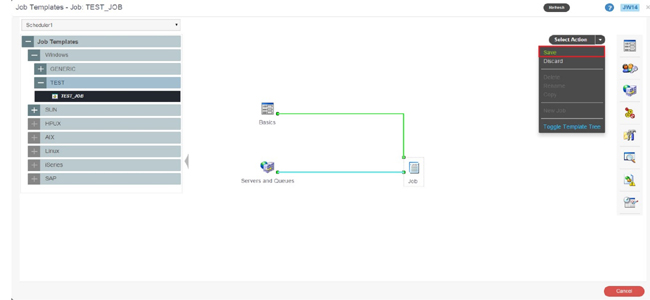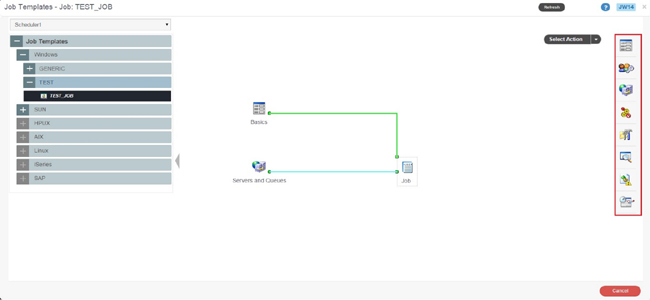KBI 311326 New Feature: Creating A New Job Template In Argent WorldView
Version
Argent WorldView 2.3A-R3 and later
Date
Wednesday, 16 December 2015
Summary
Added a feature to create new Job Template in Argent WorldView to customize the Job parameters by selecting the buttons from the toolbar located on the right side of the Job diagram
Technical Background
Customers were required to create a new Job Template from Argent Job Scheduler GUI in the earlier versions of Argent WorldView
New feature has been added to create a Job Template to customize the Job parameters from Argent WorldView itself
How To Create A New Job Class In Argent WorldView
- Go to ‘Job Templates’ and select a ‘Scheduler’
- Click the folder categorizing OS types (example: ‘Windows’) located under the Job Templates folder in the tree view
- Select ‘New Job Class’ from the option ‘Select Action’ on the right pane
- Enter a name for the new Job Class
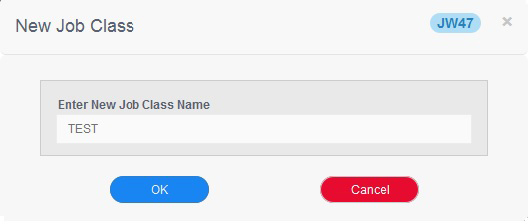
- Make the appropriate selections for the Job Class Properties
- With the new Job Class created and selected, select ‘New Job’ from the option ‘Select Action’ on the right pane
Note: A new Job Template can be created in the newly created Job Class or in any existing Job Class
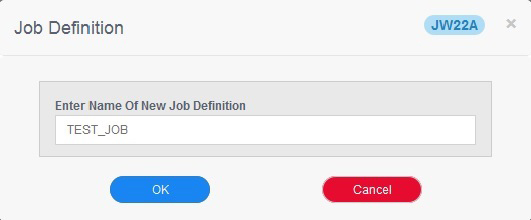
Resolution
Upgrade to Argent WorldView 2.3A-R3 or later