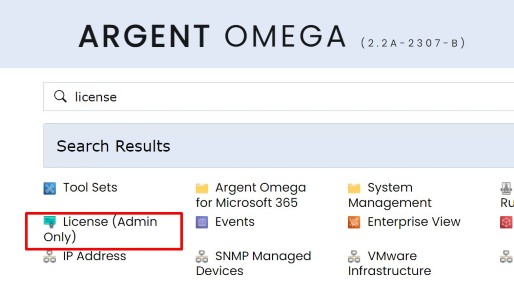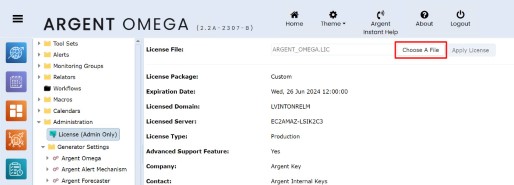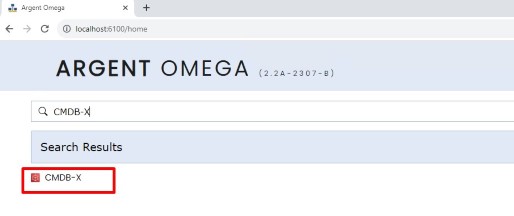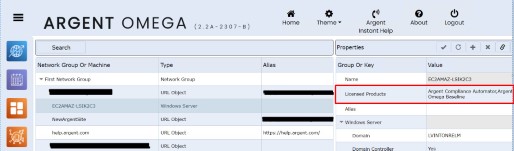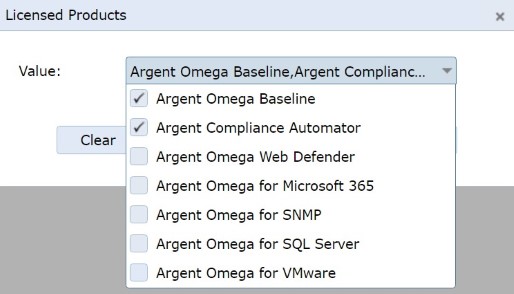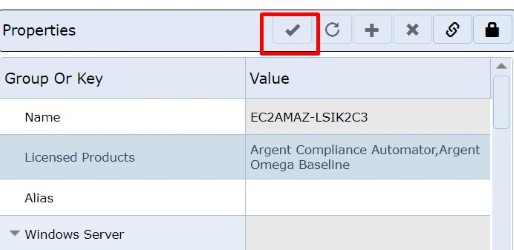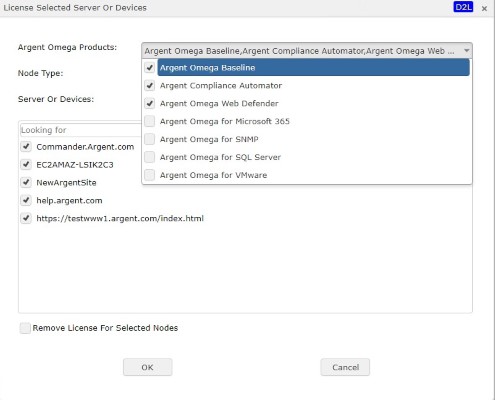KBI 312116 – How to Update License File in Argent Omega and change license type on monitored objects
Version
All Versions of Argent Omega
Date
Friday, 22 September 2023
Summary
This document will describe both the process of updating the Argent Omega license after the product is installed and how to manipulate which parts of the license are applied to each monitored object
Technical Background
Argent Omega only has 1 license file that needs to be updated
If updating an Argent Omega file, you do not need to reapply individual licenses to each monitored object, they will retain their designation from previous license
When adding NEW monitored objects to Argent Omega’s CMBD-X they need to be appropriately associated with a license type
If the license is not applied appropriately to monitored objects there is a possibility for Argent Omega to alert on exceeding licensing capacity
Resolution
How to update Argent Omega license file
After receiving license file from Argent via email, adjust the file extension so the file ends in “.zip”
Click “Yes” to confirm file extension change
Extract the file, there should be a .lic file in the extracted folder
Open the Argent Omega web GUI and login
On the main home page click on the search bar and type “license” and select “License (Admin Only)”
On the right-hand side of the screen click “Choose a File” button
In the file browser navigate to the location of extracted Argent Omega .lic file and select the license file
Restart the Argent Omega service to apply the new license key
How to change the license type of individual monitored objects
In the Argent Omega console navigate to the CMDB-X by typing in “CMDB-X” in the search bar
To apply license to individual monitored objects
Select object from list
On right-hand side “Properties” column, double click on the “Licensed Products” field
In the “Licensed Products” window, select from the drop-down menu the licenses you want to apply to the monitored object
Keep in mind Argent Omega licensing tied to what “Rules” you want utilize while monitoring
A “Rule” being what metric/item/information you want to check
For example, to check basic Windows performance rules like checking the CPU, RAM or disk space would require “Argent Omega Baseline” license to be applied to the monitored object
To check the availability of a website would require “Argent Omega Web Defender” license to be applied to that object
If you have questions about which license is required for different “Rules” contact your Argent Account Manager
After selecting the license types to apply, click the “OK” button
Next, in the right-hand “Properties” column, click the “Save” button to apply the changes you have made
To apply license to monitored objects in bulk
On the CMDB-X page select multiple monitored objects by holding Shift or Control Key and then right click and select “Bulk Licensing”
In the “License Selected Server or Devices” window select from the dop-down menu which licenses you want to apply to the selected monitored objects
You can also change adjust “Node type” if necessary, otherwise just leave blank
Click the “OK” button to save and apply the license changes
For further assistance, please contact Argent on Instant Help at
https://Instanthelp.Argent.com/