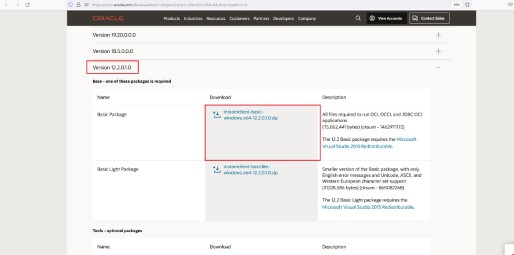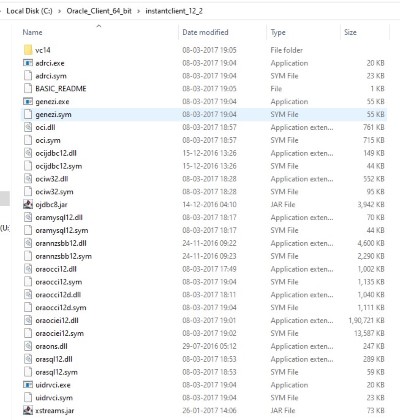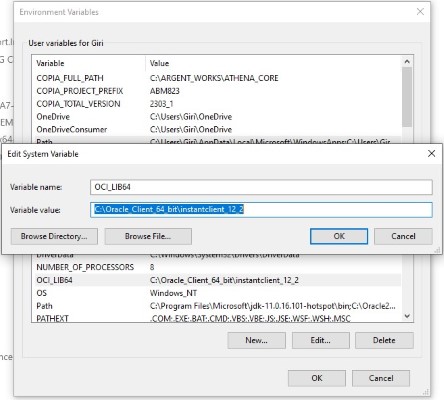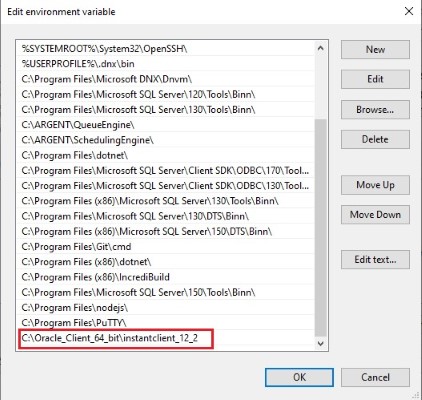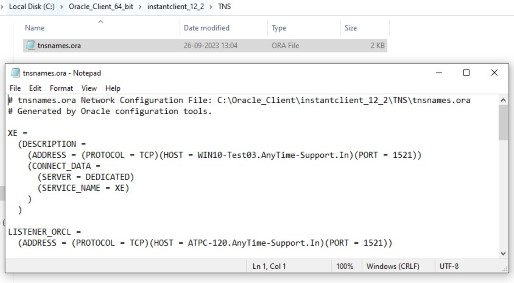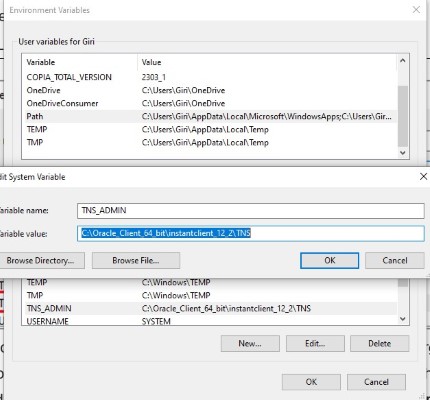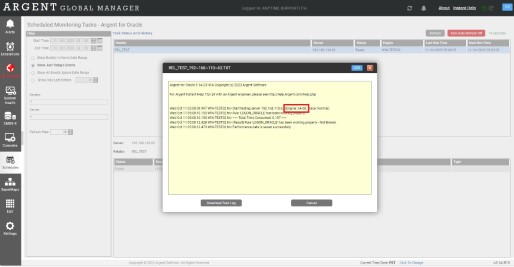KBI 312119 Enhancement: Now Argent for Oracle Can Make Use Of A 64-Bit Oracle Instant Client To Monitor Oracle Database Instances
Version
Argent Advanced Technology 5.1A-2310-A and above
Date
Wednesday, 18 October 2023
Summary
From Argent Advanced Technology version 1610-A onwards, Argent for Oracle is only compiled with the 32-bit Oracle 12.2.0 C++ Call Interface (OCCI) library; thus, it requires a 32-bit Oracle client to be installed on the Argent server as a prerequisite.
Because of this, Argent for Oracle was directed to use only a 32-bit monitor engine to run Oracle-specific rules.
Argent for Oracle has been enhanced to use a 64-bit Oracle 12.2.0 C++ Call Interface (OCCI) library as well, which will make use of a 64-bit monitor engine process.
Argent for Oracle will pick the right monitor engine process depending upon the type (32-bit or 64-bit) of Oracle client installed.
Argent for Oracle will use a 32-bit monitor engine if only a 32-bit client is installed and configured on the Argent server.
Argent for Oracle will use a 64-bit monitor engine if only a 64-bit client is installed and configured on the Argent server.
For better compatibility, Argent for Oracle will use a 32-bit monitor engine if both 32-bit and 64-bit clients are installed on the Argent server.
Technical Background
Follow the below KBI to install and configure Oracle 12.2.0 32-bit Client in Argent Server:
KBI 312092 – Configure Oracle Instant Client To Monitor Oracle Database Instances Using Argent for Oracle
The following section describes how to install and configure a 64-bit Oracle 12.2.0 Instant Client on Argent Server.
Steps To Configure A 64-bit Oracle Instant Client On The Argent Server:
The Oracle 12.2.0 C++ Call Interface (OCCI) library is built using Visual C++ 2013.
So before configuring the Instant Client, a 64-bit Visual C++ Redistributable Package for Visual Studio 2013 must be installed on the Argent server to monitor the Oracle instances.
The Visual C++ Redistributable Package for Visual Studio 2013 is downloadable in following Microsoft link:
Do the following steps to configure 64-bit Oracle Instant Client:
- Create an installation directory for the Oracle client components. For example:
C:\Oracle_Client_64_bit - Download 64-bit Oracle Instant Client version 12.2 from Oracle web site:
https://www.oracle.com/database/technologies/instant-client/winx64-64-downloads.htmlChoose Instant Client Package – Basic of version 12.2:
-
Save the file in the installation directory that you created in Step 1. For example:
C:\Oracle_Client_64_bit\instantclient-basic-windows.x64-12.2.0.1.0.zip -
Unzip the file. The files are extracted into a subdirectory called instantclient_12_2. For example:
C:\Oracle_Client_64_bit\instantclient_12_2 -
Add the full path of the Instant Client to the environment variables OCI_LIB64 and PATH.
The following steps set the variables to the path used in this example,
C:\Oracle_Client_64_bit\instantclient_12_2:- In Windows Control Panel, choose System, then click Advanced system settings.
- On the Advanced tab, click Environment Variables.
- Under System variables, create OCI_LIB64 if it does not already exist. Set the value of OCI_LIB64 to C:\Oracle_Client_64_bit\instantclient_12_2.
- Under System variables, edit PATH to include
C:\Oracle_Client_64_bit\instantclient_12_2.
-
Add the network configuration file named tnsnames.ora inside TNS folder under
C:\Oracle_Client_64_bit\instantclient_12_2. Create the folder if it is not available: -
Add TNS_ADMIN environment variable that tells the client where to look for tnsnames.ora file. In our example, it will point to the folder
C:\Oracle_Client_64_bit\instantclient_12_2\TNS: -
After setting up the variables and path for Oracle Client 64-bit, Rules and Relators will run using the 64-bit engine in Argent for Oracle.
Note:
Please restart Argent for Oracle Scheduling service named Argent for Oracle – Scheduling Engine to reflect the new Environment Variable changes.
Resolution
Upgrade to Argent Advanced Technology 5.1A-2310-A or above
For further assistance, please contact Argent on Instant Help at
https://Instanthelp.Argent.com/