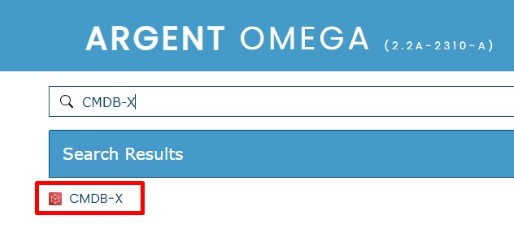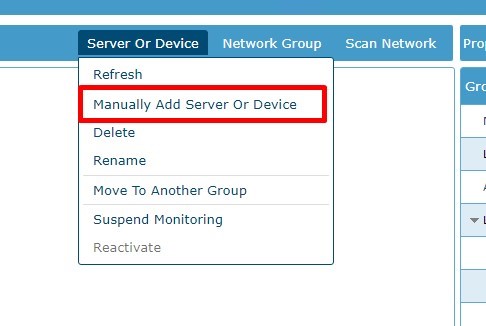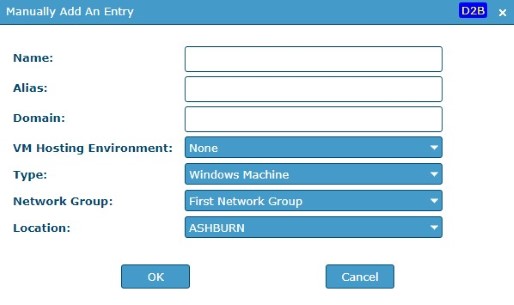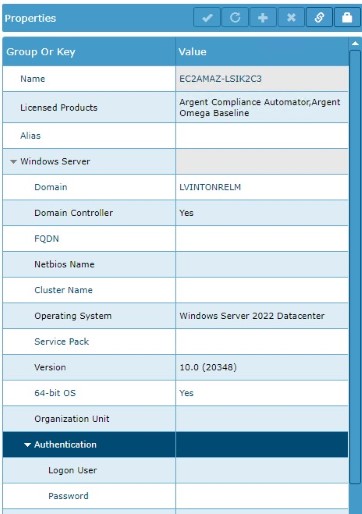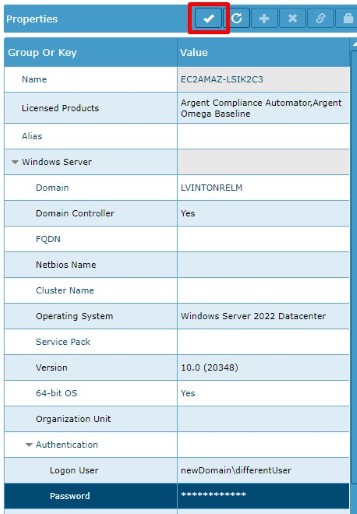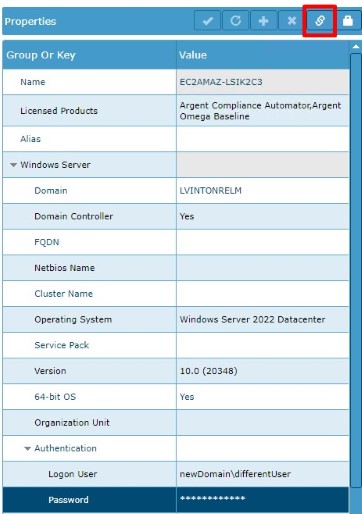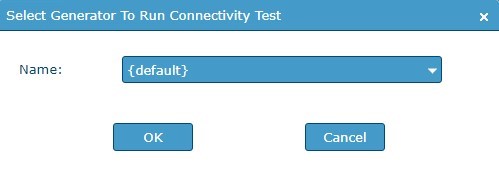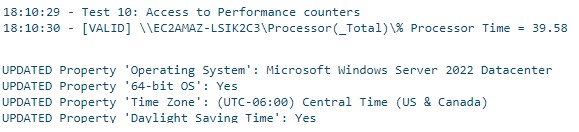KBI 312136 – How to Connect to A server with a Different Set of Credentials or on a Separate Domain
Version
Argent Omega all versions
Date
Monday, 13 November 2023
Summary
This document explains how to associate unique connectivity credentials to a single device when monitoring with Argent Omega
The unique credentials also allow Argent Omega to monitor devices in a different domain
Technical Background
By default, Argent Omega will store the Active Directory credentials established during the install
Argent Omega uses these credentials to authenticate and monitor Windows machines
But there may be times when a customer needs to use specific credentials to connect to a device
Or if the Windows machine is in a different domain, a customer would need to specify that domain when connecting to the machine
Resolution
How to associate custom credentials with a device
Open the Argent Omega web GUI and login
On the main home page click on the search bar and type ‘CMDB-X’ and select ‘CMDB-X’ from the search results
If the device is already added to the CMDB-X skip this step
Add the device by selecting ‘Sever or Device’ in the top right corner of the CMDB-X window and from the drop-down menu choose ‘Manually Add Server or Device’
In the ‘Manually Add an Entry’ window enter the new device information then click ‘OK’
Once the device is added to Argent Omega, select the device by clicking on it in the CMDB-X
In the right-hand side column called ‘Properties’ expand out the ‘Authentication’ section
Enter the unique credentials in the ‘Logon User’ and ‘Password’ fields by double clicking on each blank field and typing information in the popup windows
If the Windows device is in a different domain specify the new domain when entering credentials
‘Logon User’ should be formatted as ‘[domain]\[username]’
To save the credentials click on the check button in the top menu bar
After saving the credentials, test the connectivity between Argent Omega and the device by clicking on the chain link icon in the top menu bar
In the ‘Select Generator to Run Connectivity Test’ specify the Argent Omega server you want to test the connectivity from and click ‘OK’
If the connectivity test was successful Argent Omega should be able to pull in information from the device like CPU metrics, OS version and the time zone of the device
For further assistance, please contact Argent on Instant Help at
https://Instanthelp.Argent.com/