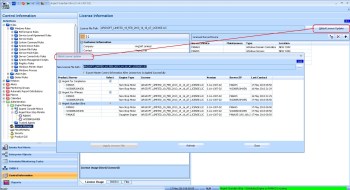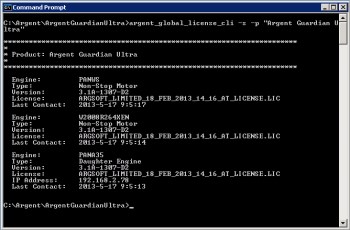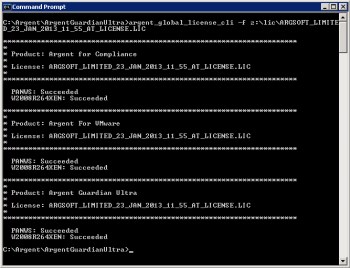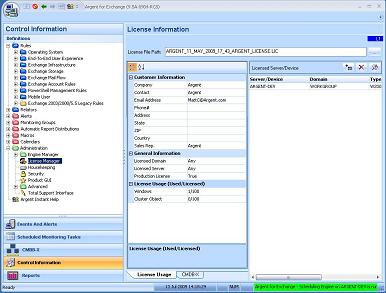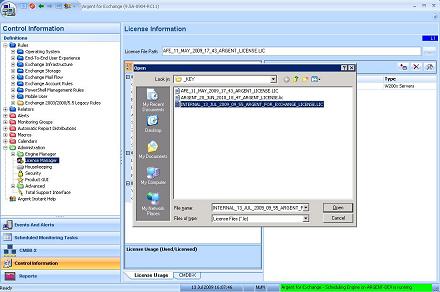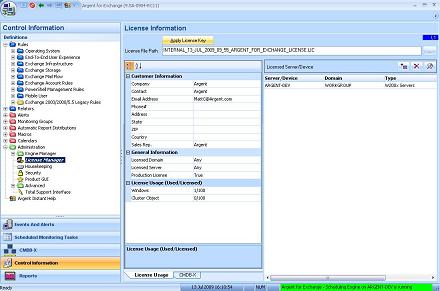How Do I Update My Argent AT License?
Once you receive a new Argent AT license file (with the .LIC extension), follow these steps:
First, save the .LIC attachment to a folder.
Example:
C:\ARGENT\ARGENT_AT_24_FEB_2010_12_00_AT_LICENSE.LIC
The Argent Global License Updater can apply Argent AT licenses to all Main Engines or Non-Stop Motors for all or selected installed Argent AT monitoring products.
One single license file is generally cut for all Argent AT monitoring products purchased by a customer. The Argent Global License Updater can greatly simplify the process of applying Argent AT licenses.
The Argent Global License Updater comes with two flavors. One is the built-in feature in the Argent AT GUI, the other is a standalone command-line utility, which can be provided to customers who have not upgraded for the time being.
Customers can click on a button ‘Global License Updater’ to bring up the Argent Global License Updater dialog box.
The dialog box shows the detail of installed components including license, version, last contact etc.
To apply a new license, the customer can browse and select the license file, check the products to the apply license for, then click on the button ‘Apply License File’.
If there are Daughter Engines, the Argent Global License Updater will inform the running service to export the master control information so that the license can be propagated to Daughter Engines automatically.
Note: It can take up to 5 minutes to propagate.
Customers can click the button ‘Refresh’ to see the latest status.
Command Line Interface
A standalone CLI utility is also provided for customers who do not want to upgrade for the time being, or who want to apply license keys through a scheduled automated script.
The executable has no extra DLL dependencies, and can be copied to any folder in the Argent AT main engine — it cannot be executed on Daughter Engines directly
The command line syntax is
ARGENT_GLOBAL_LICENSE_CLI -s [-p product_name]
ARGENT_GLOBAL_LICENSE_CLI -f license_file_path [-p product_name]
ARGENT_GLOBAL_LICENSE_CLI -help
Option ‘-s’ – Show the current license status of installed products
Option ‘-f’ – Apply the specified license
Option ‘-p’ – Specify the product to check. If it is omitted, all installed products are checked
Option ‘-help’ – Show the usage
Notes:
* The CLI utility can only be executed on the Argent AT main engine.
* Only SQL Server backend is supported.
The following are some screen shots running this utility:
(Display Current Installed License)
(Apply A New License)
-
Launch the GUI for each Argent AT product — for example, Argent for Exchange.
All GUIs for all of Argent AT’s products that require licensing use the same steps.
Click on Control Information on the left pane.
Select License Manager in the tree.
-
Click on the Browse “…” button and select your new .LIC license file.
Click Open to choose the license file.
-
When the license file path is changed, a new button appears called Apply License Key. Click this button to confirm your updates.