CAS Test Users for OWA, ActiveSync and Exchange Web Services Connectivity
Argent for Exchange uses cmdlets to test Microsoft Office Outlook Web Access (OWA), Microsoft ActiveSync and Exchange Web Services connectivity from Client Access servers to Mailbox servers.
The following expanded Rules require the test CAS User accounts to be created
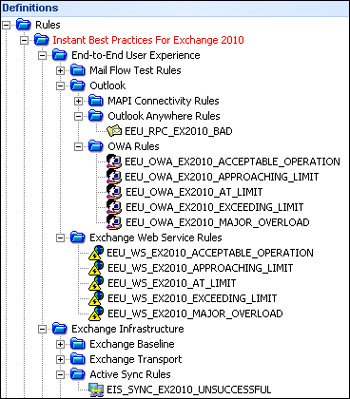
These cmdlets require that a test mailbox be created on an Exchange Server 2010 Mailbox server that is to be tested. In this procedure you create test mailboxes for OWA, ActiveSync and Exchange Web Services connectivity monitoring by using PowerShell to run the new-TestCasConnectivityUser.ps1 script.
The appropriate mailbox is created on each Mailbox server by piping in the results of get-mailboxServer.
To create a test mailbox for OWA, ActiveSync and Exchange Web Services connectivity monitoring:
- Open Exchange PowerShell and change directory to the C:\ Program Files\Microsoft\Exchange Server\v14\Scripts folder.
- Execute the following command:
get-mailboxServer | .\new-TestCasConnectivityUser.ps1
- Follow the on-screen installation instructions to complete the creation of the test mailbox.
Note: This process can be run from the Argent for Exchange MAIN Engine if Powershell and the Exchange Management Shell is Installed.
When trying to run new-TestCasConnectivityUser.ps1 to create some mailboxes for the test-cmdlets you may run into an error like the following error
Mailbox could not be created. Verify that OU ‘Users’ exists and that password meets complexity require
The issue may be caused by the following
- A Users OU doesn’t exist
- Or more than one OU Named Users exists
- Password not complex enough
If you need to change the OU or want to specify a different OU to store the Test Users in then change the following line in the new-TestCasConnectivityUser.ps1 powershell script
| Default OU entry | |
| $OrganizationalUnit = “Users” | |
| Example Modified OU entry | |
| $OrganizationalUnit = “OU=Service Accounts,DC=ACME,DC=co,DC=nz” | |
Once the script has completed you can check where the mailbox was created.
PS C > get-mailbox ext*
| Name | Alias | ServerName |
| extest_aa7372eb36134 | extest_aa7372eb36134 | mbx1 |
| extest_dbc638da7d104 | extest_dbc638da7d104 | mbx2 |
Note: The script will only create one test mailbox per site