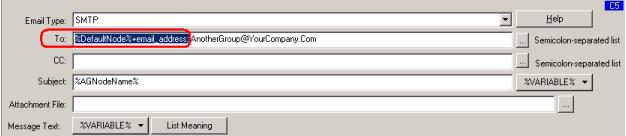Conditional Alerts For Servers In A Monitoring Group; How?
Use the Default E-Mail Address feature (as defined in License Manager for the desired node) along with the %DefaultNode% variable when defining an E-Mail Alert.
The steps to do this are shown below:
-
Start the Argent Console and select the Administration icon as indicated below:

-
Select License Manager as indicated below:
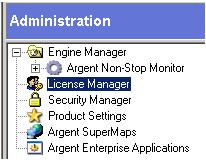
-
Select the Licensed Servers tab as indicated below:

-
Right-click the node that requires a conditional e-mail alert and select Properties as shown below:
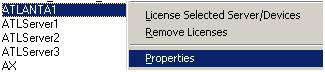
-
Select the Advanced tab and locate the Default Email Address option as indicated below:
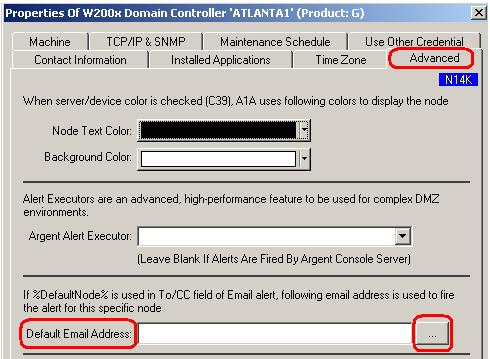
-
Enter the appropriate Email Address for this option or select the dotted box to open the Address Book as needed to select the appropriate e-mail addresses that are required for this specific node. An example is shown below:

-
Now that the above option has been enabled, the only remaining step is to modify the original E-Mail Alert that contains the original e-mail distribution list to now use the variable %DefaultNode%. An example of this is shown below:
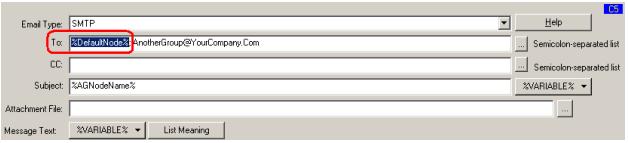
-
When the change is saved, the below message will appear:
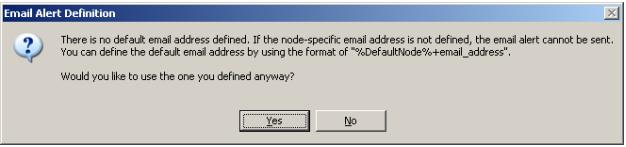
The above message should be answered Yes. This message is simply a warning but can be ignored since the node specific value has been properly filled out. The screen can be filled out as shown below to prevent this message from appearing: